Introduction: 3D Printed Chicken Rings
For years we have had beloved feathery friends in our garden, happily eating kitchen scraps and seeds and giving us eggs in return.
When one of our chickens was continuously breaking out, we gave her a name: Jaqueline. However, with one having a name, the others became jealous and wanted names as well. So we jokingly named the other three Marie, Antoine and Carème after the chef who invented volle-au-vent, a typical French-Belgian saucy dish made with chickens.
The need arose to have some identification other than their prisonbreak skills. No need to re-invent the wheel, bird rings are already a thing and are pretty easy to make. We chose to make the rings out of different colours AND have the name embossed on the outer surface of the ring.
Supplies
I chose to design the chicken rings in fusion360 and print them on my FDM 3D printer at home. a ruler always comes in handy. Furthermore a cup for hot water and some tweezers will come in handy later. (skip to the end if that triggered your curiosity)
Step 1: Measure Your Chickens Legs
The question you want to answer is: what size ring will fit the legs without hurting or injuring your poultry, yet will stay on? Measure with a ruler the depth and with of your chicken leg. This does not have to be very accurate as long as you include a generous clearance.
We have some standard ISA brown chickens but every breed will have different sizes of legs so please keep that in mind: Measure twice. I measured that an ellipse of 1 × 2 cm would meet the criteria above.
Step 2: Design the Ring in Fusion360 (part 1)
The following steps will walk you through the fusion360 design process if you want to follow along. I will also provide the F360 files here for you to edit to your hearts desire.
1. Start a sketch, on any plane
2. Draw an ellipse of 10 × 20 mm (Look back at step 2, if you measured different sizes for the legs,
3. use those measurements.
4. Draw a rectangle at the top of the ellipse of about 0.5mm wide. The rectangle should intersect the apex of the ellipse.
5. With the Trim tool (scissors) cut out the line of the ellipse that is inside the rectangle
6. Finish the sketch Now you should have a ellipse with a cut-out.
It would be nice to use the emboss function now, however for some reason this does not work adequately. At least not for me. So here is a workaround.
Step 3: Design the Ring in Fusion360 (part 2)
It would be nice to use the emboss function now, however for some reason this does not work adequately. At least not for me. This might be updated in a future version of F360, therefore I advise you to give it a try. If it does not work here is a workaround:
7. Go to the 'SHEET METAL' tab and select 'Flange'
8. Select the trimmed outline of the ellipse and 'extrude' over a height of 15 mm. Press OK
9. Back in the 'SOLID' tab, click extrude to lengthen one of the edges of our newly formed body with a small distance (0.5mm is sufficient)
10. Again in the 'SHEET METAL' tab under 'MODIFY' click 'Unfold' This function will ask you to select two edges; a stationary and a bend edge. Select the small strip of lengthen ellipse as stationary entity and click the rounded edge of the ellipse as Bend. (click OK)
Now we have a flattened ellipse, a.k.a. a straight body where we can put our text on
Step 4: Design the Ring in Fusion360 (part 3)
Now we have a flattened ellipse, a.k.a. a straight body where we can put our text on:
11. In the 'SOLID' tab create a sketch on the outside of the now flattened ellipse. There is 50% chance to get it right the first time. Or if you have followed along, its the back side of the model. You can always come back to this step and change it.
12. In the 'SKETCH' menu, under 'CREATE' select 'Text' to input a text on the sketch. Type any name or obscene characters you want. You can even change the font if you like. Within this menu it is also advised to try and position and size the text as correctly as possible. (click OK)
13. Outside the text menu you can further try to position the text in order to have it as centred as possible on the flattened ellipse. Double clicking the text will bring you back to the text menu to edit the text. Play around with it until you are happy, then finish sketch.
14. Select the text and press extrude in the 'SOLID' tab. Extrude out the text for 5 mm. I have houd this is big enough as to be easily legible, yet small enough that all hobby 3D printers can handle this. You can also choose to cut in the text, so that the letters lie lower than the surface of the ring. If you want this, you will have to extrude by -5 mm (minus five) instead of plus five. (click OK)
Now we have a flattened ellipse with some text on top or cut into. Time to re-bend the body into its original shape
Step 5: Design the Ring in Fusion360 (part 4)
Now we have a flattened ellipse with some text on top or cut into. Time to re-bend the body into its original shape
15. Refold, by going to the 'SHEET METAL' tab and press 'REFOLD FACES'. This is the most right function. This will restore the original ellipse shape.
16. Delete the little tab we made in step 9 using the extrude function in the 'SOLID' tab. Select the edge of the tab, and draw it in so that the tab is cut away. The Extrude function will automatically detect you are wanting to cut away material. To make the ring less prone to afflicting injury, of pressuring the chickens legs we are going to make a fillet on the ends of the open ellipse shape.
17. In the 'SOLID' tab go to 'MODIFY' and then to 'Fillet' You can draw the arrow in to round off the edges. The best distance to do this is half the thickness of the ellipse. CAUTION, this is a 3D modification which might ask a lot of computational power from your computer. Don't be alarmed if you PC needs some time to 'think' in order to visualise the result of the Fillet operation.
Step 6: Exporting the Ring From Fusion360
Voila, the ring is done!
You can find the f3d (fusion360 format) and STEP file (general 3D format) in this step.
Exporting to STL can be done by going to the 'BROWSER' menu on the left side of the work area, o to 'Bodies' and right klick 'Body1' Which will be the body we just created. Now that you have the STL you can use your favourite slicer program to prepare your 3D printer for printing your own bird rings.
I printed in PLA because unlike popular opinion it is very resilient, even in outdoor conditions. According to my observations, the biodegradability and UV degradation is highly overestimated. The benefit of PLA is, that if the chickens would somehow lose the ring, it will (however slowly) degrade in the soil and not leave any long term harm to the environment.
Step 7: Attaching the Rings to Your Beloved Poultry
For this step your chicken needs to be trustful enough to be picked up. In no circumstances should you 'hunt' for your chickens and cause them stress. Our chickens are used to the occasional handling for cutting feathers and inspection for lice.
Unfortunately I don't have any pictures of this step.
Boil some water ant put it in a cup together with the bird ring. If it has been in there for a few minutes you can fish it out with a fork, a spoon, some tweezers, or just dump the hot water on the ground and pick up the ring. The warm ring will be very malleable due to it being above its glass transition temperature. (fancy way of saying it is now ductile). You should be able to easily open the ring with your fingers, slide it over the legs of the chicken and then close it again. Hold it closed while it cools.
Don't worry, you won't burn your fingers or the feet of your chicken. The plastic conducts the heat very slowly you will find you can touch the plastic without feeling awkward heat.
Step 8: Afterthoughts
We found that ringing our chickens really helped for keeping track which one was always flying away and thus cutting its feathers a bit.
We also found it useful for identifying the older chickens amongst the flock to more regularly check them for discomforts such as lice or damaged feet.
Printing the rings in different colours does help very much since the names are barely legible when they are running around. So all joke-names aside we now call them by colour more than their pet name.
The first few hours we saw the chickens pecking at their label and walking weird, this behaviour should however not last more than a day. If it does last longer there is something wrong and you should remove the rings ASAP!
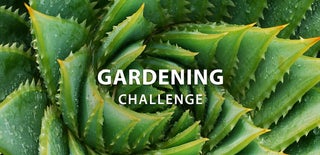
Participated in the
Gardening Challenge















