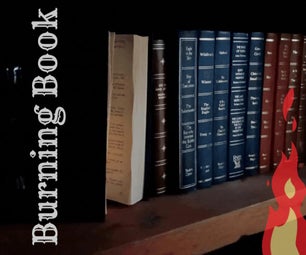Introduction: A Closer Look at Tiny: Using IPhone 11 Pro Max
I should start by saying that I am just a "snappy" photographer, not a professional. But as your everyday person who appreciates a closeup look at the "Tiny" details of nature, I have been thrilled with the photographic results using my new iphone 11 Pro Max. It has a third lens which adds the option of 2X's zoom. The editing and cropping functions add an even closer look at the image that is truly amazing!
This Instructable does not include the use of a tripod, extra lighting or a Macro Lens. I can only imagine what the photos would be like if you added these three items. However, my Instructable does have a few tips for "close-up" photography and in-phone editing. Also, I will show you some "closer look" neat images from our garden.
Supplies
You will need some willing subjects that have fascinating "tiny" details.
You will need some sunshine to illuminate those "tiny" details.
You will need an iPhone 11 Pro Max with a 2Xs lens and built in editing and a "Burst Mode" capability.
Step 1: Take a Closer Look at the "Tiny" Details of Nature
Enjoy a walk in Nature. Stay in open areas and a safe "Social Distance" from other nature lovers.
Early morning of late afternoon are good times to photograph the garden up close. The light is bright enough but not glaring on the subject. This strong light can often throw your iPhone sensor off, especially in the red tones.
1. Choose your subject matter.
2. Keep your phone 3 to 4 inches away from the subject.
3. Begin with the 1x focus. Take a picture at this distance and real time magnification.
4. Touch the area on the phone where you would like it to focus. A yellow square will appear. (even though the phone will focus on its own, where at all possible as a "photographer" make the aesthetic decisions yourself on where you want the focal point)
5. Use these 1x photos to determine what area to zoom in on to compose using your 2xs lense photo
Step 2: Using the 2xs Lens for a Good Close Up
The iPhone 11 will let you telephoto up to 10xs for a close up. (see keyboard shot)
WARNING- anything over 2x magnification can be grainy and not stand up to in details for photo editing. (However, I can see that I need to clean my keyboard using 10xs!)
The IPhone 11 Pro Max lens as set up 2xs magnification is a "lossless zoom" with no digital magnification involved. (see Iris shot at 2x) So you have no loss of pixels in your picture when you magnify or go close in for your shot. (I needed some help explaining this one.)
You can manipulate the magnification by doing it digitally with the "cropping" tool - # It looks something like this except with arrows at a vertical and horizontal line. It is much easier to control the image with cropping. It is quite a shaky process to take a 10x photo without a blur. A tripod would be needed, especially for a closeup and still it would not have good resolution.
*Additional hint - 10xs magnification is good to use when you need to remove a splinter.
Step 3: Use the "Burst" Mode for Motion
*One hint for taking a 2xs photo in a slight breeze or if you are slightly unsteady is to swipe up with the white button for a landscape view or to swipe left for a vertical view. This will allow you to take a "Burst" of shots. One of them will have captured your moving bee or swaying flower.
This is "Burst" technique is faster then to try and refocus and take a second image with the moved focal point or insect.
Of course if it is your movement that causes the change in focus or composition, you might want to consider a tripod.
Step 4: Editing Your Photo on the Phone
I used the iPhone's editing tools on the pictures I took at 2xs resolution.
*I did not use the "magic wand" auto editing function.
The tools have a great symbol and name for what each will do. Experiment by sliding the bar on the number line to increase or decrease its influence on the image.
Here is the list of the tools available: exposure, brilliance, highlights, shadows, contrast, brightness, black point, saturation,vibrance, warmth, tint, sharpness, definition, noise reduction,and vignette. Experiment! You will not need to use every editing tool on each photograph.
**I saved the cropping tool for last. This is your opportunity to go even closer digitally. You will lose some detail in your photo so experiment in how to create a balance between the composition and the pixels per inch.
Oh no, I don't like what I did. Have no fear the phone has a built in memory and will "Reset" the photo for you to the original! Phew! Saved! Try again! The only problem is that it reverts to the original photo not just the last step. So be prepared for a fresh start if you click "Reset"
Step 5: Enjoy the Results of My Quest for the "Tiny" Closeup
Here are some final results from my quest to see, record and digitally edit "The Tiny" closeup in our yard.
Enjoy and go out and take some pics of your own. Have fun with the digital tools.

Participated in the
Tiny Speed Challenge