Introduction: Easy Black and White Poster Using MS Word
Howdy! In this Instructable I'll show you how to make black and white poster images without using ANY special photo editing software. All you need are programs you probably already have: MS Word (I used 2010, but i think other versions would work too), and MS Paint!
Step 1: Preparing Image
First, choose a picture. A high high quality high contrast picture will work best.
Then, set the Color Saturation to zero.
Then remove the background using the 'Remove Background' tool.
Step 2: Black and White
Now it's time for black and white. In the color menu, set your image to black and white.
Then in the 'Corrections' menu, soften your image either 50% or 25%.
Look at the brightness and contrast options in the 'Corrections' menu and pick the one that looks best.
Step 3: Clean It Up
To clean up your image, copy/paste it into MS Paint.
Use the eraser tool to remove any miscellaneous spots caused by the black and white filter.
Once you've done that, copy/paste it from MS Paint back into Word.
Set the image to black and white again using the "Color' menu to neaten any fuzziness. You can go back and soften it some more in the 'Corrections' menu, too, if needed.
Voila! A crisp, black and white poster image using no photo editing software!
Step 4: Bonus
Here are some examples of ways you can take the image you created further! All of these graphics were made using only MS Word and MS Paint.

Participated in the
Before and After Contest
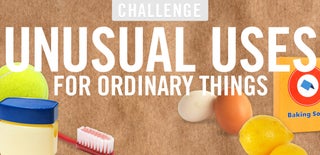
Participated in the
Unusual Uses Challenge

Participated in the
Graphic Design Contest













