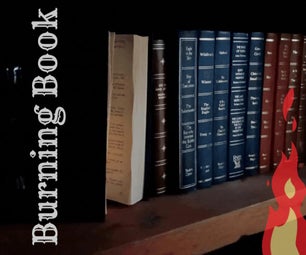Introduction: Figure Out the Physics in a Film
Hey there,
this is my first Tutorial which is quite too short to show you all features of Tracker, but it shall be enough for a start.
You should read this if:
- you're interested in physics
- you're a teacher
- you're a student
- you wanna see what happens in you film on the physical level
And please be creative and try all the features out, because Tracker is so varied that nobody could show you all the advanced features of it (except of the documentation).
Step 1: Film an Interesting Scenery
First of all you'll need a film. But there are a few things to observe:
- You have to film with a tripod, because the film should not been blurred
- You need to now how wide or high the clip is
-> So try to include a scale in the film, e.g. a pocket rule in the bottom of the film (example in picture above) - Film with the highest FPS (frames per second) rate which is possible
- Experiment with the light to get the best results
The film should be as short as possible, because the software we'll use is not the fastest and rendering a high quality film on an old computer can take long time.
Step 2: Download Tracker for Your OS
Download the Program from the official website.
Direct download links:
Execute the installer and follow the installation guide.
Step 3: See the Physics in Your Film
- Open the program "Tracker"
- Click File >> Open File or STRG-O (CTRL-O)
- Browse to your movie file, activate it with a click and click on open
- Activate the coordinate-axes
- Move the coordinate-axes with clicking into the middle of the axes to the takeoff-point of motion
- Create a new calibration stick
- Move the calibration stick to the start and end of the scale
-> The world unit only has to be changed if the scale is not equal to 1m - Click on Create >> Point Mass
- Click SHIFT and press the left mouse button on your moving object
- Everytime you've set your position, the program jumps to the next frame and you have to repeat step 9!
When you are ready you can see a diagram and a table on the right side of your program.
You can configure the diagram with clicking on the y next to it.
Just play a little bit to figure out what you can do with this program.
Step 4: Tips
On the website you can find many helpful tips.
Search on YouTube to Tracker Tutorials.
Download the mechanics videos from their website to train your Tracker skills.
Have fun with the program and a nice day :)
TimeMen

Participated in the
Photography Contest 2017