Introduction: Installing Flattery in Sketchup 2015
Out of all the tools we've been able to use more these last few years, it feels like laser cutting has become the most available and affordable thanks to cutting-on-demand services like Ponoko or Damengo. But !
More easily available services means we need more easily available design tools as well. Along with a bunch of other makers I've been using Inkscape and Sketchup to carry my designs from 3D objects to 2D cutting with the help of papercraft-centric extension Flattery. But Sketchup has changed hands and versions a lot over time as well, and installing Flattery sometimes proved difficult, so much so than some of us have just given up on it altogether.
The topic came up again after I dropped by the FacLab a few months ago, so I sat down and went through reinstalling a clean Sketchup install to see if Flattery can still work in its latest 2015 version at all. And boy do I have some good news ! So if you use laser cutting and 3D design in Sketchup a lot, follow through this Instructable to learn how to install Flattery in the latest version of Sketchup !
Step 1: Downloading and Installing Sketchup
First things first, let's start by downloading and installing Sketchup ! At the time of writing this Ible, you can download it from the Sketchup Make website at http://www.sketchup.com/ : I have detailed the process for you in the pictures attached to this step but basically, you'll have to :
- say how you'll use Sketchup
- fill in an email adress and a name
- agree to the usual Terms of Service we have, of course, all read every time
- download and install the program.
Once you've downloaded the file, you can install Sketchup much like any other Windows program : the default options are fine, but you can of course pick where to set it up if something else works for you.
Once you're done, we can move on to downloading and installing Flattery !
Step 2: Downloading Flattery
Flattery is originally a papercraft-focused extension for Sketchup but it's a great aid for designers who use tools like Sketchup and Inkscape to design their own laser-cut objects.
Originally hosted on Pumpkin Pirate's website, its latest, Sketchup 15-compatible version is now available from SketchUcation, a community of designers and engineers providing access to models, extensions and tutorials. And among these, of course, is Flattery ! I've detailed the steps to download the extension in the pictures attached to this step, but basically you'll have to :
- get to the SketchUcation website at http://sketchucation.com/
- In order to download resources from SketchUcation, you'll need to register or log in on the website : for that, you will have to...click on the Register or Login links at the top right of the window.
- Once you're registered and logged in, you can take the long way around and look for Flattery using the in-site search engine, or be a lazybutt like me and go tohttp://sketchucation.com/plugin/1301-flattery ;)
- When you're on the Flattery page, click on the Download button and the usual windows will pop up : save the file (ending in .rbz, the usual file extension for Sketchup tools) wherever you like.
You're done with the download ! Take the time to explore SketchUcation a little more (it' a really great resource for designers at all levels) and once you're done, meet me at the next step where we'll install Flattery together !
Step 3: Installing Flattery to Sketchup
Now that we have both Sketchup and Flattery on our computer, we just need to make one talk with the other ! There might be better ways to install Flattery, but here's the method that has always worked for me regardless of Sketchup versions.
- Go to the folder where you saved the Flattery .rbz file we downloaded earlier.
- This .rbz file is actually a compressed archive : use whatever tool you have on your computer (7zip is great for that) to extract the contents of that archive.
- You should now have a flattery.rb file, and a Flattery folder on your hard drive. Copy these...
- ...and paste into the Tools folder of Sketchup.
We're almost done ! All that is left for us to do in the next step is make sure you can access the Flattery tools we just installed.
Step 4: Showing the Flattery Tools in Sketchup
Since this is the first time we're starting Sketchup, the program will ask us a few questions about the type of measurements we would like to use, based on the kind of projects we have : for most laser-cutting projects I'll use either the Architectural Design - Millimeters or the Woodworking - Millimeters templates which let you work very precisely within the cutting envelope of a laser cutter. And after you're done picking your template of choice, it's time to organize your workspace a bit :)
- Right click on the top toolbar : a menu will pop up with a whole bunch of toolsets to pick from.
- Deselect the Getting Started tool set that's currently selected and...
- ...select the Large tool set instead. Sure, it's a lot of tools and you might not have a use for them right away - but when it'll be time, they'll be there for you already.
- And finally click on the tool set to the left of your screen and select Flattery.
With Sketchup up and running, Flattery activated and more tools available for your design needs, you're pretty much all set - congratulations !
Step 5: What Do I Do Now ?
As with all tools, the limit pretty much is your imagination !
Flattery is a great tool for turning flat-pack 3D designs into 2D objects for vector design programs like my Disney-inspired lampshades or the challenge coins concepts I'm fiddling with these days. It's really good at what it does and I really suggest you read the notes on Pumpkin Pirate's websiteto get you started with it ! But when I have time, I'll sit down and write an in-depth Instructable on how to use Flattery in your projects.
If you're eager to wrap your mind around Inkscape and laser-cutting, check out :
- Generating elliptical boxes using a laser cutter and Inkscape by flightofideas - Generating elliptical boxes using a laser cutter and Inkscape
Generating elliptical boxes using a laser cutter and Inkscape by Basv - Generating elliptical boxes using a laser cutter and Inkscape by Basv
And in case you don't have a fablab or a hackerspace nearby, here are a few services you can order laser-cut designs from :
- for the US, Europe and Australia : Ponoko is a stable of the remote factory community and has been established for a long time - http://www.ponoko.com
- For France : Damengo is a small operation run by a great guy from whom I've ordered cuts several times. Great prices, great service, must-try if you're in Cheese country - http://www.damengo.com
- If none of these options for you, the 100kGarages network might help ! It's a directory of fabbers and designers that will make their skills or tools available to you for a fee - http://100kgarages.com/
Until next time, happy crafting and as usual let me know what you think in the comments or over Twitter !


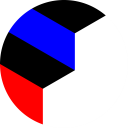

![QR Code Augmented Storage [Updated]](https://content.instructables.com/FEI/ZEEC/G7DY78EW/FEIZEECG7DY78EW.jpg?auto=webp&crop=1%3A1&frame=1&width=130)








