Introduction: Minion Planter
Planters can brighten up your house with little maintenance required.
In this instructable, I will show you how i designed and printed a minion planter with Tinkercad and a 3D printer.
If you didn't know, Tinkercad is a free, easy-to-use app to create 3D models and turn them into an actual product in a simple, fun and intuitive way. Create your Tinkercad account.
Supplies
Step 1: Tinkercad: Basic Shapes
It all starts by finding your desired shape. There are a few ways to do this, Basic Shapes and Shape Generators.
Basic Shapes are primitive shapes (Boxes, Cylinders, Spheres, Half spheres, cones and tubes), these shapes can be combined with one another to create almost anything.
Shape Generators can allow you to create complex shapes faster. You can find springs, curved text and gears.
we will not be using shape generators in this Instructable, but it is worth checking out.
All shapes can be stretched, rotated, and scaled in many ways.
Holes can be combined with solid shapes to remove material.
Step 2: Tinkercad: Aligning and Grouping Shapes
Aligning parts can allow us to center parts quickly and easily. The align tool can be found at the top right.
Select the parts that you want to align, then, select the align tool. The align tool allows us to align the part to the center, front and back, left or right and top and bottom.
The grouping tool allows us to combine multiple shapes, solids and holes, to create a part the we want.
If we want to ungroup parts we can use the ungroup button to ungroup the parts.
Step 3: Tinkercad: Mirror Tool
The mirror tool can allow us to create mirrored parts quickly and easily.
Duplicate the part that you want to mirror to do this press Ctr+D.
Select the part that you want to mirror, then, select the mirror tool. we can mirror in the Left-Right, Front-Back and Up-Down direction.
Step 4: Design the Body
The main body consists of two half spheres(purple) and a cylinder(orange). It is then hollowed out with a half sphere hole and a cylinder hole. All parts are aligned to the center.
The eye is created by a tube with one side rounded to match the profile of the body using a hole cylinder to remove material. the eye is aligned to the center in the x-axis. The legs are formed with a cylinder and a hole cylinder. The legs are aligned to the center in the y-axis.
Step 5: Self Watering System
To create this self watering system we need a shelf that our plant can sit on, a water reservoir and a way that water can be absorbed by the plant.
To make the shelf, we need to divide the body into two parts, one part for a water reservoir and one part for the plant. The shelf is on a support in the body. The shelf support is made with a tube. The bottom edge is chamfered so that we do not need use support while 3D printing. The shelf is a cylinder with a hole created by a hole cylinder so that water can travel up a cotton string through the hole.
The mouth allows us to fill the self watering reservoir. the mouth is created with a cylinder with the top cut off with a box hole. The resulting part is turned into a hole and grouped with the body.
Step 6: Legs
Only one leg is created at first.
The leg are created with a sphere for the feet and two cylinders. The two cylinders are placed like this so that it can be fitted into the body.
The leg are made flat so that the minion can stand upright by using a hole box to cut off the bottom of the sphere.
The leg is duplicated and then mirrored to create two legs.
Step 7: Exporting
We have finally finished designing our minion!
You can check out my design and tweak it here:Minion planter
Select the part that you want to export, then click on "Export", then ".stl".
Step 8: Print It!
All parts are printed without support material. With a 0.4mm nozzle, a layer height of 0.2mm and a speed of 50mm/s for infill and 30mm/s for the shell.
You can chose to use support material for the body, I chose not to because I feel it is easier to sand and file areas with overhangs than to remove supports.
The body broke off from the bed during the print. This can be avoided by using a raft.
Step 9: Assemble the Minion.
Using super glue, attach the legs to the body.
Thread some cotton wool, through the hole of the shelf. Ensure it is long enough to reach the bottom.
Paint the minion using acrylic paint. Acrylic paint is waterproof and will be harmless to the plant once it's dried.
Step 10: Add a Plant.
Add some cotton wool or soil. I used cotton wool as it is cleaner.
You can transfer a plant from another pot or plant a seed. Herbs can be easily grown in this pot.
I decided to plant some seeds. Keep in mind that each plant will need adequate space to grow, so do not plant too many seeds or the roots will have no where to grow.
Add fertilizer or nutrients regularly so that your plants are healthy.
Add water through the mouth of the minion.
Step 11: You're Done!
Its finished!
I placed mine at my work table. You can bring yours to work to show it to everyone!
The seeds have not germinated yet, but here's some seedlings from MS paint!
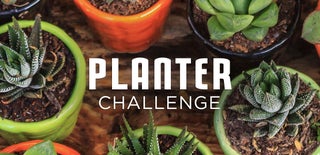
Participated in the
Planter Challenge













