Introduction: Space Dock Flash Drives
Have you ever wanted to have a little space station in your office or room? Do you wish that you had a tiny spacecraft that you could carry around with you? Well, this instructable is for you!
I noticed recently that it is very difficult to find space-themed flash drive memory sticks, despite the similarities between docking a spacecraft and connecting to a USB port. Since I think space enthusiasts should be able to plug a Soyuz or Space Shuttle into their computer for file transfer, I created this model as a test of the concept. It turned out to be about the same dimensions as the original flash drive casing (minus the solar arrays), so the form factor is small enough to carry around on a keychain or in a pocket. So let's suit up for launch and get ready to make one!
Step 1: Materials
In order to manufacture your dockable spacecraft, you will need some supplies. I used a 3D printer to create the custom shell for the USB stick, but if you do not have a 3D printer you can always outsource your print to a vendor such as Shapeways. For my USB stick, I used the Cruzer Glide 16GB flash drives shown in the accompanying photos. If you use another type of USB, you will want to check that the dimensions are similar or it likely will not fit properly into the shell and will require revisions to the part. Other items that proved useful during assembly were:
- a ruler / calipers
- needlenose pliers
- superglue
- a hobby knife
- paperclips
Step 2: Disassembly of USB
To get a usable flash drive, first you must disassembly the original. I used a hobby knife to make several passes along the parting line from the factory, and then carefully pried open the shell. This particular flash drive case was easier to pry open from the front, but with other models the design may vary.
After opening up the casing, measure the major dimensions of the PCB and USB port, and make sure they are small enough to have clearance in your new shell which you will print and/or design in the next step.
Step 3: Part Files and Design
This is the stage at which the real fun happens. Now it is time to model a spacecraft and prepare it for fabrication. I chose the Russian Soyuz capsule as my test subject because it is a fairly simple shape, easy to add the USB to, and very iconic as the longest lived human-rated space vehicle. There is always a Soyuz docked with the International Space Station as an emergency evacuation vessel and safe haven, so this particular vehicle was one I really wanted. I also plan to model the Space Shuttle in the future, although any spacecraft such as Apollo, Dragon, Cygnus, etc. could be easily adapted.
I used schematics, which can easily be found online through a quick search at NASA or similar websites, to get the basic profiles correct. I modeled my Soyuz parts in SolidWorks, which is a very powerful software which I have access to as a mechanical engineering student through my university. However, there are a number of excellent free softwares such as TinkerCAD, FreeCAD, and Sketchup which could also be used. As a note, be sure that the software you use supports saving files as a .STL, or you will not be able to print your design.
Once you have modeled your spacecraft, make sure you add a suitable cavity to receive the USB. For the Soyuz, I was able to print it in two halves which I eventually glued together after placing the USB inside. For other models, the exact placement of the USB may be different. If possible, try to line up the hole so that it resides where the actual docking port on the spacecraft would be for added realism.
This step also includes an animation video of how the USB slides in the outer shell, and STL files for the parts I printed.
Step 4: Spacecraft Assembly
The first part of assembly is to 3D print the STL files for your part. In my case, I had two solar arrays plus the top and bottom halves of the capsule. It is a good idea to make sure the USB slides smoothly in the casing before attaching any of the parts together and to ensure the tolerances are correct.
To allow the USB to retract and extend from outside, I used a simple paperclip slider. I straightened a paperclip by bending it out and using pliers to flatten out the bends. Once the metal was straight, I inserted one end into one of the holes pre-printed in the solar panel and marked a line where the part entered. This line can be used as a reference to measure the required length to cut for a symmetric bar. Make sure it can reach all the way across the capsule body with room to insert both ends into the arrays.
Next I used superglue to make a quick bond between the metal rod and the solar panels, pushing against the tabletop to force the rod fully into the hole. Once done to both sides, the panels should fit snug and level with each other. I then took a paperclip with colored insulation to help ensure the metal rod could not short out my flash drive. I cut this paperclip just shy of the insides of the cavity, and glued it to the back of the PCB. The solar array assembly was then glued on top of that, and everything was left to fully cure.
Once dried, the whole assembly is easy enough to plop into the slot, and the top shell glued on top. Let this dry fully and you have yourself a simple dockable spaceship!
Step 5: Conclusion
Well done! Whether you want an iconic historic spaceship or a newer commercial concept, with a little bit of ingenuity you too can reach for the stars and turn your computer into a thriving space station. Or to liven things up, you might grab a USB hub and theme that to make your flash drives really shine. Either way, these little flash drives will certainly be much more entertaining than the drab ones from the store, and make great conversation starters with any starry-eyed friends. So what are you waiting for? The launch timer is counting down!
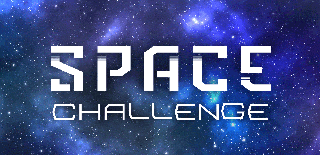
Participated in the
Space Challenge

















