Introduction: Spinning Blinking Papercraft Tardis
Having recently gotten a SilhouetteCameo digital paper cutter and a littleBits Base Kit, it seemed appropriate to celebrate 50 years of the Doctor by making a spinning papercraft Tardis using the Silhouette and littleBits. And it has a blinking LED, too! You can see how it all comes together in this video.
If you don't have a digital paper cutter, don't despair as the paper Tardis is not all that complicated to cut by hand. There are a couple of papercraft Tardis projects on Instructables the most similar of which is https://www.instructables.com/id/Papercraft-TARDIS-with-working-light/. In this remix, I've made a couple of adjustments regarding the placement and type of LED as well as mounting the Tardis on the littleBits motor.
SAFETY! In order to complete this project, you'll need to use scissors and/or a craft knife like an X-acto. These are dangerously sharp so be very careful. Draft an adult to do the cutting then you can do the fun parts like assembly and turning it on.
Note: please let me know of any typos/errors/comments so I can continue to improve this Instructable. I'd also appreciate it if you'd vote for me in the Supercharged contest. Thanks.
Step 1: Gather Materials
- Paper – I used bright white Hammermill Color Copy Digital Cover paper, 8.5 x 11 in, 60 lb. This is a good weight of paper for this project
- Craft knife (X-acto type), Scissors, Straight edge/Ruler, Pencil, Cutting surface
- Download the Tardis file that is right for you, either the Regular Tardis or the Bad Wolf Tardis. The download link provides a .jpg file. Inkscape is a free program that will open and allow you to manipulate that kind of file. For this Instructable, re-size the Tardis .jpg so the length of the edge attached to the A and B tabs is about 2.5 inches long.
- 10 mm blue blinking LED. The one I used is 1000 mcd, clear, 0.5 Hz and came from Electronic Goldmine but has been hard to find again. Electronics Express has blinking LED's of the right size, but I haven't tried them yet.
- CR2032 battery
- Double-stick tape to affix LED leads to battery
- One 1/4 inch neodymium magnet (I bought a bunch from Amazon) and a 2 inch piece of plastic drinking straw for the switch
Motor components
- For this project you need the following littleBits modules: Power, Dimmer, DC motor and motorMate connector as well a 9-volt battery. These all came in a Base Kit from Amazon. Alternatively, you could build your own rig using a gear head motor like this one, though, I haven't tried it out myself.
- Craft Foam and Cardboard
Two 4x4 inch pieces of 2 mm thickness self-adhesive craft foam
One 4x4 inch piece of cereal box weight cardboard - Cardstock to extend the motorMate shaft into the body of the Tardis
One piece 5 x 1.75 in. A scrap of the same paper it's printed on works.
Step 2: Print, Cut and Fold the Tardis
Once you print out the template, use the craft knife and straight edge to carefully cut out the Tardis and slice any of the white lines marked on the template including 1, 2, 3 and 4.
1 - cut an X inside the square region defined by the 1,2,3,4 cut lines. This X will create triangular tabs that will tuck down and under this piece.
2 – make two parallel cuts along the same diagonal, centered on the top of the piece with the 5, 6, 7, 8 cut lines. These two slices only need to be about a quarter of an inch long. The LED leads will insert into these.
Carefully fold all tabs and all edges. You may find scoring them with a dead ball point pen is helpful to get neat folds. This is a very well-designed box so if it's cut well, you really don't need any tape or glue to hold it together.
Note - since we're using the LED, we won't need the Tardis light piece (the lighter blue one from the original template).
Step 3: Assemble LittleBits and Motor Platform
Put the littleBits together from Battery to Power to Dimmer to Motor and add the motorMate to the motor shaft. littleBits are cool, so that should take about 10 seconds :)
With the motor shaft pointing upward, you'll see that the circuit board and motor protrude down a bit so it's a little unstable. To create a stabilizing motor platform, we'll use the craft foam. First, position the motor down and in the center of one piece of foam. With a pencil trace around the edges of the circuit board, where it presses into the foam as well as the motor wires and motor housing as shown in the picture. Using the craft knife, cut out the motor/wire/board shape. This should create a space in which the motor/board nestles to keep the shaft pointing straight up. Using this as a template, cut the same shape out of the second piece of foam. Peel off the adhesive and stick these one on top of the other and then onto the cereal board for more stability.
Now reassemble the whole gizmo and if the assembly still seems wobbly, try repositioning the battery and its plug to balance the whole unit better.
Step 4: Insert and Connect Battery to LED
Insert LED into the 1,2,3,4 piece from the top, so the triangular tabs are tucked down and the LED protrudes above.
Next, insert the LED leads into
the parallel cuts you made in the 5,6,7,8 top. Adjust the LED to
make it look tidy and then insert the tabs of the 1,2,3,4 piece into the 5,6,7,8 top of
the Tardis itself. Attach double sided tape to one side
of the CR2032 battery. Test to make sure you have the leads of the
LED oriented correctly so the LED lights up when the circuit is
closed. Affix the battery to the LED with more tape, if needed.
Step 5: Finish Folding the Tardis, Add the Switch and Mount It on the Motor
Close up the Tardis box by inserting the rest of the tabs into their corresponding slots. Tuck the bottom piece up and inside to strengthen the box.
To make a switch, place the magnet on top of one lead to hold it to the battery while making sure the other lead makes good contact, too. Insert the 2 inch segment of plastic straw on the opposite side of the battery to interrupt the connection. Now you can turn it on and off, easily. Alternatively, if you don't make a switch, just open up the Tardis box and pry off a lead to turn off the LED. If only this Tardis were bigger on the inside, your hand would fit easily to disconnect the battery. Sigh.
Next, fold the 5 x 1.75 support card in half across the short dimension then in half across the long dimension. This last fold should be a soft one, so it has about a 90 degree angle when folded.
Gently wedge the folded edge on the short side of the card into the motorMate slot.
Finally, place the Tardis carefully on the support card - you'll have to navigate the battery and fit it just so.
Step 6: As the 10th Doctor Would Say, Allons-y!

Participated in the
Supercharged Contest
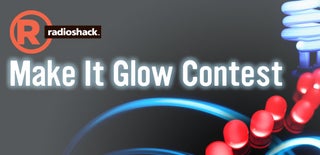
Participated in the
Make It Glow Contest














