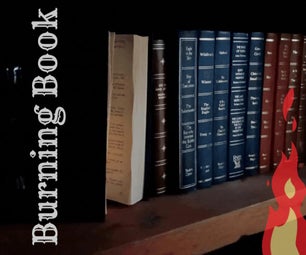Introduction: The Shirt Shop: How To
Have you all head bout the new shirt shop? Its pretty BA. I recommend checking it out here. This Instructable details the using of it.
Step 1: Select Your Product.
Do you want those Robot Thongs, or If thats not your style, maybe a hoodie......with a zipper? Select what clothes you want, then go on to the next step. This Instructable uses a Cotton T-shirt.
Step 2: Design I -Logo's
First click out of the products tab, and Into designs. Double click an appealing design. I chose the LED. This will be the front to your shirt.
Step 3: Design II -More Logo's
In this step, you might want to add "instructables" to your shirt. Click on one of the text options, or do custom text. If you want, rotate the LED or other object to make it look better. Then, when you select the LED on the shirt, see the 1 2 3? Click one, and then mouse over the colors. I changed mine to black. You can horizontally and vertically center the LED with the tool above the colors.
Step 4: Design IV -Even More Logo's, the Back This Time
Now that you are (hopefully) satisfied with your front go to the back. Add a logo, (I only recommend one logo for the back). For each design added, you will have to pay more :(.
Step 5: Design V -Even More Logo's, the Side This Time
If your loose with your money :) you can add designs to the side. I thought having two pockets would look pretty sweet.
Step 6: Design VI -Custom Text
By clicking on the "text" tab, you can add custom text to your shirt. This is a little confusing, because of the lines. Just click onto the next line to make more text when you cant type any more.
Step 7: Design VII -Color
Basically, you can change your shirts color. I like red. It looks cool.
Step 8: Design VIII -Quantity and Size
It took me a few seconds to find this. Its below the different logo's. I did a small, with a quantity of 10 $389 yikes :).
Step 9: Now What?
Add to cart. Either continue on your clothing extravaganza or whip out your credit card and order it. Make your last changes, enter any promo codes.
Step 10: The Word of the Killer Jackelope
Patrik says"- why you can't put certain design son some items
- difference between digital print and plot print
- difference between the different plot print ink types
- how to upload you own design"
Killerjackelope answers
"I'm not sure about uploading your own design, I havn't had a go at it myself.
A digital print is using either indexed or RGB clour modes and pixels, like a Jpeg for example, a plot print is vectors with block colours of a limited range, they seem to be less fussy about what goes where, I assume the print process is easier to deal with.
The reason you can't put certain designs on some things is because of the difference in the plot and pixel images, the printing process is different and from what I gather is less sensitive to material surfaces than the process used for pixel images.
I figured it would be a good thing to feature along withthe new shop ads and topics, I'm not a staff member as such, just a member of the feature team so I don't know the ins and outs of the new shop as well as the 'ibles staff do, if you want I can try and get some better answers for you."
Participated in the
The Instructables Book Contest