Introduction: Boot From Usb on an Old Pc Without Modding the BIOS
I spend most of my spare time testing new linux based distros so I have already burnt a huge stack of Live CDs which also cost a lot of money. While having them in DVD format was good enough for my needs, most of them where scratched and useless so I started researching for a new way to test my beloved distros among different computers.
Then I found that I could write my iso files in a usb flash drive and boot from that key. While most of new pc models were capable of booting off a usb drive, some old pc models (on which I usually test ultra-lightweight Linux distrubutions such as "Puppy Linux") cannot boot from usb keys.
However, there is a way to bypass this awful motherboard restriction and boot from usb flash drives without modding the B.I.O.S.(!!!!do not try this method unless you really know what you are doing!!!!).
In this instructable, will bypass this restriction using a linux based bootmanager. This bootmanager can be written on a disk or on a floppy disk.
Step 1: Things You Will Need
---------->PloP Boot Manager image Download the zip file here----->http://download.plop.at/files/bootmngr/plpbt-5.0.14.zip
---------->Usb drive
---------->iso image
---------->Blank CD
---------->iso burning software (cd burner xp,magic iso......)
Step 2: First Burn the Boot Manager Image in a Blank Cd
Use your favorite iso burning software to burn the boot manager iso to a blank cd
The iso is located at the root of the zip file and it is named plpbt.iso
Step 3: Then Create a Bootable Usb Drive
Now you have to create a bootable usb drive. If you have one skip this step.
Step 4: How to Use PLOP Bootmanager
First of all boot from the media that contains the bootmanager. This is done by pressing the key that is defined by the motherboard manufacturer to lead to the setup menu.
While this key is different for every machine, the most common ones are the DELETE, the F2 and the F2.
After you have succesfully entered the BIOS setup, head to the boot section and put the media that the bootmanager is installed in first boot priority.
Finally save your changes and reboot with the media connected to the target pc
Step 5: Choose the Usb Option From the Menu
Then a menu will appear on the upper left of your screen that has some options(cd,usb....)
Before selecting an option you have to plug in your usb flash drive.Then choose the usb option. You are ready to go.
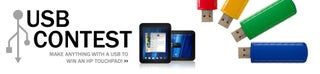
Participated in the
USB Contest













