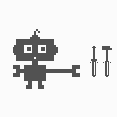Introduction: CMD Tricks
Recently I posted another CMD (command prompt) About a Star Wars IV trick so I decided to post some more.
CMD is a windows tool to transport files, copy, delete and much more. It uses the "language" batch.
This instructable is just a touching off point and list of possibilities of CMD. There are plenty more resources online.
Step 1: Need Help?
The help command shows all available commands and a small description of them.
Type: [help] or [/?]
/? can follow a certain command to show an in depth description.
Step 2: Customize the Color
There are two possible commands to change the color of text or of the background:
[color set] or [color *]
"color set" will show a list of available colors and their corresponding letter.
"color *" sets the color, where "*" is the corresponding letter.
"color a," for example, will change the text to green.
"color **" will change the text and background color to desired colors.
This change is not permanent.
Step 3: Change the Title
This one changes the command (on the top left corner):
[title *]
where * is what you want the title to be.
It is not permanent.
Step 4: Abort
Abort command will cancel any command that is currently executing.
Press [ctrl + c] to cancel
Step 5: History
With this handy command you will be able to see the command history of your current session.
Simply press [F7] to display the list of commands entered during the current session. To run the previously entered command press F3. To run any command from the history list by it’s number, press F9 and type the command number.
Step 6: Remote Shutdown
Remotely shutdown any computer on your network. It will most likely not work in offices or schools (due to security), but should work on home networks.
"shutdown.exe -i" to open a new tab that will remotely shutdown a computer on your network.
Select the computer, decide whether to restart or shutdown, and dialog box.
Step 7: Change Name
If you're bored with the beginning name you can change that.
[prompt *] where * is the desired name.
Step 8: Clear All Commands
To clear the entire screen:
[cls]
Step 9: Exit
To quickly exit the cmd
[exit] to exit cmd

Participated in the
Teach It! Contest Sponsored by Dremel