Introduction: Creepy Girl in Mirror Effect in Photoshop
When it comes to scary movies, I'm usually pretty fearless. That usually goes out the window when a creepy girl is involved in the picture...literally. This will teach you how to create a "creepy person in the mirror" effect in Photoshop.
Stock photo credits:
Ghost in the Woods3 by ~LeafsStock
Wedding I - Mirror by ~BlooDoveStock
Step 1: Prepare Creepy Photo
First, I erased all of the unwanted parts of the photo so that only the girl was visible. You can do this in many different ways. I just used the eraser tool with a soft brush (one of the default basic brushes) with the opacity at 100%. It is better if you took the time to carefully crop out the picture. Once you are done, save the picture as a .PNG file under Save For Web and Devices.
Step 2: Open and Drag
Open up your "normal" photo and the new .PNG file. Drag the creepy photo into the normal photo using the Drag Tool.
Tip: I always duplicate a layer before I make any changes to it. I turn off the visibility in the old layer, select the new layer, and make changes to it.
Step 3: Position and Desaturate
I positioned the creepy girl to cover the bride's reflection. Then, I flipped the creepy girl's photo horizontally so she would facing the other way. Next, I decided to make the creepy picture even more creepier by desaturating it. Nothing is scarier than a monochromatic girl. Go to Image>Adjustments>Desaturate. Adjust the brightness and contrast to your liking.
Step 4: Add the Grain
While messing around with my filters, I stumbled upon the perfect effect to give her an "I just crawled out of a well" look. With the creepy girl layer selected, go to Filter>Texture>Grain. Click on the drop-down box and select Vertical and press OK.
Step 5: Desaturate and Grain the Mirror
I decided to add grain to the mirror as well. Use the pen tool or any other tool to select the mirror. With the normal layer and mirror selected, desaturate the mirror. Adjust the brightness and contrast to match the look of the girl. Then, repeat the process for adding the grain effect. (Filter>Texture>Grain>Vertical>OK) Press Ctrl + D to deselect the mirror.
Step 6: The End.
You are done! Try this out and post your results in the comments section.
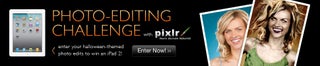
Finalist in the
Halloween Photo Editing Challenge













