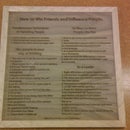Introduction: DIY Laser Etched Anodized Aluminum Water Bottles
Aluminum bottles are ubiquitous these days and therefore very easy to lose in public spaces. Labeling bottles with permanent marker or tape is a solid short term solution, but will wear off over time. Laser etching a water bottle with an anodized aluminum finish not only provides an aesthetically pleasing solution, but is also permanent. This approach takes advantage of an Epilog laser cutter with a rotary attachment to and takes approximately 6 minutes to do (per bottle).
Full Discloser: I made it at Techshop and I highly recommend anyone near one to check them out.
Materials List:
1 Anodized Aluminum Bottle: I bought mine directly from the Techshop, but here's an equivalent one on Amazon
1 Epilog Laser Cutter (or equivalent laser cutter that can handle rotary attachments)
1 Rotary Attachment (I used the Techshop's rotary tool, and I believe it came with the laser cutter)
Classes Needed:
LAS101: Laser Cutting and Etching SBU
LAS201: Laser Engraver Rotary Attachment SBU
Step 1: Step 1: Measure Dimensions and Design
Two measurements that matter: height and circumference
Height: This measurement should only encompass the flat working area of the bottle. For my bottles this was approximately 1/8" from the "true" bottom and roughly 1" from the "true" top.
Circumference: The total distance around which you can laser etch a design.
For the bottles shown, my height and circumference were 7" x 9" respectively.
Use these as the canvas size for your Adobe Illustrator or Corel Draw file.
For the name itself, both Arial and Myriad Pro are both standard fonts that show up really crisp. I sized each one to roughly 200% for cover as much of the height of the bottle as possible while still being able to easily read it from a distance.
Note: The name, "Melinda" you see here is flipped 180 degrees because I want the name to read from top to bottom on the bottle. Be sure to keep orientation in mind and double check before you start the laser etch!
Step 2: Step 2: Laser Etch Bottle
- Setup Rotary Jig
Clean the bottle (with any good cleaner for metal, windex is fine)\
- Dial in laser settings
DPI: 1200 DPI
Dithering: Floyd-Steinberg
Raster Speed: 100%
Raster Power: 60% (using a 65W Epilog Laser Cutter)
Note on DPI: I originally ran a test piece on 600 DPI and the results were less than desirable, as seen on green "irc" picture. 1200 DPI is definitely recommended.
Note on power: Different color anodized bottles require different minimum power amounts. Red required the least power to get a clean finish (~40%), but the blue and green required a much higher power (~60-80%). There doesn't seem to be any adverse effect in using too much power (other than reflection, which I didn't notice much of) so I would err on the side of more power.
- Run project
Step 3: Step 3: Ready to Use!
The beauty of the laser cutter here is that there is no post-working finishing. The etch should permanent and doesn't damage the bottle. Enjoy!

Participated in the
Holiday Gifts Contest