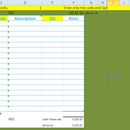Introduction: Design a Form Filling Database Using Microsoft Access.
We all need to fill a form in our day to day work, but it is little bit difficult to fill a form everyday if you are doing a business, or provide a service. If you need to fill a form with same format like bank slips, invoices, TT or PO it is very easy to create a database using MS office.
Now I will give you the step by step instructions to create a form filling database to fill a bank Telegraph transfer (TT). For this job I used HSBC TT form. This is common form given HSBC in Asian countries.
Step 1: Find Fields and Create Database
First take a scan copy of your form and identify how many field you have to fill in the form. In this form there are 21 fields to fill.
Open the MS access program and create a database with giving a name. (TT database)
Step 2: Now Create a Database Main Table Call “TT” As Below.
create a table called TT . This is the main table of database.
We can give a ref No to identify our TT form. Create other all fields according to manual form.
Step 3: Beneficiary Table
In this form beneficiary name is common and we can create a separate database for beneficiaries. Once we create a name we not need to type again and again, because we can select it form the database. So create a table call “bank” for Beneficiary name.
Step 4: Create a Database Form for TT.
Create a database form for TT.
This is the data entry form for main table of TT.
Step 5: Create Database Form for Beneficiary Details.
Create database form for beneficiary details.
This form link sith beneficiary table.
Step 6: Now You Can Create a Quarry to Find a TT You Entered.
Now you can create a quarry to find a TT you entered.
This will help to find the details entered to database.
Step 7: Create a Report and Insert the Scan Copy of TT Form.
you can link the scan copy of TT form and set the details you need to fill.
select the main table and link the each field to scan copy and save
Step 8: Reaey to Fill
Now you are ready to print the TT form. First enter all the beneficiaries name and after that start to fill the form. When you enter the form give the ref number continuously as 1,2,3,4 act.
Step 9: Database Main Window
you can create database main window as below. Then it will easy to select each option easily.
After you create the database, open and click Fill TT , enter your ref no / bank/amount and city of bank , just select the beneficiary name , then address and details will auto link and print the form with laser printer.
You can see the more details and sample file from my blog. If you need any more details please reply me.