Introduction: Diamond Ring
The following information is a single lesson in a larger Tinkercad project. Check out this and more projects on Tinkercad.
Return to Previous Lesson: Heart Ring
Lesson Overview:
Now we're going to make a diamond ring!
Step 1: Diamond Ring Intro
In this lesson you will create a diamond ring. This is very similar to the basic ring but it has a diamond on top of it.
Instructions
- Continue to the next step.
Step 2: Creating a "hole" Lot
In this step you will learn how to make the hole of your ring. Don't worry if the hole is the wrong size, you can always scale it later!
Instructions
- Place a cylinder on the workplane.
- While having the cylinder selected, press the "hole" button in the top right corner.
- Scale the cylinder to a size slightly larger than the diameter of your finger which in my case is 17mm. Remember: Use the measurement from your finger.
- Continue to the next step.
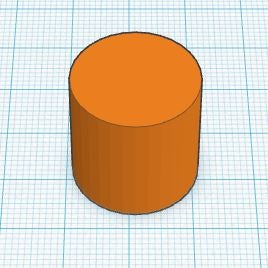
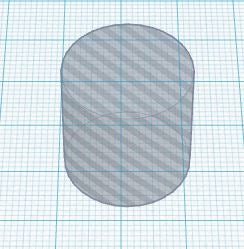

Step 3: The Band Is Back Together.
In this step you will learn how to create the band of your ring.
Instructions
- Place another cylinder on the workplane.
- Scale the cylinder to have a diameter of 21mm.
- Adjust the height of the new cylinder to 4mm.
- Drag the hole into the center of the cylinder. You may need to change your snap grid to .25 which is in the bottom right corner. You can also select both shapes and select the Align tool from the Adjust menu to ensure perfect alignment.
- While having both cylinders selectd press the "Group" button in the top right corner.
- Continue to the next step.
- Stuck?
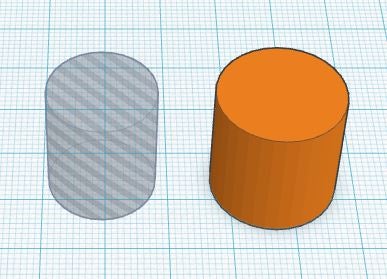
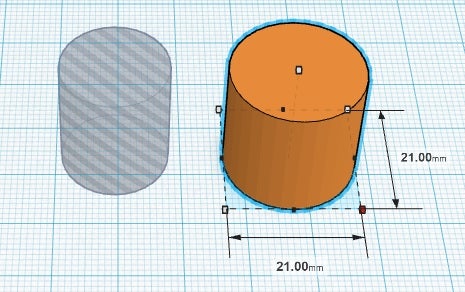
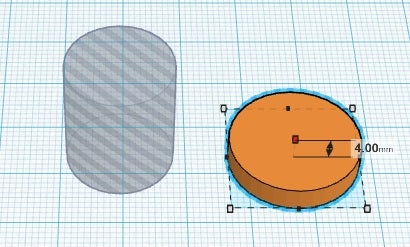


HINT:
If you are having trouble centering the hole, you can use the black dots on the edge of the footprint of the shapes for alignment. Tinkercad also has a great ruler tool which can be found under the helper section.
Step 4: Time to Rock It.
In this step we are going to put the diamond on the band
Instructions
- Place a diamond onto the workplane. Diamonds can be found under the symbols panel on the right hand side.
- Rotate the diamond 90 degrees as shown.
- Move the diamond to the center top part of the band. If it doesn't look right don't worry we still have more adjusting to do.
- Adjust the height of the diamond to -8mm.
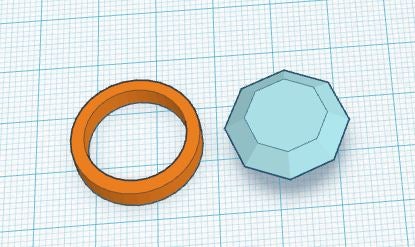
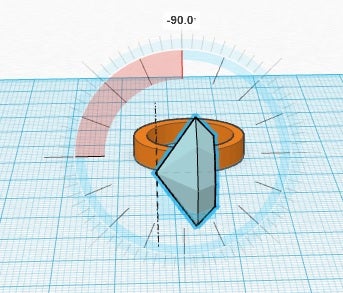

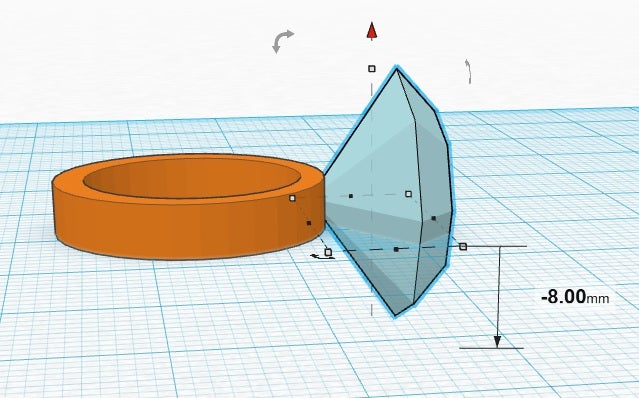
Congratulations, you have completed this project!
Check out other great projects on Tinkercad.












