Introduction: Emergency Motorcycle Notification With NFC
As a long term motorcycle rider I'm focused on issues related to rider safety in all aspects: gear, training - technical and mental,firs aid. I always look for a way to improve both fun and safety of every ride: those short, for daily commuting or long ones for pure pleasure of movement.
Inspired by the solution proposed by MT Helmets, I will show hot to create totally D.I.Y., using common components, fully working system of emergency notification for motorcycle gear in 3 simple steps.
Accidents happens (be honest) it might be that due a trauma an accident victim is not able to call for a help or find out the accident location. For such situation the system that will send a text message including GPS (or mobile base stations ) based location to a given person, just by putting a mobile phone close to helmet or other part of a gear can do a lot of good to get help coming to right place.
Step 1: NFC Tags
NFC stand for near field communication. Most modern smart phones are able to read NFC tags (paring Bluetooth devices, network configuration). Luckily NFC tags are available in variety of forms - cards, plastic tokens, stickers or even embedded in clothing labels.
For R&D I have used tags that i had collected as gadgets on IT conferences - a card and a bracelet. A tag can be reused as long as it is writable (in step 3 one can find hot to check it). Pick the one that can be easy install inside a helmet shell or in a piece of gear that will host the tag with text message template.
In NFC world near stands for really near - few centimeters at most, and usually a dozen of millimeters, so keep in mind that limitation while choosing the location of a tag. That is why sticking one on inner surface of motorcycle helmet is a good option, but not the only one.
Step 2: Gear Setup
Now is the time to combine NFC tag with the gear. One of the best options is to install a tag inside the helmet. The helmet is the item that You always have with you on motorcycle(do you?). So the whole system will send text message after putting a pone next to tagged place on the helmet. It can be the chin bar, or neck roll, side next to ear, etc. The place must be easy to find out (NFC short range) and accessible from inside to put the tag there. Of course a tag in the form of a water proof sticker can be attached almost anywhere.
It example pictures I put one tag inside the helmet, right hand side. My faithful Nolan N90 has sun visor controls on the left side, on the right a mount for action cam is attached. So by removing the padding and some parts of EPS I was able to put the tag next to shell.
Disclaimer:
Please refer to owner manual of a helmet of Your choice, how to remove padding. Not all helmets have removable parts of EPS. Modifying EPS can impair protection level of a helmet - the gear that should save Your head. So just don't do it, just don't.
In the second application, I have put a tag card inside opaque envelop attached to a chest pocket. Straight forward as can be. As a bonus, a card can contain written ICE (in case of emergency) information about the owner of a jacket.
Step 3: Software Setup
This setup is done on Android Smartphone, so users of Apple products please find appropriate applications for your platform.
A phone is required to have NFC reader embedded. Installation of two applications is required:
- NFC Tools - basic tool for reading and writing data to NFC tags.
- NFC Tasks - an extension to NFC Tools that allow to create, write and trigger task with NFC tags as they get in range of a phone reader.
When download and installation is done, make sure that NFC reader is turn on on the phone.
- Checking that a tag is writable - run NFC Tools and put a tag next to phone back.
- Security setup of NFC Tasks execution - run NFC Tools, then Tasks tab -> More Options -> Tasks settings -> Security configuration then check Enable the white list check box and SMS and phone calls checkbox. In the same screen go to Access to the whitelist -> Add a NFC tag. This way a tag with the task will be handled without any additional actions or permissions. And a task is allowed to send a SMS - text message or dial a phone number.
- Adding a task with message template - run NFC Tools and go to Tasks tab, then Add a task button -> Phone -> Send an SMS. On this screen the recipient number must be defined and the message content. '{}' button open a list of possible tags - metadata obtained from phone sensors/operation system. After done with editing the message content, you should have something like one below:
This is Rafal emergency notification. My last GPS position is {LAT} {LNG} network pos {LATNET} {LNGNET} call for help.
press OK button, then Write button, and get NFC tag next to phone. If success the 'Write complete!' popup will appear. - Verify the NFC task written to a token using NFC Tool read option, some thing like below should be found
Record 0 - Task:
[ Send an SMS ]+48604616329 This is Rafal emergency notification. My last GPS position is {LAT} {LNG} network pos {NETLAT} {NETLNG} call for help. SMS delivery report : No
Record 1 - External
com.wakdev.nfctasks Verify system working by activating NFC in your phone, turn on the screen, and get phone next to tag/helmet/pocket, and see if a small label with sending message will appear. In advance notify the recipient of a message, that it is only a test :). In this example I have sent a message to my own phone.
And it is done. To send message turn on the screen (in case of my smartphone it is a must) put phone next to NFC tag location and that's it!
Of course this NFC tools setup allows for much more operation automation with tags, but it is a subject for a different story...
Thanks for watching, enjoy and have a lot fun and safe motorcycle rides!

Participated in the
First Time Author Contest
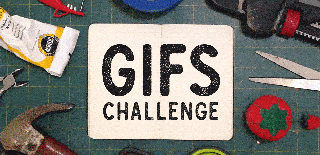
Participated in the
GIFs Challenge 2017










