Introduction: FULLY FUNCTIONAL Camera Costume
Watch this video to see it work:
Watch this video to see how I made it, and see some pictures it's taken
This instructable contains detailed instructions on exactly how I made mine, but with some simple modifications, anyone can make their own with any digital camera and laptop.
Seen on The Discovery Channel, Yahoo! News, HuffingtonPost, Gizmodo, Gizmag, Mashable, BuzzFeed, WINS.failblog, DPReview, PopPhoto, Wired, LaughingSquid, The Metro, PetaPixel, Geekologie, and many more.
HERE'S WHAT YOU'LL NEED:
For the body/structure:
- Black duct tape
- Black spray paint (semi-gloss)
- Plexiglass (16"x18")
- window fogging spray
- glue/ spray-tack
- 5 gallon bucket with lid
- utility knife
- scissors
- Any DSLR*
- Any External flash
- Hot-shoe flash extension cord
- remote shutter release button (wireless or not)
- A laptop (that you don't mind disassembling)
Step 1: Constuct the Main Body
I started by making a rectangular box with no top or bottom, that fit my body (shoulder width and body depth is the main measurements you'll need, but remained proportional to the dimensions of my camera. Remember that you'll need room inside for the computer body too. I put two small squares of cardboard on both the left and right side, top and bottom, to make sure the box stayed rigid and square.
From this, I added the the flash base/ viewfinder part on to, and the angled top on each side.
It takes a little measuring, some simple multiplication, and trial-and error. If you're not comfortable making some of the angled contours, don't worry, just stick to basic geometry like squares and rectangles, and it will still look great, and still function the same.
For this step you will need:
- cardboard
- duct tape
- utility knife
- scissors
- Use a straight-edge and utility knife to cut the cardboard
- For the round pieces, use scissors
- tape both sides of every joint. You'll need the strength or the costume will fall apart!
- USE GORILLA-TAPE brand duct tape. It is MUCH more more durable than any other brand I could find, and only slightly more expensive.
- Save the painting until the very last step, or your tape won't stick.
- The more precise your measurements are, the easier the costume is to make, and the stronger the structure will be, so measure twice and cut carefully.
Step 2: Construct the Lens-mount/ Flash Mount
There will be a lot of pressure on the joint where your lens (bucket) attaches to the main body of the camera. The weight of the bucket, and your camera/ tripod inside will create a lot of leverage pressure on the joint. What I did was made a double-layer mount to eliminate the pressure from being held by only one joint. If you don't understand what I mean, that circular piece of cardboard on the front of the main rectangular body is the second mount. The bucket mounts to the rectangular piece, and a ring cardboard around the bucket is taped to this extension so the pressure of the bucket isn't held just by the joint of rectangular body.
You will need:
- more cardboard
- more tape
- compass/ circular object to cut cardboard ring
Step 3: Unhinge Laptop Screen
Warning: Only proceed with this step if you are comfortable with possibly causing irreversible damage to your laptop!
To make the LCD screen, I simply unhinged my laptop screen, and flipped it around backwards, so the screen shows on the outside when the laptop is "closed". I also removed the keyboard so no keys would accidentally be pressed (since the body of the computer is mounted directly behind your back, inside the costume.)
The position/ length of your monitor cable (the part part that plugs into the computer body) might make mounting difficult. Luckily for me, I was able to align the screen and body almost perfectly after it was flipped.
For this step, you will need:
- a small screw-driver
- parental help/ permission
Step 4: Mount the LCD Display
I cut a small hole in the body of the costume so that th cable could easily run through to the computer (which will be mounted inside the costume.)
For this step, you will need:
- more cardboard
- more duct tape
Step 5: Mount the Lens (bucket)
WARNING: BE VERY CAREFUL CUTTING THROUGH THE PLASTIC WITH A UTILITY KNIFE, AS IT CAN BE DIFFICULT AND TENDS TO SLIP.
I left a small 1/4" lip around the edge, again, to help prevent pressure on the joints.
As I mentioned in Step 2, you want to reinforce the bucket as well as possible, so be sure to tape both the inside and outside of each joint. Any place that the bucket touches the cardboard, should be taped.
Note: I did not tape the side of the ring that is visible on the outside of the camera, to make it look cleaner, but doing so will prevent the lens from drooping over time. I also mounted the bucket before the flash-assembly was put on, but these pictures were taken after.
For this step, you will need:
- more tape
- a utility knife/ saws-all to cut the bottom from the bucket
- Use a black bucket if you can find one. I used this orange one from Home Depot because it was only $2, but scratches are very noticeable, and the paint scratches easily on the plastic bucket.
Step 6: Create the Flash Asembly
Sides:
I made my sides hollow so the flash extension cord could be hidden inside. This also helps hold the whole thing up. Depending on your height, you may have to adjust your measurements and try a few times to make sure the opening for your head is large enough. I was lucky and got it right on the first try.
Flash compartment:
Make a rectangle box, with no front or back, to fit inside the sides. cut an angle on both sides so that the box sits level when it's mounted in the angled sides. I secured this piece to the top so it can be hinged open to access the flash without having to remove the plexiglass front. This is useful for changing batteries/ turning the flash on and off/ hooking up the extension cord.
Next, line the insides of the compartment with tin foil, so when the flash goes off, the light is efficiently bounced out.
Diffuser:
Cut a rectangular piece of plexiglass to fit the front of the flash compartment. Using window frosting spray, coat one side evenly. This will not only help hide your actual flash that will be mounted inside, but acts as a diffuser to soften the light/ radiate the light evenly.
When you mount the plexiglass, mount the coated side facing out, for the best results.
For this step, you will need:
- cardboard
- tape
- plexiglass
- plexiglass cutter
- window frosting spray
- tin foil
Tip:
- Don't mount your flash diffuser until you paint the costume.
Step 7: PAINT!
It's finally time to paint everything. Be sure to cover up your LCD display!
Give the whole thing a few good coats, especially on the bucket. The paint tends to scratch easily on the plastic. Coat the inside of the bucket too.
Tips:
- Do not use flat black. It will show dirt/ finger prints/ and look dull. Also, the shiny duct tape will stand out badly.
- I found a semi-gloss looks most like the finish on the actual camera.
Step 8: Wire It Up
Shutter Release:
Mount your shutter release button inside the costume where the shutter button will be. Cut a hole over the button so that when you press down on the costume's button, the shutter button is clicked. You'll have to use a lot of tape, and/or build a little shelf for it to sit on, to keep it from coming loose when it is pressed. Run the wire through the back of the bucket, to the inside of the camera.
Flash:
Run your flash extension cord up through one of the hollow sides of the flash assembly. Mount your flash on the back, as far from the diffuser as possible for the best possible diffusion of light. Tape the cord along the way, so the tension of the cord doesn't move your camera off-center once it is mounted inside the bucket. You want some slack inside the bucket.
USB:
Run your USB through the back of the bucket, inside the costume, around to the back. This might best be done after the computer is installed on the inside, but you should wait until the very last step to install the computer body, because you don't want to risk the weight of it pulling too much on the monitor cable.
To install the laptop body:
Install the body of the laptop vertically on the inside of the costume, directly behind the LCD screen, but ensure that the screen cable will reach correctly. Plug the laptop screen back in, and tape the computer body up VERY HEAVILY. There won't be much holding the computer in the compartment, other than the bottom edge of the costume, the tape, and your body pressed against it. You do not want the computer come loose, because if it comes loose, the monitor cable can break, and if it comes really loose, it can fall out completely. Be sure to cut holes around the fan units and leave them uncovered from tape. Also, make sure you leave clearance for your USB, and power cable.
Mount the camera:
I used a small tripod to mount my camera inside the bucket. This kept the camera lens near the middle of the costume lens, to prevent the edges of the bucket from showing in the photos, and also provided a solid base for the camera, so it wouldn't twist/ tilt after it was installed. I just glued and taped the legs of the tripod down to the inside of the bucket.
Be sure to mount it far inside the bucket that your camera lens doesn't touch the costume's plexiglass lens when it rotates during auto-focus. Be sure not to mount it too far in though, or you'll see the edges of your bucket in the photo.
For this step, you will need:
- Lots of tape
- glue (optional)
- hot-shoe extension cord
- remote shutter release button
- USB cord.
- Laptop Body
Step 9: Details
Lens Cap
Paint your bucket lid black, attach your Logo, and use a black shoe-lace or string and tie it so it dangles from the end of your lens. This is a nice touch that people really seem to enjoy.
Plexiglass Lens
Make your plexiglass lens by cutting a circular piece of plexiglass slightly smaller than the inside diameter of your bucket. You will want this to be very snug, so you don't have to tape it in. Accessing the camera from the back of the bucket (through the inside of the costume) is very difficult, so you will want to make this piece removable. This was the most difficult part for me, because i didn't have the proper tools.
After you get your piece to fit properly, cut a thin ring of cardboard to fit on the very edge of the plexiglass. Paint the cardboard ring black, then use glue or tack to fasten it down to the plexiglass.
Tips:
- PAD THE SHOULDERS OF THE COSTUME- the first night I wore this costume, my shoulders were bruised from the places the vertical pieces of cardboard rested. The costume will weigh about 20-30 lbs by the time you're finished, so having padding on your shoulders will make it much more comfortable. I used some thick bubble wrap, and that worked well.
- Don't use real companies logos- you will have to get permission from them to use them if you plan to use the costume to make money in any sort of way.
- Make a compartment inside- I made a compartment on the inner side of my costume to hold things like my USB mouse (which you will need unless your mouse pad is accessible), a roll of tape for spot-repairs, a black marker for touch ups, extra batteries, and whatever else you might need on the fly.
Step 10: Make the Pictures Show on the LCD
This is the part of the costume that most people who inquire are curious/ stumped about, but it is not difficult at all.
Since your camera is hooked via USB to your computer, you simply need to open the drive for your camera as "explore" and go into the folder that contains all the images on your camera's SD card. As you take photos, they will automatically load into this folder. You can then simply click on the first photo, and play them as a slideshow in full-screen mode.
There is also a program called "Camera Control Pro 2" for Nikon that will allow the pictures to be instantly viewed in full-screen mode on your computer. I experienced glitches with this program for my camera, so I ended up just going the slide-show route. Most people find it a little cooler when the picture shows instantly, so they can instantly see how their picture turned out, but using the slideshow feature works well and is very entertaining too.
Step 11: Put It On, and Click Away!
Get out there and click away. Remember to refresh your slideshow if you go that route. It's best to have a friend there to help you with that so you don't have to take your costume off all the time. Also, occasionally check to make sure your photos are turning out correctly.
EXTRA TIPS:
- Use a wide-angle lens if you have one. It makes framing the pictures a lot easier, because it is hard to aim the costume just right. With the wide-angle, there is a better chance you will get your subject in the frame. The photos can then be cropped down later.
- If you use the costume in a really hot environment, your actual camera may fog up, making messy/ unusable pictures, and disable your auto-focus. You may have to remove the plexiglass lens to solve this problem.
- Any digital camera can be used to make a costume that will take pictures. If you don't have the ability to use a remote shutter release, you might just have to keep one arm inside the costume and use the shutter button manually.
- If your costume doesn't have a hot-shoe for an external flash, that's okay too. You can use your camera's built-in flash. Just mount the camera near the end of the costume lens so the flash can work properly, and don't use plexiglass over the end of the costume lens, as it will reflect the flash back to the camera and the pictures won't turn out.
- Any laptop or tablet pc can be used with any DSLR. The photos on any digital camera should be accessible on the computer, regardless.
Have fun! I want to see a photo of your camera costume if you make one.
Feel free to contact me if you have more questions.
Happy Halloween!

Grand Prize in the
Halloween Grand Prize Winners
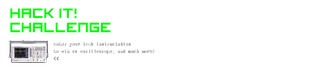
First Prize in the
Hack It! Challenge

Participated in the
Halloween Epic Costumes Challenge

Participated in the
Make It Glow Challenge













