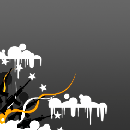Introduction: Flash Vector Illustration Walkthrough
Vector Illustration is often quite hard to wrap ye old noggin around sometimes - especially for beginners. Whilst most Illustrators tend to use the larger more orthodox illustration applications such as Adobe Illustrator and Freehand , I choose to use Flash because of its simple, and animation friendly drawing tools. I plan to write a few of these, but first I want to lay down the basics before I even write about shading and tone, so yeaaaaaaaah! Of course, everything that appears within this tutorial can easily be accomplished using alternative packages - I will walk through my general work flow for the sake of the tutorial, and be covering the process used to create the illustration you see of steve getting attacked my the octopus.
Step 1: Get the Right Gear!
Ok enough jibber jabbering. For this tutorial, all you will need is Flash, and a drawing to work from. I recommend a scanned rough, or something sketched up in Photoshop or Alias Sketchbook (what I usually use). I will mention that a drawing tablet is definitely desirable in order to achieve accurate line work, and also make the process quicker (tablets are ninja quick).
Step 2: Sketch It Up!
Before you even pop open Flash you should always rough out the concept first. Even if it is simple blocks and elements to establish the composition. The more messing around you do at the start determines how much tweaking and tedious refinements you will need to apply to your final product. Often, I will really loosely draw elements a few times until I get the general feel of them, and start layering the roughs on top of each other until I have a nice and balanced form. In the octopus sketch above, it is a little more detailed than I usually would attack a drawing, because it was being used for a project. Nevertheless, if you detail your image in the beginning, it means you will not have to worry about adding and touching your vectored line work when colouring and shading.
Step 3: Line It Up!
- Create a new document and set it to something nice and big (1280×1024 pixels is a good start).
- Create a new layer and add your rough sketch to it. Scale it so it fits the size of the stage fairly well. Set the layer to guide mode, and lock it.
- Again, create a layer, but this time add it above the first and create a blank keyframe.
You should now have a layer configuration which looks something like the above picture.
Sweet. Now that you are all setup, grab the line tool ( Shortcut is â€Nâ€) and set it to a colour that is completely different to the original line. I usually sketch in blue animator’s pencil, so I use red to make it easy to distinguish the vector lines from the rough. A line stroke of 1 pixel works great - so stick to that width.
Step 4: Getting Bendy
As far as the lining technique goes, it is fairly straight forward.
chord.jpg
Grab the line tool, and create a chord across a small span on the curve (if you aim for something too big you will miss the contour) .
bending.jpg
After the chord is established, grab the arrow tool (or hit âVâ), and bend the chord until it matches the shape of the curve. It takes a lot of practice to get the knack of it, but once you do, you will be able to vectorise almost anything.
snapping_point.jpg
Now that you have a segment of a curve, all you have to do is keep adding more segments onto the end until you have a nice sweeping line. You might also notice that if you drag the vertex of the line around, there will be a snapping point. That is the point of infliction between two curves, and in doing so, it removes any sharp connections between segments.
Step 5: Here Is One I Prepared Earlier
This is what I ended up with after lining it all up
Step 6: Blocked in Colour
Start filling out the base colours with the bucket tool
Step 7: Basic Shading
This bit is really for you to get experimental with. I often just choose whatever âfeelsâ right and tweak and adjust from there. Fill in your main colours with the fill tool, and work out something that compliments the group of colours in the scene. With my vector style, I usually shade on a layer above and then merge it back down , then erase all line work.
Shading is simply a matter of sampling the base colour and moving above and below the midtones. The harsher the lighting, the further the way you should deviate from the tones. To avoid major stepping, two tone shadowing and highlighting is a great way to break the harsh tonal divisions up. Consider the direction of the light source, and project the shadows in the opposite direction, whilst keeping the closet face to the source highlighted. The easiest method to select tonal values is to move the brightness slider up and down whilst the relevant midtone is selected. This will prevent any wacky tinting going on with shading.
Step 8: Tidying Up the Composition and Conclusion
After the colouring is sorted out, detail can be added. I added in suckers to the octopus and a few bubbles and and things to make the composition more diverse.I added some foreground and background elements into the composition by duplicating some bubbles and varying the sizes to balance the frame.
Everyone has their own unique style, so keep playing around with ideas until you hit something nice. A vector piece is only as strong as the concept behind it, and your own boundaries. Pretty much anything is possible with vector art, you just have to have the patience and skill (after practice) to be able to translate thoughts into â€artâ€. here is a bunch of illustrations I have made using this workflow
Well I guess that concludes the first of many guides I guess I will pop out of me from time to time. I hope it gives you a general insight into the work flow that I follow. This general methodology can be applied to all forms of illustration , AND animation .
If you have any questions, feel free to Email me, post a comment, or track me down on the Kirupa forums
Cheers!