Introduction: Floating Smart Magic Mirror From Old Laptop With Alexa Voice Recognition
Enroll in my 'Electronics in a nutshell' course here: https://www.udemy.com/electronics-in-a-nutshell/?couponCode=TINKERSPARK
Also check out my youtube channel here for more projects and electronics tutorials: https://www.youtube.com/channel/UCelOORs7UioZ4TZF...
Straight out of the future, the smart mirror is simply a display behind a one way mirror. One way mirrors can reflect most of light that hits the surface while still allowing some of the monitor's video behind it passes to the surface of the mirror.
The mirror also has an Amazon Echo Dot hidden behind it to enable all of Alexa's vast voice control features just by calling out to Alexa.
Unlike most of the smart mirror builds that are based of the Magic Mirror OS built for the Raspberry Pi, this smart mirror is built on a windows platform. There's nothing wrong with the Magic Mirror but it hasn't been built to be interactive and mostly displays static information. Furthermore the raspberry pi hardware struggles to do anything more than display static widgets.I wanted to be able to walk up to my smart mirror and be able to give it commands via voice. browse the web and maybe watch some YouTube/Netflix.
One more way my build differs is that I didn't want a frame around my mirror and wanted to maintain a floating glass look rather than building a frame around my smart mirror. To do this I drilled 4 holes into the mirror and attached the frame to these screws in the glass.
So after building this very smart mirror with my raspberry Pi as the brain, I decided to upgrade it to something more powerful, yet I wanted a cheap alternative especially considering how cheap the Raspberry pi is. The best way to do this was to use an old unused that was lying at home unused. If you don't have any old laptops, you can very easily get a second hand laptop of websites like ebay for dirt cheap.
Materials used:
1. Glass with 1 way mirror film applied by hand (you can also purchase a readymade one way mirror)
2. Wood, screws, nuts and bolts for attaching hardware to the frame.
3. A Cheap Display appropriate for your glass size. I bought mine second hand.
4. An old working Laptop
5. Amazon Echo dot
Software used
1. Windows
2. Rainmeter
3. Rain meter widgets as linked in the software page
For more projects visit my website at tinker-spark.com
Step 1: Preparing the Electronics
Before you start disassembly, note that the following steps will most likely void your laptop and monitor's warranty. Do note, this step isn't cumpolsory and you can direectly atach your electronics behind the LCD. However removing the electronics of the laptop and monitor allow you to get a significantly thinner and easier to build mirror.
You also want to make sure all the hardware works before before you disassemble and install it in the mirror. You can also skip to the Software step to test the software and see if the OS runs well on your machine.
Before you start, make sure to discharge your body ESD or use ESD safe tools.
Start by removing all the screws you can find on your laptop. If need be, look for an online repair guide to see how the laptop is dissembled. Once inside, make sure to document any step you take either with a photo or with a written note. Take the motherboard of the laptop out and make sure that the WiFi card, ram, cooling fan, and hard disk are connected to the mother board. You can disconnect the laptop display cable, battery, track pad, and keyboard cables at this point. connect your motherboard to your external display and make sure that the bare motherboard can boot before you proceed. If the mother board can't boot, try to retrace your steps and figure out what part is preventng the motherboard from booting.
Once the laptop motherboard is ready, Decase the monitor too. Remove any bezel and stand till you're left with the bare lcd pannel and the small driver and power boards that are linked to it. Again make sure all the stippied components still work.
Lastly you wan't to solder a cable that plugs into the wall on one side and plugs into both the display and laptop power supply. This is a simple y shaped cable harness where the LCD and Laptop input power is parallel.
Step 2: Building the Frame and the One Way Mirror
I didn't want to build a tradional and simple frame where the frame would go around the mirror. I wanted to give the mirror a floating look so I hid the frame behind the mirror. To mount the frame to the back of the mirror, I drilled 4 holes according to the drawings attached above.
I used a combination of Wood stocks and screws to build a rectangular shape for the monitor to sit in. I used black tape to cover the areas of the glass taht the monitor doesn't cover so that light doesn't leak from behind the monitor.
Make sure the frame you build is strrdy enough to hold the LCD and all your electronics.
Since everyone's frame will differ depending on their hardware, I reccomend you build your frame as per your needs and as you see fit. I have attached pictures of my frame for reference.
Step 3: Mounting Everything
Mount all the electronics to your frame. One way to keep your mirror thin is to keep your laptop power supply in the area where the lcd pannel doesn't cover yet the mirror covers.
Add a way to attach your frame to your wall. I used 2 blocks drilled into my wall and a cable tension system to mount my frame to the wall. You want to make sure that all your hardware is working and that you have a power line running to where you're mounting your mirror.
I also hid an Amazon Echo Dot behind the mirror for voice recognition
Step 4: Configure the Software
The heart of this build is windows 10 that's running 'Rainmeter': a popular desktop skinning app available here.
Once you've mounted your mirror on your wall, go into to your display properties in windows and select the appropriate display scaling for you. While here, you also want to change your wallpaper to black because black parts of the mirror reflect more light. You also want to make sure that our mirror is set for 'never sleeping' in the power options. Lastly, make sure that the taskbar auto hides by right clicking the taskbar, clicking properties and selecting the auto hide feature.
Setup the Amazon Echo Dot as per the setup guide.
Download list. Use any widget you want in addition to the ones linked here:
- Rainmeter
- Clock
- Circle Launcher
- News and RSS Feed reader
- Daily Fact and Quote
- Monstercat Visualizer (I also got he spotify plugin to show spotify track information)
- Calendar
Step 5: Navigating the Interface
You have a few options for navigation on the interface.
1. Use your voice for triggering Amazon Alexa to answer your query
2. Don't navigate. Use a wireless keyboard or team viewer to set up your smart mirror and leave it as is.
3. Use a touch compatible display (Best but priciest solution)
4. Use a leap motion. I tried this but the leap motion isn't precise enough and it gets tiring to hold you hand in the air for so long. Some good apps for using the leap as a mouse are mudra mouse and gamewave
5. Extend the laptop's track-pad. This is what I did. I extended the ribbon cable by cutting and soldering extra ribbon cable.
Step 6: Future Upgrades
I am using the track-pad of the computer at the moment to navigate the interface as you can see in some of the pictures. I tried other ways such as gesture control or touch but gesture control is too finicky with the leap motion and building a touch screen using IR lights is too complex and will make the mirror look ugly. In the future, I want to use a LCD panel with touch built in so it's minimal extra work for me to implement it.
Secondly, It makes more sense to use something more power efficient like the Intel NUC or Compute Stick rather than an old laptop for a mirror that will be powered 24/7
Enroll in my 'Electronics in a nutshell' course here: https://www.udemy.com/electronics-in-a-nutshell/?couponCode=TINKERSPARK
Also check out my youtube channel here for more projects and electronics tutorials: https://www.youtube.com/channel/UCelOORs7UioZ4TZF...
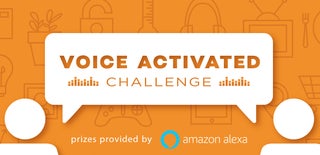
Grand Prize in the
Voice Activated Challenge

Participated in the
Epilog Challenge 9













