Introduction: Hack a VOIP Box Into a Telephone Intercom
Ever want to use telephones as an intercom? This instructable shows you how to reconfigure a VOIP adatper to behave as a "ringdown" - meaning, when one receiver is picked up, the other rings until it is answered and vice-versa.
It's easy to find standard telephones - they are cheap and plentiful at flea markets, second-hand stores and yard sales. Telephones made prior to the AT&T breakup (1984) are also very well made - they were rented to the customer and were built to last forever. Some people (like me) even collect them!
Telephones, however, have specific needs for power supply and ringing which make them somewhat difficult for the experimenter to use. Telephones require about 20ma of talk current at 48v DC for the carbon mike and dynamic speaker to operate and they also require around 90v RMS AC at around 20 Hz to ring properly. Telephones also expect a line impedance of about 600 Ohms.
Commercial solutions exist for creating a ringdown, but they are expensive. Mass consumer technology to the rescue! Most any 2-line VOIP box has exactly what we need to power the phones and cause them to ring - for a lot less money.
See the video:
Step 1: Items Required
This instructable requires the following:
- an unlocked 2-line Linksys PAP2T VOIP adapter. Other brands will likely work, so long as the have two lines and you can figure out the settings if the names are different. It is important, though, that your adapter be unlocked - meaning you have access to all the settings. Most VOIP providers give you a locked-down box, either through custom firmware or a password. It may be possible to flash such devices to unlock them, but that is beyond the scope of the instructable. A new, unlocked PAP2T is inexpensive.
- a pair of land-line telephones - any kind will work, even rotary, since no dialing is required.
- an ethernet hub or switch. The PAP2T will not work if it detects the ethernet interface is unplugged. It might be possible to overcome this with an ethernet loopback plug - I have not tried it.
Be careful attaching the VOIP unit to existing phone lines. You want to make sure any line you plug in is not in any way connected to another VOIP box or the phone company. Use a voltmeter to see if extra lines in your home are active or not and be careful, the ring voltage hurts!
If you run wires outside your house, consider using a lightning protector at each point where the wire enters a structure.
Wireless phone extension adapters are available but see if you can borrow one before you buy, as they don't always have the best range or clarity. I have a set purchased cheaply secondhand, and while they worked from one side of the room to the other, they would not work between floors.
Step 2: Logging On
First thing you have to do connect your PAP2T to your home network, open a web browser to its IP address and log on as a user. Then choose the link to log on as an administrator.
Step 3: Change to Advanced View
Change the view to "Advanced". Otherwise you will not see the settings that have to be changed.
Step 4: Switch to Regional Settings Tab
Switch to the "Regional Settings" tab
Step 5: Optimize Ring Settings
To most reliably and loudly ring a standard metal gong ringer phone, make sure your settings are as follows
Step 6: Gain and Impedance
These are optional, but you may need to adjust them for best quality. Normally set your gains to "0", but if you find it too loud, turn it down to "-3". Set impedance to "600".
Step 7: How It Works
Before we go further, let's talk about how this works. Normally, your VOIP box goes out over the internet and authenticates and communicates with a VOIP server. VOIP traffic normally uses TCP port 5060, with additional lines at 5061, 5062 etc... We're not going to use a VOIP server, though, so we don't need to authenticate to anything. Basically, we're going to have the adapter talk to itself on what is called the "loopback" address (127.0.0.1). We are going to configure each line with a port and a name. We are also going to enter a dialplan for each line that causes it to call the other line as soon as the phone goes off-hook.
Having the PAP2T plugged into a hub is only to keep the box thinking the network is available. It doesn't actually need to talk to anything else on the network.
Step 8: Select Line 1
We will begin with configuring line 1
Step 9: Enable Line 1
Make sure line 1 is enabled
Step 10: Configure Line 1 SIP Port
Configure the line 1 SIP port as shown
Step 11: Configure Line 1 Proxy and Subscriber Info
Configure the Line 1 proxy and subscriber info as shown. We're basically telling it to make and answer calls without talking to a proxy and to not bother authenticating.
Step 12: Configure Line 1 Codec
Configure line 1 to use the G711u codec only. Other codecs will not work.
Step 13: Configure Line 1 Dial Plan
Configure the dial plan for line 1. This is what causes it to call line2 when line1 is taken off hook.
Here it is so you can cut and paste:
(S0<:line2@127.0.0.1:5061>)
Step 14: Enable Line 2 and Configure the SIP Port
Enable line2 and configure the SIP port.
Step 15: Line 2 Proxy and Subscriber Settings
Here are the line2 proxy and subscriber settings
Step 16: Configure Line 2 Codec and Dial Plan
Configure the line2 codec and dial plan as shown.
Here is the dial plan so you can cut and paste:
(S0<:line1@127.0.0.1:5060>)
Step 17: Plug in and Test
We're done configuring, so be sure to click "Save Settings" in the PAP2T web interface. You only have to do it at the end, it is not necessary to do it between tabs. Let the box do its reboot. Now, plug in your phones and try it.
Here's a shot of the back of the PAP2T and the switch. Plug a phone into each line and the ethernet jack into your switch or hub. If you're connecting to the existing house wiring, be sure the line has no connection to any other VOIP adapter or the phone company.
Step 18: Configure Ring
If it worked, you might want to configure your ringdown for a ring different from your regular telephones. Here is where you set it. Basically, switch another ring cadence with Ring1 Cadence. Be sure to click when done.
That's all there is to it! Enjoy your new telephone intercom/ringdown. Even if you bought your PAP2T new, you likely saved at least 66% off the cost of a basic ringdown module.
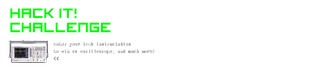
Participated in the
Hack It! Challenge













