Introduction: Hacking an Old Laptop Into a 3D Projector
If you have an old laptop lying around, and are looking for a DIY adventure, this might be the place for you. I'm going to describe how you can go about building your very own 3D projector !
It's not for the faint of heart, and I can't possibly get into every bit of detail, but I'll try to link all the resources you will need.
For a summarized version, make sure to check out the corresponding post on my website.
It all starts on DIY projector forums, such as Lumenlab (which is now only accessible via the Wayback Machine), DIYaudio, or if you understand French, Allinbox. The folks on these forums pioneered the idea of reusing an LCD screen into a high quality, affordable, videoprojector, by using a very bright lamp as light source and finding the proper optics to make the magic happen !
There are already a few instructables (here, here, and here) based on these designs, and other external resources (here, here and here), so I'm not going to spend too much time on the technical aspects of building a regular 2D DIY projector. Some companies are even selling kits based on those ideas.
A DIY projector is a challenge in itself, but if you're really motivated, you can go one step beyond, and make it 3D !
A first idea is to use two projectors, commercial or DIY ones, place some polarizing filters in front of their objectives, and align the images on the screen so that they overlap. This has also been proposed in previous instructables, in some forums and other blogs.
However if you have only one LCD screen, you can still pull it off, with a little trick.
Step 1: The Trick
The trick is to consider the two halves of your LCD screen as two separate screens, that you need to project using separate optics. In my case, I decided to rotate my 15.4" LCD screen so that the height is the longest dimension, and consider the top and bottom halves as separate screens.
It is then possible to place the front Fresnel and objective lenses such that the projected images are superimposed on the projection screen. This uses a concept called lens-shift, which says that you can move around the projected image from a fixed source by moving the lens in between.
It's relatively basic geometry and linear optics : first calculate the throw of your projector and the size of your projected image using the same equations as for any 2D DIY projector, then determine the position of the center of the fresnel and objective lenses (triplet lenses) that will offset the two projected images so that they overlap as in the pictures I uploaded.
Once the position of the center of the lenses has been calculated, you can then cut the front fresnel lenses so that they cover the whole LCD screen when placed next to one another. This way you can make use of the whole surface of the LCD, and not lose precious pixels.
The values shown in the images correspond to my 15.4" LCD screen, my 330mm focal fresnel lenses and 327mm focal objective lenses. However, the dimensions of the box and relative position of the different optics depend on the dimensions and specifications of the elements you have, so don't just reuse those values, you'll have to recalculate them.
I have a little script on my website (it needs the Mathematica plugin, sorry), which allows you to play with different parameters and see how it changes the dimensions of the box and the relative positions of the optics.
Step 2: Material Needed
- Your old laptop, with a decent quality (color!) LCD screen, its power supply
- Wood panels (plywood, MDF)
- Lamp and its power supply (metal halide, LED, your call) : good color and intensity are the main requirements
- Fresnel lenses, one on the lamp side, two on the projection side : make sure to get them in the right size and with the right focal length
- Two triplet (projection) lenses : get the right focal length depending on you projection throw and image size
- Reflector and condenser lens : to increase the light intensity and homogeneity
- Lexan sheet to protect the optics from the heat of the lamp
- Cables, switches, connectors
- Two or more computer fans and a matching power supply
- Filters : half wave plates and linear polarizing films
- Aluminum and wood scraps, fasteners for mounting the different elements
- Wood finish (oil, varnish...)
- A projection screen compatible with passive 3D (like a Dalite Silver Matte)
Step 3: Building the Box, Mounting the Lenses
After selecting your optics (fresnel lenses, triplets), based on the size of your LCD screen, your projection length and screen size, you should have a good idea of the dimensions of your box. I built mine in 1/2" plywood for the side panels, and 3/4" MDF for the front and back.
Cut and mount your Fresnel lenses inside the box at the right position.
The fresnels must be cut according to your calculation in step 1. Since they're made of plastic, anything will work, really. Just be sure to protect the part of the lenses that you will actually use, since scratches and defects might eventually be visible on the projected image. I cut mine at the same width of the box, to be able to just slide them in with proper guides made of wood scraps.
Open apertures in the front panel of your box, and mount your projection lenses. It's good to leave some room to adjust their position at the end, to correct for miscalculations and inaccuracies in the fabrication. For that purpose, I allowed the small panels that hold my triplets to move up and down thanks to knobs that I can tighten manually.
Step 4: LCD Stripping & Mounting
Take the LCD screen out of the laptop. Very carefully, strip the LCD screen so that you are left with only the PCB and the LCD sandwich itself. Check this Lifehacker link, or this engadget link for more information on how to strip a LCD screen.
Mount your LCD screen in between the fresnel lenses. There are many great ways to do this in the 2D projector resources I mentioned. I once again used some wood scraps, cut in the right shape, to maintain my LCD screen.
With the fresnel lenses and LCD in place, you know have two separated compartments in your box. The lamp is in the back compartment, so I suggest you place all your electronics (laptop, power supplies) in the front one so that they don't suffer from the heat of the lamp. However, make sure that the electronics are not in the way of the light !
Step 5: Fabricating the Lightbox
The lightbox is one of the crucial elements of any DIY projector. Once again the resources I mentioned on 2D projectors will help you design it based on the type of lamp, the reflector and the condenser lens you have.
After making a quick 3D model of it, I built mine in 1/4" aluminum sheet, cut using a waterjet. It holds the lamp socket, the IKEA bowl that I use as reflector and my 9mm diameter condenser lens.
At this point, a good sanity check is to verify that you obtain two images of your lamp by your set of lenses, which are roughly focused at the location of your triplet lenses. This will tell you if your fresnel lenses are well cut and positioned.
You can see that I mounted two fans at the back of the box, which extract the heat produced by the lamp. The air enters through an aperture on the side of the box, flows in between the LCD screen and the fresnel F1 to cool these elements first, before entering the back compartment of the box.
Cooling is a crucial part of any DIY projector using anything else than an LED lamp.
Step 6: Testing the Projection
Once the lamp, lenses, LCD and laptop are in place, it's time to test the projection.
First, determine the throw by obtaining the best focus of your image on the screen. You should be able to see the pixels of your LCD screen since they are now magnified.
On the software side, regular 3D video streams have to be edited so that the images corresponding to the right and left eyes are displayed on the two halves of the LCD screen (consider it as two screens). AVIsynth is a great utility to do video editing, and in particular to take two video streams and stack them vertically or horizontally into one combined video.
You can start by making a static test image to be displayed fullscreen on your LCD. I made one with a few rectangles and a letter A or B in the center, to verify my alignment.
If you calculated correctly the position of your lenses, you should be able to obtain, on the screen, a good superposition of the images formed by the top and bottom halves of your LCD.
If this works, congratulations, the hardest part is done !
Step 7: Adding Polarizing Filters
So that the image can be watched with regular 3D cinema glasses (like IMAX 3D), the light passing through the two objectives has to be polarized in perpendicular directions.
The good news is that the light coming out of our good old LCD screens is already polarized, so we just need to rotate the polarization in two different directions to obtain two images polarized perpendicularly. The next good news is that this is exactly what a half wave plate does !
Just stick two pieces of half wave film before or after your objective lenses, and rotate them around until the light is correctly filtered by your 3D glasses. Since these half wave films are usually slightly chromatic (they rotate the light differently depending on the color of the light), it is probably good to add a linear polarizer after the wave plate to filter out any light that is not properly polarized. I hope that the uploaded picture makes things clearer.
And there you go, all you need is a projection screen compatible with "Passive 3D projection" (ie based on polarization of the light), and you'll soon be able to watch your favorite 3D movies at home.
Step 8: Finishing the Box, Mounting the Electronics
When everything is in working condition, it's time to finalize the box.
Properly mount the electronics in the front compartment, where it's cold, secure the cables along the walls so that they don't move in the path of the light. Add some switches and electrical connectors to be able to operate the projector without having to open the box, and cut out some apertures to have access to the USB and VGA ports of the laptop, to make it possible/easier to copy files, start videos, etc
Step 9: Taking It All Apart, Staining the Wood, Adding Details
After putting so much efforts in building a kickass 3D projector, it would be too bad to leave it unfinished.
Take it all apart ! Use some nice wood varnish, or your favorite wood finish and make it pretty.
To decorate the air intake apertures, I cut some small wood pieces and glued them to the panel to make a nice looking ventilation grille which prevents light from coming out.
I also added some hinges to be able to open the top panel more easily.
Step 10: Putting It Back Together !
Here you go ! A functioning 3D projector built from a hacked laptop.
I know that I am missing a lot of details. However most of them are not specific to my 3D version of a DIY projector, and can be found elsewhere in the links that I provided.
For the 3D-related details, I'll try to add some over time and keep updating this instructable, and I'll be glad to answer any questions in the comments. In the meantime, I wanted to put this project out there, hoping that it will be of interest to some DIYers in quest of a challenge !

Finalist in the
Hardware Hacking
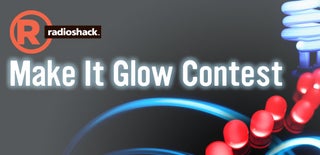
Runner Up in the
Make It Glow Contest

Participated in the
Workshop Contest











