Introduction: Halloween Photo Editing
Welcome to My Halloween Photo Editing Tutorial, Hope you will enjoy editing your own photo. Enjoy!
Step 1: Images Used for Editing
Step 01
Identify the reference images and your photo, Here I have googled few image as reference.
Step 2: Step 2
Step 02
Select Color Range under "Select" tab. ref. 02.jpg
Step 3: Step 3
Step 03
Set Fuzziness to 21, Shift Click on the grey background until you get a nice selection, If the you got the character selection don't worry at this point you can deselect that with the lasso tool after. Hit ok to select the unwanted region. ref. 03.jpg
Step 4: Step 4
Ensure that you have cleaned up the unwanted selection with lasso tool. Go to Modify under "Select " tab select Feather or you can even use the short cut key (Shift + F6) if you are using photoshop CS5. ref. 04.jpg, 05.jpg
Step 5: Step 5
Apply 2px feather to the selection ref. 05.jpg
Ensure you got a fairly cleaned foreground character image. ref 06.jpg
Step 6: Step 6
Select the character layer placed above the background image. Hit CTRL + L for Level adjustments fine tune the image till you get a sync with the background image. Ref. 06.jpg
Step 7: Step 7
Select Smudge tool and modify the strenght to 100% ref. 07.jpg
Step 8: Step 8
Lift Eyebrow and forehead. Tweak nose lips and ears as you desired Ref 09.jpg, 10.jpg, 11.jpg
Step 9: Step 9
Well now you have a nice character with minimal creature looks! :D Ref. 12.jpg
Select Clone tool from the tool box and the reference creature images from your image library, well if you don't have one.. Google it
now!
Alt click on the area you need to copy on the source image, Always ensure that you work in layers!
Step 10: Step 10
Change the mode to Multiply, You can try out various modes of your choice. Ref 13.jpg
Step 11: Step 11
Lets get her nice ears now! Select ear from the reference image, cut it with lasso tool and Transform accordingly so as to match with the character. You may need to tweak the Levels (CTRL + L) and use Hue and Saturation adjustments to match color tone (CTRL + U) After the adjustments take a copy of the ear and flip it "Horizontal" for the other ear Ref 14.jpg, 15.jpg
Step 12: Step 12
Select the "eyes' using lasso tool and adjust the tone to red. Make sure that you have selected "Colorize"
Now let's change the mode to color burn. Try any mode an colors you desired to work with.
Step 13: Step 13
Please free to use different reference images of you choice, Use you Imagination. Sky is not the limit...
Step 14: Step 14
Merge all layers to the master character layer. Fine tune the image with Levels and Hue to match with the backgrounds. Ref 19.jpg
Flip the background to match with the character lighting ( arrow indicates the light source) you may need to modify the bounce light coming from the other end too with lasso tool. Use a larger feather to get a clean adjustment
Here you go! You have a beautiful Halloween Image of your own :D
Happy Halloween Enjoy!!!
Step 15: Step 15
Final Image!
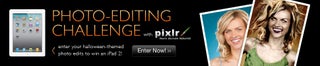
Participated in the
Halloween Photo Editing Challenge

Participated in the
Halloween Decorations Challenge









