Introduction: House Key OTF (Out the Front) Switchblade
In this Instructable I will be starting where my other Instructable "House Key Balisong (Actual Instructable) " finished off. This time around I decide to take a different approach. Instead of making another Balisong (Butterfly Knife), I came up with an idea where my house key would be placed into a housing (made of card stock) and with a push of a button, my house key would pop out exposing the teeth of the key. The final concept is based on an OTF (Out The Front) switchblade such as the "MicroTech Halo Series ."
I will be showing the design process all the way to the finished product. Hopefully this Instructable will inspire others to create their own design based off my work.
I was going to use image notes for this one, but for some reason they don't seem to be saving. I'll put them up when they work again but I think that my descriptions will be easy enough to match to the images anyway.
If you want to skip all this awesome information there are a few videos at the end which shows it in action.
__________________________________________________________________________________
Step 1: Materials
Things that I used:
- Card stock (I used 110lb heavyweight from Staples)
- Standard printer paper
- Hobby knife
- Scissors
- Pencil
- Sharpies
- Drawing compass
- Protractor
- Ruler
- Metal ruler
- House key
- Springs (Found in regular pens)
- Scotch tape
- Super glue
- Bottle of all purpose white glue
- Tooth picks
__________________________________________________________________________________
Step 2: The Design Process
Before I started, I had to figure out how many layers of card stock (8) I needed so that the house key would slide freely inside the housing. I also had to figure out how many layers of card stock (18 & 10) would be needed for the springs I was using.
Once I got the idea engraved into my brain, I started drawing out blueprints of what I wanted it to be like. I traced out my house key and then created around it.
I put a piece of tape on the back of my house key and place it on a piece of regular printer paper. Then I traced a copy onto a sheet printer paper, making sure that I was as accurate as I could be. With a ruler I mark two points that were in the middle of the traced house key. Using the two points created I drew a vertical line down the middle of the traced house key. This vertical line was used as a starting point in all my blueprints and it made sure that everything was aligned.
__________________________________________________________________________________
Step 3: The Design Process (Blueprint 1)
Blueprint 1: This was the first concept design i made. It had a lot of complexity to it. The plan was to have two buttons on each side that you would have to press in at the same time to release the key. There was also a lot of moving pieces. I wasn't satisfied with the overall aesthetics of the design, but that's how it was the first time.
Blueprint 1 (Image 2): Shows all the pieces layered together.
Blueprint 1 (Image 3): One of the layers where the springs and buttons would be held.
Blueprint 1 (Image 4): The top layer with openings for the buttons.
Blueprint 1 (Image 5): Shows all the smaller parts drawn together. They would have been cut apart in an actual build.
Blueprint 1 (Image 6): These are the button covers that would have been placed on top of everything.
__________________________________________________________________________________
Step 4: The Design Process (Blueprint 2)
Blueprint 2: Then came the second attempt at a design. It had the same complex mechanisms and moving parts as the first blueprint, but the design changed a little. I liked this design a lot more compared to the first.
Satisfies with the design, I went ahead and started creating a working model. I didn't get too far as you can tell by the 7th and 8th pictures above. It was full of errors, so I had to scrap it. This was also when my printer half broke down trying to print out pieces. So I never used card stock in my printer ever again, which forced me to hand draw every piece after that. On the bright side I did have enough pieces printed out on card stock to create a working model.
After an unsuccessful attempt at making a working model, I had to go back to the drawing boards and somehow make it simpler and more reliable.
__________________________________________________________________________________
Step 5: The Design Process (Blueprint 3 - 4)
Blueprint 3 - 4: These were a couple of brainstorms I came up with after. Again their design made it prone to errors because I ignored the fact that the more moving parts there are, the more complicated it becomes and if I brought either one of them into creating a working model it would turn out bad. So they stayed as blueprints. Also the rectangular design was getting a little boring for me.
Blueprint 3 (Image 2): It had the same mechanism concept as blueprints 1 and 2. It was a little larger and I closed off the sides where the house was sliding through.
Blueprint 4 (Image 3): I was tinkering with a single side button on this one but it didn't work out.
__________________________________________________________________________________
Step 6: The Design Process (Blueprint 5)
Blueprint 5: This is where I discovered the Halo series OFT switchblades and I tried to make my design look similar because of how good they looked. A good week of thinking and a couple of new rough sketches, I finally came up with a super simple and a lot nicer design. It had only one moving part (not counting the key).
__________________________________________________________________________________
Step 7: The Design Process (Blueprint 6)
Blueprint 6: This was just a revision of blueprint 5, which eliminated the errors that I was able to find.
Blueprint 6 (Image 2): This image showed one of the art designs that would be on the top once finished. I had high hopes for this design...
Blueprint 6 (Image 3): ... but when I took on making a working model, it still had errors that hindered the build from working. So I scraped that model and when back to the drawing boards (again).
Blueprint 6 (Image 4): The release mechanism was two magnets repelling each other, and when one magnet was pressed down it would move out of the path of the key releasing it outwards.
Blueprint 6 (Images 5 - 6): This shows how to key would be placed inside of the housing and what it would look like in an opened position. That was about how far I got with this design when I realized that the magnet idea wasn't going to work.
__________________________________________________________________________________
Step 8: The Design Process ( Final Blueprint 7)
Blueprint 7: The final design concept created. I scraped the magnet push button for a spring slider instead. The idea behind this blueprint is that instead of pushing a button, it would be simpler (in my case) to have a sliding release mechanism. The release mechanism would have a tiny spring holding it in place, so that the key would not pop out suddenly. Once the release mechanism was slid out of the key's path, the key would pop out the front. This was as simple as I could get it and I had full confidence that this one would work.
Blueprint 7 (Image 2): I was figuring out an art design to put on the front side. I wanted a Tron feel to it.
Blueprint 7 (Image 3): The final art design that I was going to use. For this art design I was inspired by Tron, but I also wanted to incorporate the Yin Yang symbol because it was in my House Key Balisong and it felt right to continue the past with the present (if that makes sense).
Blueprint 7 (Image 4): The final art design for the backside (still Tron inspired). It was a quick sketch because I got lazy and I was excited to get started on the working model.
Blueprint 7 (Image 5): I was messing around with the color scheme and which marker had the darkest black (Sharpie won against Media).
I finally got to the end of my design process and now onto the build process.
__________________________________________________________________________________
Step 9: The Build Process I (Part 1)
The first step in the build process for me was to hand draw every piece onto card stock based on the final blueprint I made. There was 24 pieces in total and took at least a week of work time.
If you would like PDF files of the pieces send me a message because I'm not to sure how to put links in the Instructable.
__________________________________________________________________________________
Step 10: The Build Process I (Part 2)
Once I had every piece drawn out I started cutting them out.
Image 1: Eight pieces that make up the bottom section. The pieces are gradually getting bigger because I didn't want the working model be blocky. I wanted it to have a tiny curve so that is looked nice and it would feel better when handled in someone's hand.
Image 2: Eight pieces that make up the middle/key housing section.
Image 3: Eight pieces that make up the top section.
Image 4: Shows how cutting the back pieces slightly smaller than the next piece would give a curve and a nice look. It also shows the art design for the back.
Image 5: Shows a layer of the key house.
Image 6: Shows the front art design. Sections will be cut out the give the same curve effect as the backside.
__________________________________________________________________________________
Step 11: The Build Process I (Part 3)
Now I had to use my exacto knife to cut out the excess pieces within each piece that I did not need. I started with cutting out the eight layers that make up the key housing.
__________________________________________________________________________________
Step 12: The Build Process I (Part 4)
I continued cutting the excess pieces out for the eight layers that make up the bottom section.
__________________________________________________________________________________
Step 13: The Build Process I (Part 5)
The final section that I had to cut was the eight layers that make up the top section.
Image 2: Why are the pieces slightly different from each other?....
Image 3: .... So I can create the same curved design as on the backside.
Image 4: As you can see these are all the scraps of card stock that was left after I finished cutting everything.
__________________________________________________________________________________
Step 14: The Build Process II (Part 1)
Now that the cutting portion of the build process is done, I can now start gluing the layers together.
I started by taking the three bottom layers that were the same in shape. I took some white glue and spread it all over one layer with a toothpick.
Then I stacked the layers together and put them under a heavy book and waited for it to dry.
__________________________________________________________________________________
Step 15: The Build Process II (Part 2)
Next I took the eight layers that make up the key housing and started gluing them on to the three bottoms layers that I glued together in the previous step.
__________________________________________________________________________________
Step 16: The Build Process II (Part 3)
Then I took the remaining bottom layers and glued them onto the backside of the three bottom pieces (now joined with the key housing).
You'll start to see sharpie on most of the pieces now.
__________________________________________________________________________________
Step 17: The Build Process II (Part 4)
Next I grouped the top layers into sections and I glued them together.
__________________________________________________________________________________
Step 18: The Build Process III (Part 1)
So before I go on, I should probably explain how it's all going to work before I close it up.
Image 1: This is the closed position. The spring that pushes the key out will be compressed and the spring for the release mechanism will hold everything in position until moved.
Image 2: As the release mechanism is slid to the right, it will release the key outwards.
Image 3: The spring pushes the key all the way out.
Image 4: The release mechanism is then put back in its original spot to lock the key in an open position.
__________________________________________________________________________________
Step 19: The Build Process III (Part 2)
This is what I have completed so far. The bottom and housing sections have been joined together, and the top layers have been grouped together.
__________________________________________________________________________________
Step 20: The Build Process III (Part 3)
I took the finished bottom section that was combined with the key housing section and glued the first section of the top layer together. I had to make sure that the key was moving freely inside the housing before I glued on the top section.
__________________________________________________________________________________
Step 21: The Build Process III (Part 4)
I also got the release mechanism assembled and put into place.
__________________________________________________________________________________
Step 22: The Build Process III (Part 5)
Then I glued another piece of the top section on.
Image 2: I had to glue another section of the release mechanism on. It protects the tiny spring and it covers it up. I used super glue for this to ensure that it wouldn't break off when in use.
__________________________________________________________________________________
Step 23: The Build Process III (Part 6)
I glued another piece of card stock so that I could get a grip when moving the release mechanism. I also coloured it with a black sharpie as this would be the only chance for me to colour it in before I closed it off.
__________________________________________________________________________________
Step 24: The Build Process III (Part 7)
Now it was time to put the two springs that propel the house key out in. I super glued the two springs together before I put them in.
__________________________________________________________________________________
Step 25: The Build Process III (Part 8)
Then I took the last top section and glued it on, closing everything off.
__________________________________________________________________________________
Step 26: The Build Process IV (Part 1)
It's getting really close to the finished product, but I just have to add a few more things.
__________________________________________________________________________________
Step 27: The Build Process IV (Part 2)
I took a strip of 0.5cm card stock and wrapped it around the outer edges to give it a refined look. I had to cut openings for the house key and release mechanism.
__________________________________________________________________________________
Step 28: The Build Process IV (Part 3)
When I tried to push the key back into the housing, I found it a little difficult and it kind of hurt my nail. So I created this index card thing that you put into the front and push in.
__________________________________________________________________________________
Step 29: The Build Process IV (Part 4)
The final step was to add the hand made Yin Yang symbol into the circular hole that I made. It was kind of like the "icing on the cake" for me. The lighting makes the colours weird but it looks really nice in person.
__________________________________________________________________________________
Step 30: The Finished Product
After around eight months of planning and prototyping I finally came to this, the finished product, completely made out of paper and a few springs. It was rewarding to see what I accomplished when I finished everything.
So tell me what you viewers think and if you have any questions leave a comment and I'll get back to you as soon as possible.
Thanks,
li.c.reated
__________________________________________________________________________________
Step 31: Videos
__________________________________________________________________________________
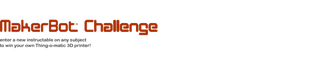
Participated in the
MakerBot Challenge













