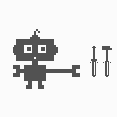Introduction: How to Put a Password on Any USB Flashdrive
The following steps are a great way to put a password on any USB flash drive. The following is a .bat file and is fairly simple to make. [Only works on windows]
This also works on regular windows files. Just adapt the steps to the folder you want to hide instead of the flash drive.
Warning:
I am not responsible for any lost and corrupted files. I highly suggest you back up your files before continuing.
Step 1: Move Your Folders
First, plug in your drive, and go to the flash drive's folder. Then create a new folder. Lets name this folder "Lock." Now move all the files you wish to hide into "Lock." Make sure "Lock" is still on the flash drive.
Step 2: Hide Your Folder
Now, open CMD (if you don't know what this is and want to learn check out my instructable on it) type in "g:" hit enter and type "attrib Lock +s +h" (if you have a folder name other than "Lock" use the name of your folder) this should now make you folder "disappear." The folder is now invisible. Although still accessible, it cannot be seen unless the specific folder path is typed in.
Step 3: Actual Batch Coding
Open notepad and paste the following script:
____________________________________________________________________________________
@echo off
title Orange Shadow's Folder Lock set pass= [your password here!]
color a
echo----Enter Password----
set /p ui= if %ui%==%pass% (goto open)
echo Wrong Password! pause
exit :open start Lock
_____________________________________________________________________________________
There are two variables here:
Where it says in bold "[your password here!]" change it to what you want your password to be.
Then there is "Lock" go ahead and change the name to what your new folder's name is.
Save this script as a .bat file. To do this, go to save as, and after the name of the title, type ".bat" For example, "Password.bat"
Save this where ever you want, preferably on the flash drive itself.
Step 4: Voila
Now, to access that hidden folder, open the bat file, enter the password, and the hidden file will open.
Step 5: Turning Into an .exe
The thing about having a .bat file is that you can easily edit the script, making it accessible to anyone. Making this project is more of a novelty than actual "security."
However, There is a solution. Turning the .bat in a .exe (Windows executable program).
To do this click this link here and download the program (or use any other .bat to .exe converter you wish). Follow the procedures, and you should be set.