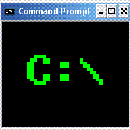Introduction: How to Stop Messenger Popups
Do you ever see ads or get popups when browsing the web? If you said no, you're either lying or already have done something similar to this instructable. This will cover how to install Mozilla Firefox, install the Adblock Plus extension, and get some ad lists for Adblock Plus to use. After doing all of these, you should almost never see any ads again.
Step 1: Get Firefox
You need to start by getting the Mozilla Firefox web browser. If you have it already, go to step 2. Go to http://www.mozilla.com/en-US/ and click on the big green button. This will let you download the latest version. Download the file and open it. It should let you install Mozilla Firefox. The usual, yes, yes, I agree, next, next, no I don't want the free home invasion camera, I,m sure, yes, install.
Congratz! You got Firefox. The first half is already finished- getting rid of popup ads.
What? No popups, just from installing a simple web browser?
YES! That's the beauty of it. But, you still see those ugly banner ads and even popups within the webpage. Below is instructables with and without the ads.
Step 2: Install Adblock Plus
Now that popups are taken care of, we need to install Adblock plus. This will keep Firefox from ever opening the flash ads, images, or even stop the script that loads ads. Go to https://addons.mozilla.org/en-US/firefox/addon/1865 and install the extension. It will warn you about installing unsigned code, etc. but it's from the Mozilla website, so you know it's clean. I've been using it for quite a while now.
So, it should have installed and asked you to restart Firefox. If you restart Firefox, it will keep the pages you were viewing and history and such. But, it needs some definition files to know what to block and work properly. This is covered in step 3.
Step 3: Get the Definition Files
Now that you have the extension, you must go to http://adblockplus.org/en/subscriptions and get a or some subscriptions. You can get one, or as many as you like. I am using [abp://subscribe/?location=http%3A%2F%2Feasylist.adblockplus.org%2Feasyelement+easylist.txt&title=EasyElement%2BEasyList easy list and easy element] and [abp://subscribe/?location=http%3A%2F%2Fwww.jamieplucinski.com%2Fadblock%2Fsubscription.php&title=JamiePlucinski.com JamiePlucinski.com] . There are different subscriptions, often based on location. For example, I'm not really gonna be on any Japanese sites, so a subscription that blocks Japanese sites' ads would be useless to me. If you find any you like, post them below and I'll add them. (hehe.. add them... XD)
Step 4: How to Block New Ads
Of course, people are making new ads. But, at least one of your subscriptions should have covered it by now, but you might not have updated them. Press control-shift-T to update them. Also, if you see an ad, you can right click in and select "Adblock Image..." and it will add the definition so you never see it again. If that isn't there because it's a flash ad, then there will be a little tiny translucent button above it to the right that will let you block it.
Enjoy not seeing ads or popups!