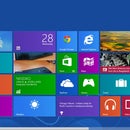Introduction: Introduction to Windows 7
hey guys,now this is my 1st instructable so give me a break,ok?
am gonna make it about WINDOWS 7 to help u about using it,changing the themes,downloading themes from the internet,changing/downloading gadgets from internet..etc.and showing u the features of windows 7.
GO TO NEXT STEP TO CONTINUE.
Step 1: Editions of Windows 7
In windows 7 there are six editions:
WINDOWS 7 STARTER: this edition of windows 7 is preinstalled only in netbook laptops[i dont think that it can also be sold separately],they are aimed at begginners to windows users,windows7 starter contains the fewest features from the other editions,one of them is that u cannot change the wallpaper and the theme.
WINDOWS 7 HOME BASIC: this edition of windows7 is only available in Argentina, Brazil,China, Colombia, India, Pakistan,Philippines, Mexico, Russia, Thailand, and Turkey.Some options are excluded along with several new features.
WINDOWS 7 HOME PREMIUM: this edition is aimed at families at home and children and this edition is multi-touch supported.
WINDOWS 7 PROFESSIONAL: This edition is targeted towards enthusiasts and small business users.It includes all the features of Windows 7 Home Premium, and adds the ability to participate in a Windows Server domain. Additional features include operating as a Remote Desktop server, location aware printing, Encrypting File System, Presentation Mode, Software Restriction Policies (but not the extra management features of AppLocker) and Windows XP Mode.Microsoft will support this edition until 2020 only.
WINDOWS 7 Enterprise: this edition is ONLY sold to companies that has a contract with microsoft.Like Professional, Microsoft will support this edition until 2020 only.
WINDOWS 7 ULTIMATE: windows 7 ultimate contains most of the features of professional and enterprise editions combined together with an extra feature only in windows 7 ultimate and enterprise, BITLOCKER DRIVE ENCRYPTION.only windows 7 home premium and windows 7 professional users can upgrade to windows 7 ultimate using WINDOWS ANYTIME UPGRADE.Microsoft will support this edition until 2015 only.
GO TO NEXT STEP TO CONTINUE...
Step 2: FEATURES OF WINDOWS 7
In this step i will show u the features of windows 7 starter,home premium,professional and ultimate.
WINDOWS 7 STARTER: in my opinion windows 7 starter is like xp but simpler and much faster,the only new features in windows 7 are JUMP LISTS,PIN,SNAP AND WINDOWS SEARCH.connecting to printers and other external devices is much easier and windows 7 starter supports the latest hardwares and softwares.
WINDOWS 7 HOME PREMIUM: in home premium edition u can simplify ur tasks with SHAKE,JUMP LISTS AND SNAP.Personalize ur PC with changing the themes,colours,sounds and alot more.Designed to make ur PC SLEEP AND WAKE UP FASTER.Connecting to any wireless networks is faster and easier than ever.Watch some shows for free and u can see the tv guide for all ur favourite channels and if u want to,u can connect a tv tuner to ur pc and watch any movie u want all for free using WINDOWS MEDIA CENTER.
WINDOWS 7 PROFESSIONAL: in windows professional u can find and connect to any network in ONLY 3 clicks.keep using all of ur old programs with WINDOWS XP MODE.u can guard ur work with BACKING up ur files.Give presentations more professionally with EASY PROJECTOR CONNECTION and special display settings.Use WINDOWS MEDIA CENTER to access all ur favourite channels and entertainment also for free.Play amazingly realistic games with DIRECTX 11.
WINDOWS 7 ULTIMATE:BACK UP your complete system over a network.Help protect data on your PC against loss or theft with BITLOCKER. It combines remarkable ease-of-use with the ENTERTAINMENT features of Home Premium and the BUSINESS capabilities of Professional, including the ability to run many Windows XP productivity programs in WINDOWS XP MODE. For added security, you can encrypt your data withBITLOCKER and BITLOCKER TO-GO. And for extra flexibility, you can work in any of 35 languages.
GO TO NEXT STEP TO CONTINUE...
Step 3: Help & How to on Windows 7
till now if u have read the previous steps then u understood the editions and basic features of windows 7.
now i will show u the changes made from windows xp to windows 7.
as u see below the taskbar of windows 7 is alot different from the taskbar of windows xp
1st thing about it is that is bigger than the XP's taskbar and the best thing is that u can change its colour and make it translucent and the QUICK LAUNCH icons are bigger in windows 7and the start menu is better,and in windows 7 u can search the whole pc from the start menu for quick and easy access to everything.
GO TO NEXT STEP TO CONTINUE...
Step 4: Appearance and Personalization Gallery in Windows 7
in the APPEARANCE and PERSONALIZATION GALLERY u can change the theme,window colours,sounds,pictures,screensavers and u can put more that 1 wallpapers so they appear as a slideshow wallpapers.and when u download themes from the internet u can unpack them and they will be in the appearance and personalization gallery.u can download themes from www.microsoft.com
in the end i will put a link if u want to download themes for windows 7
GO TO NEXT STEP TO CONTINUE
Step 5: Gadget Gallery in Windows 7
Gadgets are small icons on the desktop that can be used for many reasons.Gadgets gallery can be opened by pressing the right click button on the desktop then press on GADGETS.
U can also download gadgets using the internet from www.microsoft.com ,its hard to find gadgets on that site so ill put a link at the end that will take u directly to the gadgets gallery
GO TO THE NEXT STEP TO CONTINUE...
Step 6: Windows Media Center in Windows 7
Windows media center is a program only found in windows vista home premium and ultimate and in windows 7 home premium,professional,enterprise and in ultimate.Its used to watch shows for free via internet and if u own a tv-tuner u can watch movies for free all via internet,and even if u dont have internet u can watch ur movies,tv-shows,pictures and play music that u already own,all in one place.....WINDOWS MEDIA CENTER
GO TO NEXT STEP TO CONTINUE...
Step 7: Links
Here are the links that u can use:
for downloading themes for windows 7:
http://windows.microsoft.com/en-US/windows/downloads/personalize/themes
for downloading Gadgets for windows 7:
http://windows.microsoft.com/en-US/windows/downloads/personalize/gadgets
THANK YOU FOR READING TILL HERE AND I HOPE THAT U LEARNED EVERYTHING I WROTE.
ILL BE WRITING MORE INSTRUCTABLES SOON
THANKS.