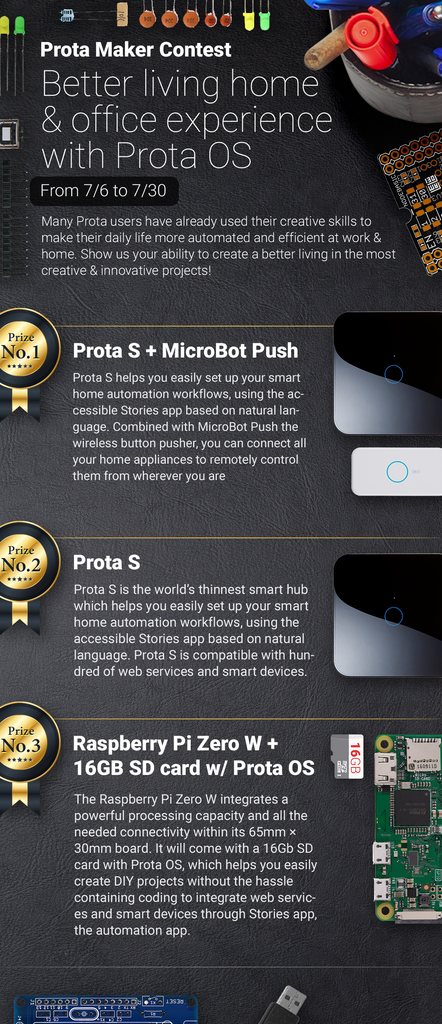Introduction: Keep Track of Any Indiegogo Campaign With IFTTT
Most of us, makers, feel somehow affiliated with crowdfunding. After all, crowdfunding sites enable us to share our creations with the rest of the world.
Originally we built this tool for our Microbot Push Indiegogo campaign. But because we believe open sourcing ideas and so many makers are on Instructables, we decided to share it with the rest of you.
If you want to see the source code or run it on from your computer, visit here.
How can you use Indiegogo campaign monitor:
1) If you are a maker who will launch a crowdfunding project, use it to keep your team updated about all events across different channels (we recommend sending your campaign events to a Slack channel).
2) If you are a supporter, you can monitor how your beloved campaigns are doing. After all, that's also you, who is helping that project to become a reality.
3) If you are a student, you can learn more about crowdfunding by monitoring campaigns in real time and you can make your crowdfunding class project a lot more interactive!
Enjoy! Send your feedback to edward [at] the naran.com
Step 1: Before You Access, You'll Need to Get an Invite.
You can get your invite here: http://official.myprota.com/#indiegogo
Now we don't limit the number of users and the app is completely free, but we might impose some restrictions in the future if the number of new users grows to a certain point.
Step 2: Copy Any Indiegogo Campaign URL
Step 3: Give URL to the Web App
Step 4: Go to IFTTT Maker Channel and Retrieve Your Key
Copy your unique key.
Step 5: Give Maker Key to the App and Click Activate
Step 6: Choose What Indiegogo Campaign Events You Want to Track
You can always find a full list of Indiegogo campaign event that you can track here: http://blog.prota.info/?p=680
Step 7: Go Back to IFTTT and Create a New Recipe
Choose Maker Channel as your trigger.
Step 8: In This Example We Will Track All Comments That Will Be Added to Our Campaign
All comments will be add to Evernote.
Step 9: Choose Your Output App.
We want all data from our campaign to be sent to Evernote.
Step 10: Format How Information Will Be Added to Your Channel
In this table, you can find what each value {Value1, Value2, Value3} corresponds under each Indiegogo event. By re-arranging and adding text before and after these values, you can format how information will be presented to you in your selected output app (in this case Evernote).
You like our projects? Make your own!
We are currently (and until July 30) running a maker contest. Show us the creative projects you can do with Prota OS and win awesome prizes!
More info here - https://support.prota.info/hc/en-us/community/top...