Introduction: LED Undercabinet / Under Desk Lighting With Dimmer and Wireless Remote
Reason: It's been quite dark, desolate, and honestly borderline scary down there for quite awhile, hindering my ability to wire anything properly, let alone find a 110V AC socket without the constant worry of getting shocked.
I didn't want an ordinary, wattage eating, flip-switch out of the box / cheap halogen solution. Nor did I honestly desire anything more fluorescent on this desk (since it's actual workstation / office furniture, came decked out with rubbish fluorescent lighting, which is very harsh on the eyes.
My next Instructable will be replacing those, but before that, we need to shed some light on the power / undercabinet and desk area.
This Instructable takes ~15 minutes, and in literally no time you'll have a slick, wireless, 12V LED based setup to light up your desk and home undercabinet lighting with (8) dimming settings, and a wireless remote with amazing coverage for the 12V LEDs.
- NOTE: This 12V LED Wireless Remote and Dimmer was designed 100% by myself, in-house at Oznium. Accept no substitutes. Due to shoddy copies on the market as of recent, we've had to include silk-screen on the remotes, and our own instruction manual, just because so many companies have been trying to poorly copy our dimmer!
- HOW TO TELL: Our remote is the only true dimmer & strobe that includes 2-zones, with up to 72 watts of power. The bogus copies ones still only run 36 watts, one zone, and aren't safe.
Please DON'T GET BURNED by a poor competitors failed copy of our flagship wireless LED remote product, always purchase genuine Oznium parts.
Step 1: Gather Your Supplies Needed
Base Supplies Needed:
- Electrical Tape
- Wire Strippers / Cutters
- 12V Remote LED Dimmer & Strobe Unit from Oznium
- Flexible LED Strips from Oznium.com
Step 2: Important - Check for Genuine Oznium 12V Wireless LED Remote
Before we continue, for the safety and longevity of your project, please check the 12V Wireless LED Dimmer Remote Unit you've purchased is a true, geniune Oznium LED Wireless Strobe and Dimmer Remote using the steps below.
(Hover over the images to check for genuine clues that we've had to include with our shipments to properlydifferentiate ourselves from the cheap, shoddy knock-offs of our innovative remote that competitors sell... often at higher prices, oddly enough!)
Step 3: Unpackage Your 12V LED Dimmer & Strobe Remote
After verifying you have a genuine Oznium Wireless Remote & Strobe Remote - Unpackage it, being careful not to dislodge / remove the stickers from the wire bundle in the process.
To make the install process easier, fold the antenna wire (blue) into itself and attach it to the side of the unit, so it does not get in the way of your main wiring bundle.
Step 4: The 3 Wire Bundles of the 12V Wireless LED Remote Control From Oznium
- Red and Black Bundle : Input Power (-) and Negative / Ground (+) Power - Make sure not to mess these up or short circuit the product. Just to be sure, it's suggested to use a Fuse of 5-10 Amps on the Red-Side to not-short out the unit incase you wire it wrong. Plus a fuse is never a bad idea when wiring any 12V LEDs.
- 1st Yellow and White Bundle : Output Power (Yellow) and Ground (White) to the 1st Set of LEDs.
- 2nd Yellow and White Bundle : Output Power (Yellow) and Ground (White) to the 2nd Set / channel of LEDs - Optional) - Used for Strobe Setups and installs over 36 watts.
NOTE: Both channels mimic each other. The 8 levels of dimming, fading (Heartbeat Mode) both cycle / stay at the same level. Only strobe mode creates a wig-wag effect. (Strobe : Button 2, and will speed up as you cycle through the strobe settings.)
Step 5: Strip All the Wires Properly
Prepare all of the wires using your preferred method of stripping wires.
Cut around 1/4-1/2 of an inch off the end to expose the wires on all sets. (Red and Black Set, only White and Yellow Set needed for this tutorial, as well as the ends of all LED strips - 3 total in this tutorial.)
Step 6: Project Ready - Wire It Up!
The entire setup is now ready to wire.
The 2nd set of unused output wires are taped off, the 1st set is stripped and ready to attach to the ends of the bundled LED strips.
We'll be attaching the LED strip bundled wires to the 1st set of output wires (yellow and white) with euro-style terminals.
Make sure to first attach the Red and Black wires to a proper 12V power source (make sure to connect the ground and power wires to the proper terminals.
Past that, twist and attach the wire bundle ends from the LED strips to the Yellow and White bundles. Hit number 1 to make sure that you've setup the wires properly (the LED strips have polarity protection) , then either solder them to be permanently setup, use euro-style terminals to secure them, or use the brand new Oznium LED Quick Wire Connectors if you don't want to use a soldering gun, the quick wire connectors are a great way to save time for a secure connection.
Step 7: Finished! Before and After - Day and Night...
Now that the 12V LEDs are wired up , and your remote unit is working, mount it to your under-cabinet, under-desk or any other area you desire to have truly Wireless 12V LED DC Lighting!
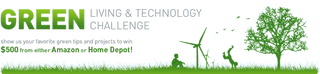
Participated in the
Green Living & Technology Challenge












