Introduction: Mixtape Redux
If you like somebody, make and give this person a mixtape. If you want to show your rebellion and test your parents, make yourself some mixtapes and manage to have them played in the car. All the time.
USB flash drives, today, are as handy as cassettes almost were yesterday.A few years ago, I saw a cardboard mixtape-shaped USB drive case there, and found the USB idea quite neat. But I wanted something more, well, authentic.
And very recently, I wanted to share music with a person I like.
The above intro picture tells it all, you now have the whole concept. Really want more details? read on...
Step 1: Needed Stuff
- A compact cassette. A model assembled with screw, not heat staking. So that you can open it.
- A cassette box.
- A cheap USB flash drive, with a physical size that can fit into the cassette, as described in the next step. The keyring hole position should be placed so as to ease the placement of the pivot, if possible using one of the cassette's small holes (see step 4).
- You will also need one small (M2) screw, and two nuts.
- Screwdriver
- Cutter or X-Acto knife
- File
- Drill press (or Dremel) to adjust the USB flash drive
- Flat pliers
Step 2: Gut the Cassette
Remove some inner ribs, carefully enough to not damage the outer sides of the shell:
- Mark fracture lines with the X-Acto
- Fold and tear off the ribs, with flat pliers
- Remove unwanted remains with a file, until it has room for the USB flash drive to move quite freely
Step 3: Adjust the USB Flash Drive
If needed, enlarge the keychain hole, so that the screw can cross it.
With a large drill bit, carefully make room for the nuts.
Step 4: Add a Pivot
- long enough to enter into the other shell half's hole,
- not too long, so that it won't scratch the cassette box.
Step 5: Remount the Cassette, Adjust the Box
Close the cassette, and tighten its screws.
Due to some slight excess space taken by the USB flash drive, I had to remove some ribs molded into the box, so that the box and cassette won't grip.
Basically, we're done. All the rest is obvious (copy songs into flash drive, make a label).
In the old days, we spent hours making nice labels, minimizing the gaps between songs, fading song ends, etc., making mixtapes true works of art. We now want to apply a similar (digital) perfectionism, so please read on...
Step 6: Create the Playlist, Export and Order the Songs
- Make a playlist
- Export it as MP3 files, on the computer
- Copy the MP3 files onto the USB flash drive
It seems easy, but there are some unexpected pitfalls... Here are some tips.
PossibilitiesThere are many many ways of creating MP3 mixes these days. Usually you use your computer's music player; most players offer export features. Although not an Apple fan-boy, I'm using iTunes.
TipsDRM:
I purchased very few songs on iTunes, protected by DRM. I soon realized it sucks (cannot play MY purchased music on MY other computers). I solved this by burning them (as WAV) to a CD (a CD-RW is great for that) and re-importing them.
MP3 export:
Given the capacity of the USB flash drive and the number of songs you want, lossless format will take too much space, so MP3 is the way to go. The quality loss (if you can notice it) shall remind us that, in the cassettes era, "lossless" was hopeless.
I didn't quickly find a player able to export in other formats, and it was a bit late at night to play around with the command line (mplayer/gstreamer), so I found TuneClone which works great together with iTunes. TuneClone pretends to be a CD writer; it intercepts track writings from iTunes, converts them and orders them into a directory of your choice.
Songs ordering:
I wanted the songs to be playable sequentially (like a cassette) to match the playlist, and importable hierarchically, with artist and album names. So I exported the songs twice:
- all songs in one directory, each song prefixed by a sequence number;
- in a hierarchy by artist / album / song.
File names:
Also some players may put "dangerous" characters (from the album/song names) into directory or file names, like quotes, column, semi-column, parenthesis brackets,... It's usually a good idea to remove these characters.
They may also (especially for classical music) produce extremely long names (containing the composer name, conductor, orchestra, soloists, album, movement, tempo, etc.). It's a good idea to shorten them and keep only the essential information.
Step 7: Create the Label
Print a cover label with the playlist (the sequential version, if you include the two orderings, as described in the previous step).
If you have more time than I just had, combine the list with a nice cover artwork.
Yesterday: done manually, or with a typewriter, or with an Amiga + matrix printer... you name it. Today: done with e.g. OpenOffice and a laser printer.
Step 8: Create a Booklet
Wanting to add some more info about the songs, I created a booklet.
To make sure the album artworks were here, I used CoverScout to import them into iTunes, prior to making screenshots.
I made screenshots of the playlist (showing songs with album artwork), displaying the wanted info, then imported the screenshots into a drawing software (e.g. OpenOffice draw), and overlaid some text containing a personal note for each song.
Because a printed version would not fit into the cassette box, I made a PDF file that I copied into the USB flash drive.
Step 9: Done!
Final touch: add a hand-written label on the cassette. Only side A is used ;-)
Admire your work, and give it to your friend!
Look for the reaction. "Oh, a tape! Mmh... where is my Walkman?"
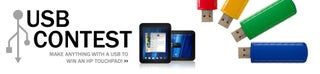
First Prize in the
USB Contest













