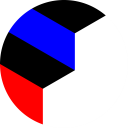Introduction: QR Code Augmented Storage [Updated]
My wife and I just moved appartments. It never really hit us until then, but we have a TON of stuff ! After we moved in, we realized we didn't have much room to store stuff in and when I’d need something, I'd often have to distract her from her drawing (she’s an illustrator) to ask where stuff is.
But these days are over ! Thanks to a very very wide dance around a concept lifted from Cory Doctorow’s novel Makers (free as in beer as per usual with this fine man), I decided to try and come up with a convenient way to know where stuff is in our appartment : a QR code augmented storage system. The concept : you catalog all you store in a box or boxes into spreadsheets, either on your computer or « in the cloud » as they say, and access it through your computer or one of these newfangled "smartphones" : QR codes printed to point your smartphone or computer to the URL of the relevant spreadsheet allows you to quickly browse through your boxes to either look up what's in them or update them.
Interested ? Then let's move straight on to the requirements page !
[05/04/10] Thanks to Mr.Incredible for his comments - they made me realize I should have added a picture of my own setup and more explanations regarding the "multiple sheets in one spreadsheet" option !
Step 1: Requirements
For this project, we'll need :
- A free Touchatag account ;
- Boxes (cardboard is what I’m using these days, but I'll soon switch to plastic for durability and visibility’s sake) ;
- A computer, printer, paper, scissors, scotch tape ;
- A smartphone with WiFi connectivity.
Are we good ? Then let's get started !
Step 2: Create Your Spreadsheet, Add Stuff, and Extract Link
This first step is as straightforward as they come : create a spreadsheet either online through a service like Google Docs, or on your own computer. Keep it simple so that updating the contents of your boxes will be easy : that’ll help sticking to updating the contents regularly as you remove or add stuff in your box !
Once you're done, copy and paste the URL to it - again, whether it designates an online or local location depending on your earlier choice (for this Instructable, we'll stick to online spreadsheets through Google Docs) and save it for later.
Are you all done ? Then let's move on to the next step !
Step 3: Generate QR Code
Create and login to your account at Touchatag. There are plenty of other QR codes generators over the Internet, but I like this one because the service stores them for you and allows you to change where a QR code points to if need be.
Move over to your dashboard, and create an application there based on the « Web Link » model. You’ll then give your application a name (« Box storage » will do for now), and then paste in the URL for the spreadsheet before clicking Next. In the next step, Touchatag will generate the QR code which you can print or save for later – in our case, we’re going to print it right away and move on to the next step.
Step 4: Stick It to the Box !
Cut some scotch tape, glue the QR code on your box somewhere convenient - and you're done ! Now wasn't that step easy :) Next !
Step 5: Looking for Something (from Your Computer) ?
Looking for an item from your computer is pretty easy : just open your spreadsheet and look up the items you want with a good olf CTRL+F ! It'll highlight the object you're looking for. Just go and get it, Tiger !
Step 6: Looking for Something (from Your Terminal) ?
Thanks to the QR codes we've set up, looking for something from your smartphone is easy as pie : point and shoot at the QR code using the appropriate application for your smartphone (Barcode scanner for Android, 2D sense platform for the iPhone) and it should open your phone's browser of choice and the spreadsheet you created earlier. From there, just browse through, edit and update the spreadsheet as you would from your computer !
Step 7: (Optional : Repeat Steps 2 to 5 !)
Depending on how many boxes full of stuff you have (and if you're in need of such a filing system, I expect you must have a LOT), repeat steps 2 to 5 the appropriate number of times until, finally, you're done !
Note that you can choose to either add sheets to the current spreadsheet, or keep creating a new file for each box - see Step 8 - Other options and improvements for more details on that and other things !
Step 8: Other Options and Improvements
Multiple spreadsheets or one spreadsheet with multiple sheets ?
Depending on how you want to set things up, you can either create one separate file per box, or one file with several sheets for several boxes : having just one big spreadsheet is very convenient when you need to look up for the location of an item in your storage, and once you've found it in your spreadsheet, you can just go to your storage and check the number of the box to retrieve what you were looking for.
I was unable to have the semacode point to a specific sheet in a spreadsheet - anyone have any ideas about how to do something like that ?
Automation
The whole system relies heavily on how serious at keeping the boxes updated the user is. Ideally, the system could use RFID chips and RFID readers embedded in the boxes (as originally described in the novel) to work pretty much without human intervention other than putting stuff in and taking stuff out.
Better software
Sure, spreadsheets are lightweight and pretty straightforward but the price to pay is, they don't allow you to do much : having a whole system similar to an OPAC, or using a database that manages your possessions would be pretty nice - allowing you to add informations like pictures, price, or even looking up information on an item from its barcode and automatically creating the corresponding information sheet.
Step 9: Conclusion
This is kind of a work in progress as I just put this to work in my own appartment, but feel free to check back for updates as I refine the system into something more convenient. Hope you enjoyed and that it'll come in handy to you. Don't forget post your suggestions and comments below !