Introduction: Real Minecraft Diamond Pickaxe (USB)
Hi! I always wanted to take Minecraft on the go with me but, Taking it in a boring USB stick is not very stylish.
Also, Having a Pickaxe lying around and taking up space isn't as fun or stylish either.
So, what i have done is combine the two so it could be for display and for storing Minecraft at the same time!
Now you can play Minecraft and show off your art skills at the same time.
Once you are ready to create this Pickaxe/USB This is the materials you are going to need:
Materials:
- Thick Foam
- Printed Paper Pickaxe Template (For the Outline)
- Bright Colored Marker (I used a light blue Sharpie)
- Ruler
- Foam Cutter
- Paint (Go to the 3rd step for the colors)
- Paint brushes
- USB stick (optional)
You can get most of these (if not all) at your local store.
Once you have your supplies you are now ready to begin the crafting of the Diamond Pickaxe!
Step 1: Getting and Printing the Template
You can get the pickaxe picture for the outline here:
http://adf.ly/27VT6
Print it out an carry on to the next step.
Step 2: Draw an Outline
Once the Pickaxe is printed out on paper the most obvious thing to do is cut it.
When its all ready start making an outline in the foam with a marker or sharpie.
I recommend printing it in Black And White considering we are only going to use it for an outline.
Step 3: Cutting
OK, now bring out your Foam outline to the foam cutter and begin cutting.
Remember, The cutout on top took about 3-4 tries so don't feel discouraged if you mess up.
Tip: If you have any sand paper laying around I recommend sanding the edges to make it smoother.
Step 4: Adding the USB (Optional)
If you don't want to make your Pickaxe with a USB then completely skip this step.
First, You are going to want to disassemble the casing of the USB stick until all you have is the bare stick with no outer casing.
Since this is my first time working with foam, this is what I did to make a hole for the USB stick:
Once your foam Pickaxe cutout is cut, get a knife, heat it up and stick a hole in the pickaxe's side big enough for the USB to fit without slipping out and small enough for it to fit snugly.
Once your sure the USB stick fits, take it out until the final step
Step 5: Making the Pixels
Now that you have done all the steps necessary for the outline, printing, etc.
You are almost ready for Painting.
But first, If you want to be certain that it is going to turn out great, draw a grid (with the help of your ruler and sharpie/marker)
Use the picture on top to give you an idea of how it is done
Step 6: Painting
This is the last and final step of making the pickaxe.
Keep in mind however, That this is no easy task for a novice in painting (Like me)
But, If you have patience then you can surpass this easily.
Since there is no craft stores around here I just bought the paints at my local Wal-Mart.
The paints used is in the picture on top
Step 7: Done!
Once, your finished with painting all that's left to do is pop in the USB stick in and your done!
Now you can show off your mining skills anywhere!
Thanks for reading and If you liked this Please Rate and Comment as this is my first instructable!
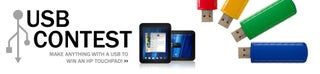
Finalist in the
USB Contest











