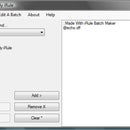Introduction: Screen Lock (VB.NET)
I'm going to show you how i made my own screen lock .. so maybe you can make your own.
or you could just use mine ;)
You see all around the internet: 'Screen Lock !' .. and you download and install and it locks you pc screen so no-one can access your pc while your not there.
( Windows lock does the same thing unless you don't have a password. )
This program that i made uses VB.NET to lock the screen.
in the next few steps I'll show you how.
You can download my Screen Lock below.
Attachments
Step 1: Making the Screen (part1)
Here I'm going to show you the first part of the screen lock ..
the first pic is the window that comes up when you run my screen lock.
on this you can set the password .. i made it so you have to set it every time so you could never forget it. Also so my program is only 1 file.
you also have the option to see it to see through .. this is just so the lock screen is slightly see through. So you can see your desktop pic faded out.
now here is how i did it:
for the password:
Private Sub TextBox1_TextChanged(ByVal sender As System.Object, ByVal e As System.EventArgs) Handles TextBox1.TextChanged
If TextBox1.Text = Form1.TextBox1.Text Then
Dim process As System.Diagnostics.Process = Nothing
Dim psi As New ProcessStartInfo
psi.UseShellExecute = True
psi.FileName = "taskkill.exe"
psi.Arguments = "/F /IM taskmgr.exe"
process = System.Diagnostics.Process.Start(psi)
Shell("explorer.exe")
Form1.Close()
End If
End Sub
what this does is checks to see if the text in textbox1 is equal to the text that you set on the first window. Then if it does it task kills task manager if it was running, And restarts explorer.exe.
here is the see through bit:
Private Sub Form2_Load(ByVal sender As System.Object, ByVal e As System.EventArgs) Handles MyBase.Load
Dim process As System.Diagnostics.Process = Nothing
Dim psi As New ProcessStartInfo
psi.UseShellExecute = True
psi.FileName = "taskkill.exe"
psi.Arguments = "/F /IM explorer.exe"
process = System.Diagnostics.Process.Start(psi)
If Form1.CheckBox1.Checked = True Then
Me.Opacity = 0.5
Else
Button1.Show()
End If
End Sub
This piece of script will task kill explorer.exe so even if someone gets past my screen lock they will not be able to do anything!
then it checks to see if the 'see through' box has been checked. If it has it sets opacity to 0.5.
If not then it shows the change background button.
Step 2: Making the Screen (part2)
Here i will show you how i made it cancel out task manager and how it says on top of other windows.
to set it as the top form you just set:
me.topmost = true
on load
to make it make task manager useless i used this coding:
Private Sub Form2_LostFocus(ByVal sender As Object, ByVal e As System.EventArgs) Handles Me.LostFocus
Dim k As Long
k = Shell("c:\windows\system32\taskmgr.exe", vbHide)
End Sub
Witch in other word says:
when lost focus, hide task manager.
but also because it is the topmost form it loos like task manager was never run.
Than when you put the right password in ... it task kills task manager.
i also used:
Protected Overrides Function ProcessDialogKey(ByVal keyData As System.Windows.Forms.Keys) As Boolean
Select Case (keyData)
Case Keys.Control
Return True
Case Keys.Alt Or Keys.F4
Return True
End Select
Return MyBase.ProcessDialogKey(keyData)
End Function
witch makes the alt F4 useless! .. and it tries to do the same with the control key , but that didn't work .. but i left it on just in case on other systems it would.
Step 3: Screen Lock
I hope you found this instructable helpful for all of your VB.NET projects.
if you don't understand a part of this or you need help with one of your projects please leave a comment or pm me.
and please give me feed back on any problems and please rate =]
The screen lock.exe is blow if you want to download .. just make sure it is saved as a .exe
to save right click and click .. save target as or your equivalent then save as exe.