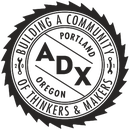Introduction: ShopBot: the Colletsium! a Router Bit Holder
Every Shop Bot CNC operator knows how frustrating it can be to have unorganized router bits laying around. We wanted to create a solution for storing bits that was also fun! In this instructable we will show you how to use your Shop Bot CNC to make The Colletsium!
ADX is a hub for collaboration where individuals and organizations make and learn. By sharing tools, knowledge, and experience, we’re doing things better – working together. Our makerspace, learning center, and custom fabrication shop allows anyone to bring their idea to life. In our 14,000-square foot facility, high-profile designers work alongside students, retirees share their knowledge with novice builders, and entrepreneurs collaborate with hobbyists.
Materials Needed:
--ShopBot
--Toolpath Generating Software (I use Vcarve Pro 3 in this instructable)
--Plywood (Any thickness over ½”, I use 1” Apple Plywood in this instructable)
--4 Screws thicker than your material
--Hand Drill¼” Down
--Spiral Router Bit
--Phillips Head Driver Bit
--Impact Driver
--Jig Saw or Band Saw
--Trim Router Bit (any thickness)
--Router Table or Hand Router
--Wood Glue
--3-4 Clamps (4”+ clamping capability)
--Scribe or Pocket Knife
--Sandpaper (I used 150 grit and 220 grit)
--Belt Sander and/or Orbital Sander
--25/64” Drill Bit (for registering while gluing)
Step 1: Download and Setup
1. Download Routerbit_Colletsium.dxf.
Register Material
--Open Routerbit_Colletsium.dxf in VCarve Pro
--Set up information: X & Y dimensions of material or dimensions of entire cnc bed
--Thickness of material
--0 on the table
--No offset
Attachments
Step 2: Setup Toolpaths
--Based on your material, move and rotate the pieces around to fit (note that the compiled view of the file is for reference and not intended for toolpaths)
--Join open vectors
--Highlight pocket paths. This step is up to you because I provided extra pocketing paths for thinner material. Make sure the feed of your bit is slowed to 2.0 for small circle pockets.
--0.25” Pocket: Layer 2 second tier large holes, Layer 3 second tier larger holes and third tier fourth hole
--0.5” Pocket: Screw/Miscellaneous pockets Layer 1 triangle shape
--0.75” Pocket: Trim Router Holder, Layer 1 single hole
--Profile Inside Cut-Through: Layer 2 inner tier all small holes, outermost tier all small holes, Layer 3 all remaining holes, Layer 4 all remaining holes
--Profile Outside Cut-Through: All Layers outside shape. Add tabs!
--Preview the toolpaths is highly recommended. There are a lot of depths and paths going on and it will save you some strife to see what the paths will look like in the program.
---Save the toolpath.
Step 3: Install Bit
Since this part of the instructable is a common thread in all of our instructables for Shop Bot CNC, on VCarve Pro 3, we have dedicated an entire, separate instructable for this part of the process.
That instructable can be found here.
On to the next step!
Step 4: Run the Job!
Now that you have gone through the bit and material setup process you are ready to start cutting!
-Go ahead and press the CUT PART button on the red control panel and load file
-Start your vacuum
-Press START
-Agree to new bit, zeroed axis and tell her to run
-Stand-by with STOP switch in case something goes wrong
-Turn off vacuum when finished
Step 5: Finishing!
--Deinstall the material
--Use a jig-saw or bandsaw to cut out the pieces
--Using a router-table, use a trim router bit to ease the edges for a more comfortable grip
--Open the router disk with two-pronged tool
--Install router bit with collet using wrenches
--Set the router to an appropriate height for your material
--Push the router going against the direction of the router’s spin (it’s spinning counter-clockwise)
--Glue up the layers by gluing Layer 2 and 3 together first
--Scribe the edges of the layers to avoid gluing beyond the layer overlap
--Use a 25/64” drill bit as a referencing tool, clamp the two glued layers together
--Use a wet paper towel to clean off excess glue while it’s wet
--After 15 minutes unclamp the layers and glue the back of Layer 4 and the top of Layer 3 (scribing beforehand) and glue those layers together. Cleaning up glue as necessary
--You can begin hand sanding the tops of the layers while the layers are clamped together. Otherwise, wait 30-60 minutes before unclamping
--Use a belt sander or an orbital hand sander to finish the edges
Step 6: Show Everyone!
Now go and show everyone your fantastic new router bit holder! Want to custom brand your Colletsium? Stayed tuned for new instructables on how to do just that!