Introduction: Stroboscope (zoetrope) Using Arduino and a Broken Xbox 360 DVD Drive
Stroboscope (AKA zoetrope) is a device that creates an illusion of a moving picture by showing a rapid successions of frames "stopped" for a fraction of a second due to the persistence-of-vision (POV) effect. It is a very old toy; zoetropes have been amusing crowds since 19th century. It makes it all the more fun to make one out of decidedly 21st century parts!
The project was inspired by my own interest in zoetropes (non-electronic variety) since my childhood. Many a good book were spoiled by drawing stick figure stop motion animations on successive pages ... But I digress.
I am also very interested in all kinds of motor control and I did not have much experience with brushless DC (BLDC) motors before starting this project. I'm glad I did because BLDC is a fascinating technology and I'm now trying to upgrade some of my motors with stronger magnets to see if I, too, can make an RC plane fly on one of those. I'm afraid there won't be much space to go into details of BLDC operation here, so I invite anyone interested to visit my blog and read the recent entries on BLDC theory, circuits and software.
Additionally, since BLDC motors are used in pretty much every CD/DVD/Bluray device out there, I had a huge pile of these BLDC motors ever since I started breaking DVD-RW drives to harvest lasers from them. This in large part was the influence of another instructable I read right here, written by Groover, the Pocket Laser Engraver . Ironically, I've yet to build by own (I already had a larger one) but I can't stop tearing apart broken DVD drives and the pile of available parts just keeps growing :)
So, enough talk, let's start building something!
Step 1: Gather the Parts
Apart from the Arduino, my basic goal was to reuse as many parts from the DVDs as possible.
Here is the list of parts we'll need:
1. Arduino (any variety - the sketch is very small)
2. Arduino Development Shield - with breadboard or without. The circuit is rather small, can be easily built on a breadboard but soldering the parts to the board instead will make it sturdier. The empty Development Shield PCBs are rather cheap these days, I buy them in bulk and solder my projects on them permanently.
3. A broken Xbox 360 DVD drive. The only working part we are concerned with is the spindle motor and you have to really seriously abuse the little motor to do any damage to it. I'd say the rest of the Xbox would burn before the DVD spindle motor would get damaged, so you're pretty safe buying it on your favorite online flea market sites.
4. 1 x SN754410NE Quadruple Half-H Driver IC (SN754410NE datasheet here) . Of all the Half-H drivers this one is probably the least expensive. I sourced mine from a Chinese seller on my favorite online flea market site. You can do the same or try any electronics parts seller out there - Mouser, Newark, anyone is almost guaranteed to carry it - it's very popular. SN754410 is also used in driving bipolar motors, so get yourself a couple of these for future projects.
5. A 1W High Intensity White LED with 10mm round transparent body. A different LED of similar or higher intensity will do just fine, as long as you devise a bracket to hold it and point toward the disk with zoetrope animations. The bridge on SN754410 that controls the LED can drive 1A and the LED is on for only 2ms (milliseconds) at a time, so I guess you can go as high up as 3W-4W LEDs without much concern.
6. 2x push buttons to populate the Development Shield. One of them becomes the Reset button and the other is the Direction button
7. 1 x small 3mm LEDs - the color of your choice to populate the Development Shield. It becomes the direction indicator LED
8. 1x10K potentiometer. Please note that my own pictures show two of those ( big orange blobs). One is for controlling RPM of the motor. The other was for controlling the flash duration. During my testing I've found that there's no practical reason to control the flash duration manually. It's done in the software and the pot is just abandoned.
9. 1 x 5-pin connector of your choice if you want the Arduino to separate from the spindle (optional).
10. 2x 0.10uF caps to filter noise on the supply bus of the Shield (optional but desirable).
11. 1 x 510Ω resistors for the direction LED
12. 1 x 1N4004 or similar general purpose rectifier diode
13. 2 x 2-pin jumper headers and one jumper - one of those headers needs to be shortened
14. OPTIONAL: if your Arduino Development Shield did not come with the stacking headers, you need those. It uses 2 x 8-pin and 2 x 6-pin headers.
15. You'll need some old CDs to become the base of your animations.
You've got all the parts, now get some flux and solder. We're going to make some fumes! (unless you're building on a breadboard of course ...)
Step 2: Populate the Shield PCB
It is time to populate the Development Shield PCB with all those parts from the previous step!
Some of the components have their places reserved on the Development Shield, such as the pushbuttons and the direction LED (and on this picture you see that I soldered the second LED for good measure - it's not used)
The rest of the components are positioned rather free-hand (using the term to avoid calling it wily-nilly) . There is a lot of space on the board and we don't have too many components. Just as a rough guide, I prefer the controls (the pot) on the left and the outputs on the right - but that's a matter of personal choice, really. Some people prefer to direct all cables coming and going from a board in one direction, and then the 5-pin JP3/4 would be on the left.
Whichever part layout you've chosen, in the end they should all be connected as per the included circuit diagram. Unfortunately, I'm not yet familiar with how Instructables resizes the pictures I upload and so the schematic appears illegible (at least now that I'm editing it). If it's hard to see, get the full size circuit diagram image from my blog here: Arduino Stroboscope Circuit Diagram
One particular part of the diagram requires an extra detail: the JP1 and JP2 jumpers are there to control the input voltage on the load side of the SN754410 driver. The BLDC motor is a rather low-resistance load (only 4.3Ω measured across two windings in series) and therefore we cannot supply the load side with the same voltage as logic side because it would create currents higher than 1A - the driver's limit. So, I've added a diode D1 that loses 0.7V across it (not much but makes a difference) - that's jumper JP2. Alternatively, we can supply the load side from the 3.3V regulator onboard the Arduino - that's JP1 (but never both at the same time!). I could have just left it at 3.3V because the driver IC heats up much less but the Arduino has a quirk: if there's a considerable load on the 3.3V bus, the USB connection stops working and you can't upload any sketch to the device. So, you have to keep the JP2 on for uploading and JP1 on for long use.
Step 3: Load the Arduino Firmware
Get the sketch for Arduino Stroboscope here and upload it using your favorite version of the Arduino IDE.
The motor should start rotating right away and the flash LED should start, well, flashing.
Please note that you cannot connect the BLDC motor using a wrong pinout because there is no wrong pinout as long as you can control the direction. You can connect the three ends of the BLDC windings in any combination and it should work anyway, you'll just have to adjust the direction.
Depending on the initial position of the RPM pot the motor may turn either too slow (or barely move at all, in fact) or too fast - everything will be a blur. There's a sweet spot somewhere at approx 50-60RPM where the rotation speed and the flash speed are just right for the human eye. Anyway, play with it, you'll see what I mean.
Step 4: Create the Zoetrope Animations
http://www.youtube.com/watch?v=fSy2JYkdn-c
Now is the time to create the actual animations!
Since I had access to a DIY laser cutter, I opted to cut the frame silhouettes out of black craft foam
I made two animations - Rumba and Stick Dance - for your enjoyment so far. The animation files here are in the SVG vector format and the NGC format if you wanted to cut them on your CNC laser cutter, such as the Epilog :)
I do realize that not everyone has an Epilog at their disposal (at least not yet :) ) and so the size of the figures is kept within 1.5" to fit on the Groover's Pocker Laser Engraver. The SVG file can also be printed and the silhouettes meticulously cut out with small scissors (anyone here up to it?) or I imagine a PC-connected paper cutter, such as Cricut for example could be used. I did not try these on paper but see no reason why they would not work, especially if the paper is a heavy card stock
The Rumba animation was created by cutting 12 frames at equal intervals out of a Rumba dance video (I would love to credit the lovely dancer but cannot locate the source at this time - the animation was made some 6 months ago). Then the dancer's silhouette was separated from the background (12 times!) and traced in Inkscape to convert into vector format. Rather tedious work that took several hours.
Making zoetrope animations from video is a lot of work, obviously, and so I also looked for a different way of creating the frames. It turned out that there is a software out there, called Stykz, designed specially for that! Stykz is perfect for creating these animations because you can control the stick figure very precisely and you can plan your animation out by creating the exact number of frame you need (12) and then working your moves into them. There are some template stick figures you can use and then you can let your imagination run wild, unlike working from actual video where you're limited to what's been filmed.
I am not qualified to instruct anyone on how to use Stykz but I encourage you to stop by their site, grab the free download and check out their tutorials - you're guaranteed to find your way around the software in a matter of minutes.
The Stykz results can be exported as PNG files containing individual frames which can then be traced in Inkscape and either printed or converted for cutting out either on a laser cutter or on a PC - connected paper cutter.
Once the 12 figures have been cut, make sure you glue them to the outer rim of the CD in the right order! Direction does not matter but the order is very important . I found it best to glue the frames right away because some of the intermediate frames may look alike and the wrong order will definitely mess the motion up. Super Glue (Locktite Gel Control Super Glue works great) is the best glue to use because it grabs and dries fast enough to move onto the next figure as soon as you've positioned the previous one.
I will be very happy if the readers make their own animations and post it either on my blog or right here.
Step 5: In Conlcusion
I started this project to learn and get more comfortable with brushless DC motors but it turned out to be a lot fun in many different ways.
If you wanted to learn more about this project or brushless DC motors in general, check out my blog for a tree-post write up on BLDC I did on the subject.
For your own animations I recommend to browse through Stykz website and hang out in their forums, too. There are plenty of interesting information about animation in general and stick figure animation specifically in there.
The Arduino Stroboscope is not a very difficult project and making your own animations can be a lot of fun, too. I hope my readers will post some of their own animations here.
It's been fun!

Participated in the
The Mad Science Fair
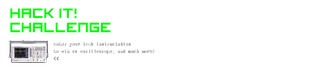
Participated in the
Hack It! Challenge

Participated in the
4th Epilog Challenge













