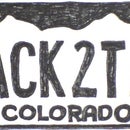Introduction: Teacher Appreciation Gift Sure to Please!
In this instructable, I will show you how to make a cheap and easy gift to celebrate a special teacher in your life. Guaranteed not to be something they've received before, and pretty much free, depending on how many extra little details you put into it.
I hope none of my coworkers are reading this blog, because I don't want to give away the secret to them! But I want to share this idea in time for some of my readers to take advantage of it, if they want to!
Teacher Appreciation Week is the first week in May. My Leadership Club has been working on this nifty little gift for the teachers and staff members for a couple of weeks. It's a great activity for a club, like mine, to do. But you could certainly do this at home for just one teacher.
Step 1: Collect Words
What we did was start a sheet of paper for each teacher and staff member in our school. If you were doing it at home, you would do each child's teacher in your family. We pass around the sheets of paper, and each person writes down the first few (nice) words that come to mind. It doesn't matter if it's a complete sentence or just a bunch of adjectives. We let it rest for a few days or so, then pass the papers around again. We invite others to write words down as well. If we overhear someone saying nice things about the teachers, we write them down.
When we are ready, we might have a list like this:
Step 2: Make a Word Cloud
Now we go to http://www.wordle.net/ and create a wordle. A wordle is a word cloud. It analyzes a piece of text, eliminating articles, pronouns, and other words that are extranneous to the text's true meaning. What remains are adjectives, verbs, nouns and adverbs - the meaty terms that give you an overall view of the feeling of the text. Words that are used more often appear larger than words used less frequently. Type in the text shown in the attached photo.
One hint - the cloud generator treats each and every word separately. If you want the words "Mrs." and "Jones" to appear together in the cloud, you will put a tilde between instead of a space. Like this: "Mrs.~Jones".
Step 3: Preview a Cloud
Click Go, and it makes a jumble like this (they are randomly generated, so yours will look different).
Step 4: Adjust Until You Like It.
You can click the "randomize" button at the bottom and keep playing with it until you get something you like. If there are words in the cloud that seem out of place, you can right-click on them and remove them (I removed the words "sad" and "want"). You can also use the buttons at the top to choose layouts, fonts, colors, and arrangements, as well as limit the number of words in the cloud. I like this feature, because some of the teachers in our school are obviously going to have more lengthy accolades than others. That's just how it goes. But if I limit the cloud to 20 words, for every teacher, no one will be able to tell which teachers are most popular, and everyone feels great about their clouds. I like this one:
Step 5: Edit the Image.
When you make one you are happy with, press the button on your keyboard "prnt scrn" or whatever button you have for printing the screen. It doesn't really print the screen. What it does is copy the screen to your clip board. Then open a photo-editing software, or just a word document will be fine. Paste the image there. Now you can crop the edges so it looks nice.
Step 6: What to Do With It?
Save your image as a jpg or png, depending on how you plan on using it. We will be printing the images on photo paper and putting the images inside a 5x7 picture frame, and placing them on the teachers' desks so they will see them in the morning. But you could also print a small image and make a greeting card, or print on transfer paper and decorate a tote bag, journal, or T-shirt. What about a desk top organizer or coffee mug sleeve, giant vinyl banner, or a magnetic sheet you can stick to her car??? The possibilities are endless!
I hope you find this useful! Please leave me a comment if you have other ideas about how to use this idea - I'd love to hear from you! You can also view this instructable on my blog to see ideas others have posted there about how to use this idea. http://www.picnicbasketcrafts.blogspot.com