Introduction: The Genuine NES Bartop Arcade
Like everyone else in the world, I grew up with a love for video games. Specifically games for the Nintendo Entertainment System. I don't know why, but I can't really get into playing all the modern games. The nice thing about newer consoles is that they are easy to keep out of sight (wireless controllers). Unfortunately to get your daily fix of NES, you need to dig through the closet, find the "good" controller, all the wires, etc etc and half an hour later you are playing. My goal was to prevent this from happening. And no, emulators just won't cut it.
I've always enjoyed the feel of playing with an arcade controller. Sure the NES Advantage is OK, but it doesn't give you that authentic feel a real arcade machine does. To solve that, I was inspired by a friend to build a NES Bartop Arcade machine. I could have gone the easy route and built a MAME console, but I find emulation just isn't the same. And thanks to Brian from http://www.retrousb.com I can have all my games at my fingertips with the PowerPak.
I could have made things easier by using a NOAC (NES On A Chip) system that fits a NES in the size of a credit card. These have all sorts of problems though, sound, game incompatibility, color problems, and overall bad build quality. Since I like my games 100% authentic, both sight and sound, the only option was the original NES hardware.
Also, I want to be able to use a genuine arcade controller when my NES is hooked up to the big screen so I am doing something that has never been seen before (by me anyway). The controller part is detachable from the rest of the unit!
These were my goals for this project:
Keep it as small as possible
Make something that hasn't been done before
Maintain a good quality build
Inspire others to try something similar
I think I have accomplished all of these goals. The final footprint is 31" High x 14 1/2" Wide x 15 1/2" Deep. The cabinet has two unique features I've never seen. It has the detachable controller, and it has and actual NES mounted on the monitor with a GameGenie connector soldered directly to the motherboard. I didn't take any shortcuts with this build, and everything is strong and sturdy. Finally, I've already had people tell me they want to build one of these!
So without further adieu, I give you The Genuine NES Bartop Arcade.
*Check out the NES rom I made to show off the cabinet (future instructable?)*
**for some reason it is showing up as a .tmp file. Just change it to a .nes file and you should be able to run it on your emulator or PowerPak
Attachments
Step 1: Materials Parts and Tools
I want to start by saying that I am not a professional builder, painter, or electronics expert. I have spent a lot of time tinkering, and a lot of time reading what other people have done. Please take this Instructable and learn from it. This is my first Instructable, and my first attempt at making an arcade, so I am open to constructive criticism and welcome feed back.
SAFETY
I am a huge advocate of safety. I have never had an accident involving tools and I plan on keeping it that way. This Instructables involves tools that can kill you if not used properly. Some can kill you right away, some may kill you down the road. You only have one body, take care of it.
Eye Protection
Dust mask
Gloves
Solder fume extractor
Materials
1/2" MDF - Came in a 4'x8' sheet only needed half of it
Krylon Spray Primer - Gray
Krylon Fusion Black Spray Paint
Krylon Fusion Red Spray Paint
Size 5 or 6 3/4" screws
Size 5 or 6 1 1/4" screws
Plexi/Acrylic/whatever - I don't know much about this stuff, I just had a bunch I salvaged
Wood Glue
Wood Filler
Tools
Drill - hand drill works, but a drill press is much easier
1 1/8" Spade bit - for buttons
1 1/4" Spade bit - for joystick
Counter-sink bit - I like to counter sink and pre-drill all my holes
Screwdrivers
Pliers
Wire cutters
Solder
Soldering Iron
Multimeter - for testing circuits and verifying connections
Scissors
Utility Knife - the sharper the better
Sand paper
Sanding blocks
Files
Router
Flush Trim router bit
Belt Sander
Table Saw
Circular Saw
Jigsaw
Hacksaw
Painters Tape
Parts
1 Front Loading NES
1 Arcade Joystick
6 Arcade Buttons
1 Galoob GameGenie Enhancer cartridge
1 NES controller
1 Set of speakers with built in amplifier
1 small light for marquee - I found a 13" wide Florescent light at the hardware store.
1 small powerbar - make sure it will fit in your controller box
4 rubber non-skid feet
2 Spring Roller Latches - for holding the top on
2 Latches - if you decide to make the controller detachable
Some small gauge wire - wiring the joysticks
You will also need the power adapters and av cables that came with the NES and other components.
Step 2: Designing the NES Bartop - I - the Breakdown
This was my first shot at designing a cabinet. I never followed any plans, but found inspiration from multiple other arcade machines across the web. I didn't want to spend very much money making this, and thankfully I already had most of the materials/parts/tools I needed. Since I already had the main components I brought them all together on my desk and started visualizing my design.
Things I based my design around:
15" LCD computer monitor with built in AV input
Nintendo Entertainment System motherboard
Used Joystick left over from an upcoming Mame project
I am really cramped for space and my wife doesn't want a massive arcade cabinet taking up space, so I designed this with compactness in mind.
Monitor Breakdown
The first step was breaking down the monitor to just the frame and screen. I did this for two reasons. One, my monitor had a lot of bulky plastic and built in speakers, and two, it needs to be as small as possible. Remove all the screws and look for plastic tabs holding your monitor together. I disconnected the IR receiver on my monitor and the power and settings panel. Before you do this set your monitor up to your preferred preferences. If you are lucky like I was, without this panel attached, as soon as you plug in the monitor it turns on (and it remembers it's previous settings!). I used my dremel tool to cut out the control panel so if I ever need to change a setting I can just re-attach it temporarily.
NES Breakdown and Modification
Here is an Instructable showing how to disassemble your NES*: https://www.instructables.com/id/How-to-Repair-Nintendo-NES-System/
*I am in no way affiliated with NintendoRepairShop.
For the NES motherboard, I needed to make a couple of changes. The factory cartridge connector is notorious for not working. Everyone knows that after a while the original connectors wear out and no amount of cleaning your games will get them working (DON'T BLOW IN THEM, MOISTURE KILLS). First of all, the original connector requires you to insert the cartridge, then press it down to make the best contact with the pins. I knew I didn't want that type of mechanism for my project, but rather a toploader style connector. Thankfully, Galoob already had the answer for me with the GameGenie Enhancer. Please use your solder fume extractor. By desoldering the connector from a disassembled GameGenie and soldering it directly to the NES motherboard, you have the perfect compatible NES connector. I made sure to clean all the pins/connections before soldering and to use solder paste to ensure good solid connections.
The next modification to the NES was to disable the lockout chip. The lockout chip was designed by Nintendo to prevent unlicensed games from working. However, eventually these companies stole the designs and made their own, or used techniques to trick or stun the lockout chip. This being said, to ensure the highest compatibility and problem free operation it is best to just disable it. There are two ways to do this, and many easy to follow guides on the internet. The easiest way (and the only way I have ever done it) is to lift pin 4 on the lockout chip. I usually just rip it off gently with a pair of needle-nose pliers. The other method is to wire pin 4 to ground after you lift it from the board.
Check out this awesome Instructable for a good lockout guide: https://www.instructables.com/id/How-to-Make-a-Portable-Game-System/step16/Disabling-the-Lockout-Chip/
The next step is optional
Now since I have a PowerPak from http://www.retrousb.com I wanted to use it to it's full advantage. Normal NES consoles do not have support for the Expanded sound capabilities of the Famicom and Famicom Disk system. However, if you use the NES PowerPak from Retrousb, you can hear these sounds by making a small modification to your motherboard. All you have to do is solder a 47k Ohm resistor between Pin 3 and Pin 9 on the expansion port. I went the extra mile and totally removed the expansion slot, but it isn't necessary. But be advised the part I am showing in the picture is actually the bottom of the motherboard where the slot normally is. You will need to solder your resistor on the other side if you want to do this mod without removing the expansion slot.
Speakers
I used an old pair of computer speakers, took em apart, cut off the excess wires. The speakers themselves are 3" in diameter. Pretty straight forward
Step 3: Designing the NES Bartop - II - the Mockup
Alright, now we have our LCD, our NES motherboard, and our joystick. The first thing you need to do is figure out where you are going to mount the NES. I chose to mount it on the back of my LCD. The reason I did this was because I liked seeing the label artwork pointing towards me when I walk up to it. In retrospect, it would have been a lot easier to mount it on the base of the bartop, but I'll save that for version 2.
Mounting the NES Motherboard
The back of my LCD has a metal shield with holes in it. After staring at these components for a while I was hit with an idea. I grabbed my NES motherboard and set it on top of the LCD shielding. I was in luck, and was able to line up 3 holes that lined up with the NES motherboard holes. Using my pliers, I snapped off the plastic supports from the original NES case. I then used my dremel to shorten them a bit. Since the LCD shielding was removable, I took it off and attached the support posts from the bottom with some leftover screws from the disassembly. The next step is to modify the NES shielding. Since the connector now goes straight out instead of in a U-shape like the original it had to be modified. Using a pair of tin snips the offending piece was removed. I grabbed some small nuts and bolts from my spare bin and connected the NES shielding in the unused holes. I then reattached the LCD shielding, and mounted the motherboard on the back.
Drawing the Side Template
There were three things I needed to keep in mind at this stage. One, the width of the monitor, two, the depth of the monitor/NES, and three, the thickness of the joystick. I started by sketching a few designs on a piece of scrap paper. Once I found a nice shape I liked, I grabbed a piece of cardboard to draw it to scale. Putting the components on their side I was able to draw out a basic outline for height, depth, and panel angle and still have a bit of clearance. I now removed the components and cleaned up my template using a straight edge and a square. Once everything was squared up, I looked for the nearest rounded object (a spool of solder). Using the spool as a guide, I rounded all the corners.
At this point I should mention a little feature I wanted on this cabinet. I always liked playing games with an arcade controller, and while the NES Advantage is fine, it just isn't that authentic arcade feel. So I decided to make the controller section detachable from the monitor section. I've never seen anything like this before, so I had to do it! Now I can still hook up one of my other NES systems to the big screen and use a genuine arcade controller.
I made the template for the controller box the same as the main sides. Be sure to accommodate for the thickness of your plexiglass and the depth of the joystick when drawing the template. I chose an angle that felt most comfortable.
The dimensions for the side are 11" wide x 21" high. The total depth with the controller box is a total of 15 1/2". It's quite nice and compact.
Step 4: Designing the NES Bartop - III - Cutting Tracing Sawing
Put on your safety glasses and dust mask. Things are about to get serious.
After drawing the templates on cardboard I cut them out and traced them each twice onto the MDF. Using a jigsaw I cut out the one main side, and the two smaller controller sides. One the last side you need to purposely leave a bit of extra wood past the lines (I will explain why in the next paragraph). Now use your file and sanding block to clean up the "good" piece where you followed the line as close as possible.
It's now time to pull out your router and load up your Flush Trim bit. The theory behind the flush trim bit is that you can make an exact replica of an existing piece. You should now be cluing in on why we left a bit of junk on the second side piece. Clamp the two sides together and make sure there is excess wood showing on all edges. Now, the good side goes on the bottom. Adjust the depth of the bit so that the bearing is running on the good piece, too low and you will end up cutting into your good piece. If you have a bit that is more than 1/2" it is preferable. I only had a 1/2" bit so I had to do a second pass.
If all goes well, you should have two pieces the exact same size.
More Visuallizing
Now that all the sides were finished I set them up to visualize the next step in my construction. I wanted the controller box to be inside my side walls so the next dimensions I needed were from the monitor. Like I said in a previous step, I wanted it as small as possible. So many people make these massive cabinets with 6" monitor bezels, but this one is less than 1/2" all the way around. So, I got my next dimension by measuring the width of the monitor. It was 13 9/16" wide. I then decided to make the back piece 13 5/8" so the monitor has a little wiggle room for installation.
I made the controller box slightly smaller than 13 1/2" so it can easily slide out from the main section if I want to remove it. After measuring twice, I donned my safety glasses and used a table-saw to cut all the pieces.
Step 5: Construction - I - the Controller Box
Gluing the Controller Box
If you did a good job of cutting, everything should line up well and fit together tight. In a real world, things are never perfect. Use your file and clean up any high spots and try to get it fitting snugly together. If it doesn't fit snugly, it won't be very strong once you glue it. Using wood glue, place it evenly on all the surfaces that will be touching. If you have a picture frame clamp, now is the time to use it. If you don't have one, not a big deal you will just need more clamps. My front and back pieces wanted to move in on me, so using a block on the inside, and a block on the outside (overlapping the side edge piece) and a clamp it pulled everything back straight. I went ahead and wiped off most of the glue that squished out. My glue said it would dry in 30 minutes, and be completely solid in 24hrs. If you can stand it, leave it clamped for the full time recommended by your brand of glue. I personally couldn't wait more than 6 hours.
Building the Controller Panel
Cut out a piece for your control panel. Again I used a visualization method to figure out my button configuration. Using a piece of paper the size of my panel I plotted out different button layouts and joystick locations. I decided on something simple, but different from a regular NES controller. My A and B buttons are beside the Joystick, and the Start and Select are in the upper right corner. The start button is closer to the A/B buttons because it will be used more than the select button. After you have marked your button layout, use either a drill press or hand drill and your spade bit. The standard button size is 1 1/8" but it all depends on the buttons you buy. You do not need to drill the joystick hole, just mark the center first.
Now you will need to route the controller hole. I did this by removing the stick from the joystick and tracing around the plastic while keeping the center hole directly over my pencil mark. Using a jigsaw or router, cut out the square hole a bit bigger than the pencil mark you just made. I am not a fan of arcade panels with screw heads sticking out everywhere so I took this a step further. Since I removed this joystick from an old panel, I already had a nice metal plate with the correct holes in it. Using a hacksaw I cut it out a then ground the edges round and smooth. Then using the router and a straight cut bit I cut just deep enough that the screw heads would not hit the plexi.
Now that all the holes are drilled it is time to cut your plexi. I happened to have a piece salvaged from a junk pile (yay free stuff). I used a jigsaw to cut my panel to the exact dimensions of the MDF. This actually didn't work horribly well because of the blade I used, and it basically just melted it's way through then hardened again behind the blade (this was solved later with a better jigsaw blade). At least it snapped apart and I was able to clean the edges with a file. I was too scared to just score it and snap it because it is pretty thick, and I didn't want to risk cracking it. Alright, once the plexi is cut, clamp it to the panel. Take it over to the drill press and flip it upside down. Now using the holes in the panel as guides drill the plexi with the 1 1/8" spade bit. I got good results by using a high speed with little pressure. I actually did a few test pieces first before trying on the real deal. Now for the Joystick hole, use a 1 1/4" spade bit. You might not have to depending on what joystick you used, but after offsetting my controller down a bit, the throw increased requiring a slightly larger hole. Now just for fun pop all your buttons and joystick together and pretend you are playing Super Mario Brothers, I know I did.
Mounting the Controller Panel
Now that everything is cut and drilled, measure the combined thickness of the control panel and the plexi. I want my panel to be flush with the sides of my box so I measured that exact distance from the top edge and drew a line on the inside. Then using a thin piece of scrap MDF I screwed it below that line using the 3/4" screws. You may use a countersink if you wish. I am paranoid so I always pre-drill and countersink my screw holes (just don't go through to the outside). After both sides are done, pop in the control panel and see how well you did. Chances are it won't be exactly right because most of the lines were cut by hand, but that isn't anything a file and some adjustments to the supports won't fix. Do not screw the panel in yet, that will be one of the last steps in this Instructable. I purposely made my front plate higher so once everything is glued and screwed I can make a nice rounded front edge.
Step 6: Construction - II - the Monitor/NES Section
Now that the controller is finished, I can start building the top half of the bartop. Unlike the controller I also used screws to hold this together. I pre-drilled and counter-sunk all of my holes. Then once all the parts were ready I glued any part the would be touching a different piece of wood. I then screwed everything together and clamped it as best as possible. When clamping, always use a scrap piece of wood between the clamp and the finished piece to protect it from any indentations or marks.
When figuring out how wide to make it, be sure to take into account the width of the monitor. I failed to do this properly when cutting my controller box leaving a gap slightly larger than I intended. Since I want my monitor and plexi bezel to slide in from the top, I needed to make grooves in the sides Using the circular saw adjusted to ~1/4" depth I cut the grooves on the sidepanels. I also used the same process for cutting the marquee slots.
Once the groves were cut, I took three scrap pieces for each side to attach to the back. I did this for both sides, but only glued them one side at a time. Once the sides and back were together, it was time to put blocks around the edge of the controller box. This is so when the clamps are tightened, it pulls the controller against something that is completely solid and level (When connected together, they feel like a completely solid unit). Once all the stops were glued, screwed, and dry, I installed the clamps.
Next I traced two 3" holes for the speakers. Then using first a spade bit to make a starter hole I grabbed the reliable jigsaw and cut out the circles. If I had the time I would have made a circle jig for my router, but I still had pretty decent results with the jigsaw.
Now I drilled two holes, one for the Power button, and one for the Reset button. I then made a little ledge to mount the NES power switch. By positioning the arcade button correctly it pushes the power button in perfectly. It was really late when I did this, and as you see I made a bit of a mistake. In order to fit the monitor I should have moved the reset button over to the left. Also, I had to notch my little table and slice off the Reset half of the switch so everything fit. Thankfully, once I get my side-art this mistake will disappear and no one will ever know!
Step 7: Construction - III - Painting
To paint the cabinet I used Krylon spray primer and Krylon Fusion Black spraypaint. I went with Krylon Fusion because it adheres really well to plastic, and I knew I would need to be painting my marquee. First I made sure that all the construction was finished and test fitted all the hardware. I also used a belt sander to round the front edge of the controller box to make it more comfortable on the wrist. Then using the wood filler, I went around a filled any holes, dings, and gaps. Once that was done and dry I went over the entire cabinet and used a fine file and sandpaper where necessary. I then used an air compressor to blow off all the dust and other foreign material. I then hung up the two pieces in a well ventilated area to be sprayed. Using light coats and waiting slightly between coats I evenly distributed the entire can of primer and 1 1/2 cans of the black paint.
One thing to remember about MDF is that the edges are very porous and will suck up a lot of paint. I plan on using T-molding so it will cover this, however if you are not using T-molding I would recommend using some kind of filler on the edges to seal it up better.
Step 8: Construction - IV - Cutting the Marquee and Bezel
I followed the same process for the marquee and bezel as I did for the control panel. The only difference is I used a different blade in the jigsaw. This work significantly better and instead of melting everything it actually cut through.
First I measured how big I needed my glass cut. In this case, the screen was 13 5/8" square, and the marquee was 13 5/8" x 3 5/8". Using a straight edge I scored the plexiglass with a utility knife to make a guide for the jigsaw. Using a square I made sure my measurements were correct, as I had no room for error on this step. Once the designs were scored, it was time to cut them out. Moving slowly with a nice sharp jigsaw blade I cut along the scored line. Some of the edges were a little rough where I wasn't supporting the plexiglass well enough. Also, I went a little fast in a few places leaving a few small chips on the edge. Remember, slower is better, let the blade do the work. I was able to smooth most of them out with a bit of work on the bench grinder and a file.
Step 9: Making the Marquee and Panel Artwork
I decided to delegate these next tasks to my wife (minus the painting). I had the know-how, and she had the time and art skills.
Choose any design you wish for the control panel. I chose to do a collage of classic and favorite NES games. I measured the panel and made sure the digital canvas size was slightly larger than the physical panel. I printed a rough copy and placed it under the plexiglass panel to mark the holes for the buttons and joystick (it's easier than measuring the panel and picture and trying to line them up that way). Once I knew where the holes would be I added the labels for the buttons (B,A, Start and Select). A final copy was printed, the holes were marked and cut.
This next step would have been a lot easier with a laser cutter. I located the Nintendo logo online and blew it up to fit nicely on the plexiglass. I printed the logo and carefully cut out each letter as well as the outer oval. I then covered the entire piece of plexiglass with painters tape. The logo was centered on the plexiglass *backwards* and then traced around each letter and outer oval with a pen. Once everything was traced, I removed the "stencils" and took a utility knife and carefully cut the outline of everything. I slowly peeled off the tape being careful not to pull the letters or outer oval off with it. I spray painted the entire logo with a few coats of black, waited for it to dry, then peeled off letter masking. Now with a couple coats of red everything was finished.
Step 10: Wiring - Controls Light & Speakers
The following includes cutting splicing etc. Electricity is not to be fooled with. If you don't know what you are doing you can get seriously hurt. Always check your connections with a multimeter. Never work on something when it is connected to power, even if the devices power is off.
It is important to remember that you cannot wire up your joystick until you have finished the artwork. I went ahead and did it anyway just to see if it worked, but it was definitely a pain to wire everything back up again. I used small screws to mount the back of the old NES controller to the back of the control panel. I then screwed the controller board to that back using the original holes. By tracing the buttons I figured out which pin corresponds to each button. All the grounds were daisy chained together then connected to a ground pin on the controller board. Then I wired each micro switch to it's correct pin that that's all there is too it.
*warning I did this, but don't recommend it* To put the powerbar inside the cabinet, I drilled a hole slightly bigger than the power cord in the back of the base. This will void your warranty, and who knows if it is the cause of a fire which burns down your house you may not get insurance. Did I scare you yet? Ok carrying on... To keep things as clean as possible I opened up the powerbar, desoldered the leads, ran the cord back through the hole, then soldered it back up and screwed it shut *end of warning*. The safer way to do this, is to make a hole big enough for the plug to go through.
Using my soldering iron I wired the stereo speakers together to output mono. I then cut off the unused wires, and spliced a male rca jack with just enough length to plug into the NES output. The speakers and control board were mounted using screws. I had originally intended on modifying the NES audio to separate the audio channels making a type of stereo output, but since I didn't have the components to build it at the time this mod was left out. I can easily still add this in the future.
The light was originally powered by 8 AA batteries. I really didn't want to deal with batteries so I ran to my spare parts bin and found an old ac adapter. This one was rated at 9v (the AA's gave +12v at full charge). Since the light was designed to be powered by batteries which slowly decrease in voltage I gave it a try and sure enough it worked. All I did was solder my two leads to the original tabs for the battery holder.
Due to an oversight I had to make 1 more modification. The NES plug was too long to fit in the jack between the wall, so I took a spare 90 degree barrel plug and swapped it out. By the time everything was in, things were getting cramped, but it all fit!
Step 11: Finishing Details
Now it is time to tie up all the loose ends and put everything together. First I had to make a couple little brackets to hold the marquee in place. Then I installed the non-slip rubber feet. I used the roller latches to hold the "lid" in, that way all you have to do to open it up is slide the marquee up and pop the top upwards. This is handy to turn off the marquee light, adjust volume, or diagnose any strange burning smells =P
As you can see, all the extra wiring fits nicely into the controller box. There is still enough room to put my hand inside and use the left latch. The right latch can be accessed through the cartridge slot hole. Once everything was plugged in, I pulled out my PowerPak and gave it a try. Works like a charm!
There you go, she is pretty much finished. The next step will explain what the future plans are.
Step 12: The Conclusion
This was a really fun project to make. I have to thank my wife for putting up with my neglect during this time. I couldn't have done this project without her, and I love her even more for her patience. I finished this entire project in less than a week, with the majority crammed into 3 days.
Thus being said, there are a few things left to give this cabinet a completely "finished" look. I designed this project to use T-Molding. If you have ever seen an arcade cabinet, it will have T-Molding. It's basically just a rubber piece that goes around the edge of the cabinet. Mine does not have it yet because A. I had to order a Slot cutter for my router, and B. Because I had to order the T-Molding. While I did order both, I couldn't wait to post this Instructable. I promise I will update it once it comes in.
Also, I was hoping to find some type of laminate to cover the sides of the cabinet and Controller box. While the paint did turn out really good, a manufactured finish would look completely flawless. It would also cover the mistake I made with the reset button. Needless to say one day it will be finished completely. I am a bit of a perfectionist, so it will drive me insane if I don't finish it.
Finally, the plastic protecting the monitor needs to have the sides blacked out. It's just a matter of masking out the monitor area and then giving it a few coats of black Krylon Fusion.
I hope that everyone enjoys this as much as I enjoyed making it. I'm glad to have a truly original, authentic and fresh idea that breathes new life into old electronics. Besides that, now I can game all I want without digging my NES out of the closet.
I have a lot more projects in mind, and a lot on the go in various states of completeness. I couldn't even count the ways a laser cutter could help me out. I've been dreaming of a portable NES development laptop I can take with me. The biggest obstacle is not being able to find a local source for laser cutting the different parts. Lets just say, it would get a lot of use and the community would see a lot more cool projects like this one.

Finalist in the
game.life challenge

Participated in the
3rd Epilog Challenge
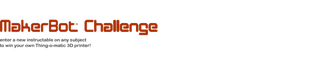
Participated in the
MakerBot Challenge












