Introduction: Twilight Zone(faded Vampire)Photo Edit
This instructable will show you how to turn yourself, your friends, or some random model into a supernatural, yet slightly glamourous, creature. For a Werewolf use yellow instead of red for the eyes!
You will need:
Picnik photo editor (it's free online)
A nice clear headshot
about a half hour free time
Step 1: Upload Photo
Upload your photo into Picnik. You might want to resize it if it's a really large file.
Once uploaded, go to Basic Edits on menu bar.
Choose Exposure from the Basic Edits menu.
Move up the Contrast to 32.
Move up the Exposure to 9.
Apply.
Step 2: It's All Black and White.
Still on the Basic Edits menu, choose Colors.
Lower the Saturation to -100.
Lower the Temperature to -22.
Apply.
You can skip this step if your photo is already black and white.
Step 3: Changing the Eyes.
Now go to Featured on the top Menu Bar. They have loads of fun Halloween themed tools!
From the Featured Menu choose Vampire Eyes.
Choose Red eyes. Use a medium brush (I used 40) to dab over the eyes, be careful not to touch the whites.
Lighten the eyes by adjusting the Fade and Contrast. You don't want too bright. Set Fade to 20%, Contrast to 50%.
Apply.
Step 4: Adding the Fade.
From the Top Menu Bar choose Effects.
From the Effects menu choose Focal Zoom.
Set the Focal Size to 45% and Edge Hardness to 69%.
Under Advanced Modes choose Hardlight.
Move the mouse to the center of the face, so that the focus is on the eyes.
Step 5: Done!
You can take it one step further by going to Effects and choosing Invert!
So that's basically it! Now post it as your facebook profile and creep out your friends.
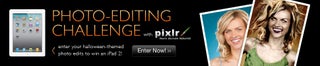
Participated in the
Halloween Photo Editing Challenge













