Introduction: DIY Arduino Watch Sport 2.0
"I apologize if you find spelling errors or nonsensical text, my language is Spanish and has not been easy to translate, I will improve my English to continue composing instructables"
Step 1: From the Same Creators of Arduino Watch Sport 1.0
A year ago publish the design and implementation of a clock known as Arduino Watch Sport 1.0, and my only goal was to recycle some materials that usually go into a basket of rubbish, the result of carrying out this project was a clock with the following features.
- Temperature
- Time
- Date
- Moisture
And some of the materials used in the first version of the clock were:
- Strap in leather
- Screen 84x48 pixels
- Microcontroller ATMEGA328
Step 2: Arrives Arduino Watch Sport 2.0
Have you thought about buying a Smartwatch, but renunciaste do so because they are very expensive?. Well, it's time to put a little bit of work and create your own Smartwatch, placing your imagination to the test.
Arduino Watch Sport 2.0 is designed with the goal of awakening some minds which are hidden to join the challenge of creating new designs and prove that there is no need to have a lot of money to have a Smartwatch.
Arduino Watch Sport 2.0 is just a sample of what you can do when you have a passion for a particular topic, now is the time to start yours and give me new ideas for a new version, the Arduino Watch Sport 3.0. =D !
Step 3: New Features
One of the most important features that characterize the Smartwatch is the management of social networks and the respective notifications, these are some of the notifications that you receive our watch:
- Notificaciones:
- SMS
- Messenger
- Inconing Call
Thanks to that technology has been advancing, the area of the creation of the new sensors have evolved enough to the point of having any number of sensors on the market, allowing the Smartwatch to be able to measure some of the variables present in our body, Arduino Watch Sport 2.0 wanted to measure the sigueintes variables:
Heart rate and oxygen saturation.
In addition to the foregoing features with some features more:
- Time and Date
- Temperature
- Sleep
- Bluetooth
Volume of the vibrator
Step 4: Materials
These were some of the materials used in the watch:
Step 5: Fusion 360 - Design 3D
Thanks to the advantages offered by Fusion 360 you can see how the watch is assembled, each of the parts are available for download.
Step 6: Fusion 360 - Parts 3D
Autodesk Fusion 360 (free)
This is a powerful 3D modeling platform that's easy to learn but has endless potential. With it, you can design complex 3D objects for practically any kind of fabrication, digital or otherwise.
Attachments
Step 7: Electric Scheme
The entire electronic clock scheme was designed in Eagle PCB software.
I will leave the schema files to download from:
- Schemes of the main PCB
- Button schemes
- MAX3100 Sensor Schematics
Attachments
Step 8: Printed Circuit Board
To create the watch's main circuit board, use a double-sided copper PCB. Perform the design on Eagle PCB software. The design files will leave them at the end of the instructable.
First, printed the top face, the underside of the PCB covered it with adhesive paper to protect the copper from the acid attack.
Second, place the PCB in a container with the acid and wait for 20 minutes for the acid to remove the exposed copper.
Thirdly, I removed the adhesive paper that protected the underside of the PCB
Fourth, print the pitas on paper, then transfer them by heat. After 2 minutes of warmth, with the help of water, start to remove the paper and expose the track.
Fifthly, I protected the tracks already made on the upper face using adhesive paper.
And finally place the PCB in the acidic container in order to remove the copper and draw the tracks on the underside.
Step 9: Microcontroller SAM21 Mini
- Description:
If you’re ready to step your Arduino game up from older 8-bit/16MHz microcontrollers, the SparkFun SAMD21 Mini Breakout is a great landing spot. The SAMD21 Mini Breakout is a Pro Mini-sized breakout for the Atmel ATSAMD21G18, a 32-bit ARM Cortex-M0+ processor with 256KB flash, 32KB SRAM, and an operating speed of up to 48MHz. This mini breakout provides you with an Arduino hardware option that solves the problems of low storage limits and dynamic memory stack overflows that have plagued the previous iterations of the Arduino family. Yes, the SparkFun SAMD21 Mini Breakout is even fully supported in the Arduino IDE and libraries for the Arduino Zero!
Features:
- ATSAMD21G18 32-bit/48MHz ARM Cortex-M0+
- 256KB Flash Memory
- 32KB SRAM
- 32KB of EEPROM (emulated in Flash)
- 22 GPIO Count
- 14 ADC Channels at 12-bit Resolution
- Analog-to-Digital and Digital-to-Analog Converters (ADC & DAC)
- RAW: 3.5V-6.0V
- VCC: 600mA @3.3V
- Pro Mini/Micro Layout
- Integrated USB Controller
Documents:
Step 10: Assembly Microcontroller SAM21
The goal of placing the microcontroller on one side of the PCB is to better manage the space and avoid crossing cables that in the future will be a problem.
After having the PCB ready I proceeded to use a motor tool and to open the holes of the pins of the microcontroller and in each of them to weld wire to him to weld the microncontrolador to the PCB.
Finally connect the microncontrolador with the objective to verify that there were no errors and to measure continuity between the tracks and the pins of the microcontroller.
Step 11: Recycled Vibrator
This small DC motor was recycled from an old cell phone. The purpose of the watch is to make notifications arrive by vibrating the watch. One of its pins was connected to GND and the other to a digital pin of the microcontroller.
Step 12: OLED Display Assembly
This screen offers you in the back, 6-pin SMD ready to be welded together with the tape driver pins. We must take care that at the time of soldering, the pins do not come in contact with. As for being close to each other can make a mistake and solder them the wrong way.
The communication protocol that you use in the watch was SPI, I was not able to perform the communication by the I2C protocol.
Pines:
Screen OLED_____SAM21
MOSI_______________7
CLK________________6
DC_________________9
CS_________________11
RESET______________8
The library has examples where it is necessary to configure the microcontroller pins and to be connected to the OLED screen
Step 13: Sensor MAX30100 - Pulse Oximeter and Heart-Rate Sensor IC
Description:
The MAX30100 is an integrated pulse oximetry and heart-rate monitor sensor solution. It combines two LEDs, a photodetector, optimized optics, and low-noise analog signal processing to detect pulse oximetry and heart-rate signals. The MAX30100 operates from 1.8V and 3.3V power supplies and can be powered down through software with negligible standby current, permitting the power supply to remain connected at all times.
Key Features:
- Integrated LEDs, Photo Sensor, and High-Performance Analog Front-End.
- Programmable Sample Rate and LED Current for Power Savings.
- Integrated Ambient Light Cancellation.
- Tiny 5.6mm x 2.8mm x 1.2mm 14-Pin Optically Enhanced System-in-Package.
Its size is one of the most important features, as it is very flexible to find a location on the clock. But there is also a big problem, it happens at the time of soldering the pins to a printed circuit board, we must be very precise in the placement and the bolts on both sides match.
Scheme
In one of the images, you can see a diagram where the sensor and the 1.8V regulator are located, it is not exactly the diagram used in the clock, the regulator is different.
Library:
A year ago was very little information support for the management of the sensor, had the manual of the sensor but it was a bit tedious to understand. But to this day there are already some libraries of support that allows us to handle the sensor to perfection, I will upload the library you need if you want to create your own porject with the sensor.
The library works perfectly with arduino one and arduino nano.
Attachments
Step 14: Sensor MAX30100 - Assembly.
One of the parties challenging the clock, it was soldered the sensor to the PCB, after several failed attempts and 3 damaged sensors, opt for to apply tin on the pins of the sensor, and not just on the pins of the PCB, and then let the heat gun do its job. Warning, the heat gun can't exceed 175° C, because the sensor starts to suffer from deformation in its plastic material and finally dañarce.
The protocol of communication is I2C, and the address for access to records by default is 0x58.
Pins needed:
Pins 2 and 3 (SCL,SDA) are connected to SCL and SDA of the microcontroller.
Pins 4 and 12 (PGND,GND) are the same, do not get confused by the P.
Pins 5 and 6 (IR_DRV,R_DRV) are used to control an led directly without the need to program the sensor.
The pins 9 and 10 (IR_LED,R_LED) are connected internally. One of you must be fed with 3.3 V
Step 15: Assembly Bluetooth
It is necessary to buy the version of the bluetooth SMD, this will be important because it helps us save space.
Step 16: Buttom - Voltage Dividers.
One of the great advantages that I had in the design of the buttons for the clock is to use a single analog pin (A3) in the reading of the state of each one of the 3 buttons.
Using the theory of the divisor of the voltage you can get a keyboard with a single output voltage that will be read by a port analogous of its microcontroller.
I will keep the basic programming to use this form of keyboard using only one pin of our microcontroller.
Note: The resistors can all be of the same value and don't forget to change the values in the code according to the values that are entered by your analog pin.
Attachments
Step 17: Assembly Buttons
At the time of soldering the buttons I had in mind the temperature of the heat gun, because the buttons are manufactured in-house with plastic and it melts with ease.
In the case of the clock, use only three keys:
- Right
- Enter
- Left
The values of the 4 resistors were 1.2 KΩ. And another of the advantages of using keyboards for the voltage divider, is to avoid the use of a greater amount of cables, only were required 3 pins.
- GND
- VCC
- A0 (Analog)
Note: The design PCB software Eagle PCB I'll leave at the end of the instructable.
Step 18: Battery
It is a battery 340mA 3.7 V, an analog pin is responsible for measuring the voltage which is its output. In this way we can know when it is necessary to connect it to charge the battery.
The battery charging is done directly by the USB connector.
Step 19: Circuit Assembly
After you have soldered all the input devices to the PCB board so I started taking measurements of the length, width and height of the clock.
Step 20: First Test
This was one of the first tests of the circuit, I needed to verify that the buttons could navigate the menu without problems.
Step 21: Design 3D
Seek to design a housing for the Arduino Watch Sport 2.0 that was not sharp, that would handle curves in its design. After a long time of having the imagination running I get the time to design it and the conclusion to which you arrive is the image that they see.
The next step now, was to design it in 3D, it was not an easy task because I had already tried several software of design 3D but to me they were complicated to learn. Thanks to the classes of instructables, I found a tutorial on using the software, FUSION 360, in fact it is an excellent tool for 3D designs, it was very easy to do the design I had printed on paper and the result was the following.
Step 22: Design 3D - Housing Part 1
My goal was to reach an exact design that I had imagined and drawn on paper, to do this I take a cafe, and I started to learn about all the tools that had the Software FUSION 360. After a long time I got to the task of designing the two pieces that needed the clock. having a good result.
Attachments
Step 23: Design 3D - Housing Part 1
Attachments
Step 24: Print 3D
The printer Printed the two pieces with the highest quality possible, it took a little longer than normal but their quality was excellent.
Step 25: Printed Housing
Finally, take a piece of sandpaper and touch up some parts of the housing that had been houses. the fine to achieve a casing with a design soft and fine.
Step 26: Circuit Assembly
In this step assemble the electrical part of the watch along with the case, you have to be delicate in this assembly as any piece we can unsolder in the process. use silicone to give it more firmly to each one of the parts and not to get loose.
Step 27: Recycled Clock
A year ago I gave this watch to use very little since that damage with ease, make the decision to save it knowing that one day he would need, then I look through my saved things because he needed the straps for the Arduino Watch Sport 2.0. I only had to use tweezers to release the latches and were already free of the straps.
Step 28: Assembly of Straps
It should now take the straps and put them together on the clock.
Step 29: End - Arduino Watch Sport 2.0
After all the work of assembling, we finished the watch, and some of the tests that I was most worried about was the operation of the Sensor MAX30100 but as you can see in image 2 this working perfectly.
Step 30: App Android - in Development
The application complies with the function of capture, and read the notifications from the social networks arrive in the cellular, the calls and text messages, to be sent via bluetooth to the watch.
In a next version of the watch, we will create the option that the application is synchronized with the data clock.
Step 31: Thanks
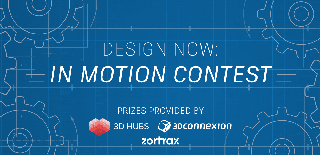
Runner Up in the
Design Now: In Motion Contest

Runner Up in the
Microcontroller Contest 2017

























