Introduction: Graphic Keyboard Mod
This instructible explains how to reformat your keyboard to be even cooler by using any printable image that you can fit on your keys. I used an alphabet-graphic correlation (a - apple, f - flower), but you could use anything you want.
The end result is a shiny keyboard with colorful pictures, and a nice hard and forgiving key surface.
P.S. Please vote for me in the make it real challenge, I will be in your debt.
Step 1: Gather Materials
First off you need to get everything required for this project
-A high quality printer
-High or Semi Gloss Photo Paper
-Clear, Instant Drying Spray on Lacquer.
-Keyboard
-Scissors
-Super Glue (any clear fast drying glue) / Double Sided Tape (make sure it is very thin and strong / A sticker maker (what I used)
-Isopropyl Alcohol (optional for cleaning)
Step 2: Choose Your Theme
If you want to display one image with your keyboard, use a photo editor to slice it into chucks of the correct size for your keyboard. If you are using individual images go ahead and drop them into word, right click on them, and set the width/height to the size of your keys.
Once you have all of your images ready, quick print a draft on cheap paper to check the size of your largest and smallest image.
Step 3: Clean and Prime
Remove all of the keys you will be picturizing. If you have an old dusty keyboard, or one covered in oil from your hands go ahead and wash them really good, I used isopropyl alcohol because it evaporates off quickly and leaves little residue.
Now it is time to prime, using a paint that is as close to your background color as possible, paint your keys so the image doesn't stick out too much. (I didn't think of this until it was too late).
Step 4: Attach Those Pics
Now that your keys are all ready start cutting out your pictures and attaching them to the keys with your preferred affixer. The flatter the keys on the keyboard the better, stiff paper doesn't like to sit in dished out keys.
Now its time to lacquer. Lay out all of the keys on a disposable surface. Allow room between them for the lacquer to contact everywhere. Begin applying the lacquer starting with a straight down approach, then apply to all four sides. Finish with a second spray on the top (unlike paint you don't have to worry too much about big dripping blobs). Let the lacquer dry four about 15 minutes and then re-coat it. Put on at least 3 coats total for a thick durable finish. This keeps the pictures from smudging, coming off, or moving.
Step 5: Lacquer & Done
Now its time to lacquer. Lay out all of the keys on a disposable surface. Allow room between them for the lacquer to contact everywhere. Begin applying the lacquer starting with a straight down approach, then apply to all four sides. Finish with a second spray on the top (unlike paint you don't have to worry too much about big dripping blobs). Let the lacquer dry four about 15 minutes and then re-coat it. Put on at least 3 coats total for a thick durable finish. This keeps the pictures from smudging, coming off, or moving.
Now you are almost done, it is time to put the keys back in place (don't screw this up because you can't blame spell check for everything)
Have fun showing off your own pictures to your friends, whether you have a twilight character for each key, pictures of girls from the beach, or national monuments, you can always be proud of your custom keyboard.
Step 6: My File
Here is my file for the keys. It is a word document, and if you don't have at least word 07, Google docs should open it just fine.
Attachments
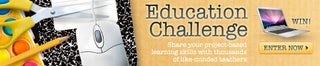
Participated in the
Education Contest

Participated in the
Make It Real Challenge














