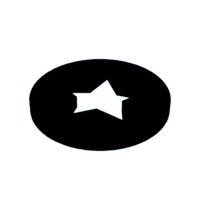Introduction: How to Find Your Bottle of Water After Turning Off the Light.
When I go to sleep, I turn off the light, go to bed and then it usually happens that I want to drink water, so I have to turn the light on again to find the bottle of water. Thinking about this problem I started thinking about using a glass and making a 3D printed cover that would glow in the dark. But then I thought that perhaps I could do the same to the bottle that I always use and with that I would solve the problem of having to turn the light on again.
Supplies
- Tinkercad
- 3d printer
- Glow-in-the-dark filament
Step 1:
After having the original idea, I created the element that covers part of the bottle and I used it at night. I was very pleased to find that I solved the problem I had of finding the bottle in the dark but then new problems appeared, I didn't know where I had put the cap, or where I should put the bottle after drinking water.
So in this instructable I'm going to teach you not only how to create the bottle cover, but also the coaster and the cap piece.
Step 2:
1. Measure the diameter of the bottle you want to use. Mine was 6.8 cm.
2. Calculate the radius (Divide the diameter by 2) = 3.4 cm.
3. Use the tube tool in Tinkercad, and type the radius obtained. (In this case, the radius that is entered corresponds to the outer radius of the tube, so in reality the piece will be a little smaller than the width of the bottle. But I decided to do it this way because the filament has some elasticity and this will allow it to grab the bottle.
4. For the height I chose to use 4 cm and for the width of the wall 4 mm.
Step 3:
1. Use the cube tool.
2. Give the cube a height equal to that of the tube (in my case 4 cm)
Step 4:
1. Use the "curved roof" tool (I don't know if it has the same name in the English version of Tinkercad)
2. Give it a width of 4cm, and a height of 7mm.
3. Rotate it.
4. Place it in one side of the cube.
Step 5:
1. Copy the curved piece and paste it (Ctrl + c and Ctrl + v)
2. Use the symmetry tool.
3. Place the piece in the other side of the cube.
4. Select both curved pieces and in their characteristics choose "hollow".
5. Group the pieces with the cube.
Step 6:
1. Give the piece resulting from the grouping, the "hollow" characteristic.
2. Put the piece in one side of the tube.
3. Group the piece with the tube.
Step 7:
1. To create the moon, use a solid cylinder.
2. Then a hollow cylinder and place it next to the other cylinder until a moon figure is created.
3. Group the figures.
4. Position the moon where you would like it to be cut from the tube.
Step 8:
1. With the star tool, create stars and place them where you want them to be cut from the tube.
Step 9:
Step 10:
1. After you have a lot of stars you can also cut some small cylinders.
Step 11:
1. Export the file in stl. and 3D print it with glow-in-the-dark filament.
https://www.tinkercad.com/things/g5SJ1ZYEGsl?sharecode=fmwyWzGN3YxfkmqUjKIWU0pO1Aqyr-KCr6oaKl0Cbv0
Attachments
Step 12: Cap
1. Measure the diameter of the bottle cap.
2. Create in Tinkercad a cylinder 1mm smaller than the lid.
3. Change the height of the cylinder to 2mm.
Step 13:
1. Use a star and place it in the cylinder.
2. Change its characteristics to "hollow".
3. Group the cylinder and the star.
https://www.tinkercad.com/things/8tlCbcxYtJo?sharecode=oHoTtpqQuB7BM7ily6bpHVvunGxADJs8MJnL6HpDZAE
Attachments
Step 14:
1. After 3D printing it, glue it to the bottle cap.
Step 15: Coaster
1. Usar un cubo y dar las medidas que se deseen. (En mi caso use 80 x 80 x 3 mm)
Step 16:
1. Use the voronoi tool
2. Give the piece a measurement slightly smaller than the cube.
3. Raise the voronoi piece of the base a little (That is higher than the cube.)
4. Play around with the features until you get a result you like.
Step 17:
1. Give the voronoi piece the "hollow" feature
2. Group the cube and the voronoi figure.
https://www.tinkercad.com/things/fhsNMWZgjlp?sharecode=7fjC1bjnGgPY2jyDHsONQeXCQJT6NsMmGsF7a7uvMhU
Attachments
Step 18:
1. Start printing with a color you like. (I chose dark blue)
2. When the lines of the voronoi figure start to be printed, pause the printing.
3. Change the filament to glow in the dark filament.
4. Resume printing.
Step 19:
Time to turn off the light and enjoy your creation! 😁

Participated in the
Make it Glow Contest