Introduction: How to Install WaveForms 2015 in Windows
WaveForms 2015 is a piece of software developed by Digilent intended for use with the Analog Discovery 2, Analog Discovery,EE Board, or Analog Discovery 2 NI Edition.
To see what comes in the box when you purchase an AD2 check out this unboxing.
It provides the User Interface for a 2 Channel Oscilloscope, Logic Analyzer, Arbitrary Waveform Generator, Digital I/O and more.
WaveForms 2015 is free to download, and Mac (Apple), Windows, and Linux compatible.
This guide will go through installation of the software on Windows after downloading it from the website.
Attached to this step is the video version of this instructable, if you prefer to watch vs read.
Step 1: Open the Executable File
Open the executable file that you downloaded in the unboxing instructable.
Step 2: Allow Access to WaveForms 2015
If you are prompted to allow WaveForms 2015 to make changes to your computer click yes.
If not, continue to the next step.
Step 3: Click Next
The WaveForms 2015 Setup Wizard will open.
Click Next.
Step 4: Agree to License Agreement
Read the license agreement and terms and conditions and click I Agree if you do.
Step 5: Choose Installs
Choose the Installations you would like. You can install the Adept Runtime, WaveForms Runtime, WaveForms Application and WaveForms SDK.
The Adept Runtime allows WaveForms to communicate with the Analog Discovery 2, Analog Discovery, Electronics Explorer Board and Analog Discovery 2 NI Edition.
The WaveForms Runtime contains a library and device support files needed to run custom applications.
The WaveForms Application is the Digilent virtual instrumentation interface.
The WaveForms SDK is the software development kit for creating custom applications
Click Next.
Step 6: Choose User
Next choose the user you want to install WaveForms 2015 for, and check the box if you want shortcuts created.
Click Next.
Step 7: Choose Installation Destination
You'll need to choose an installation destination or keep it as the default.
Click Install.
Step 8: Click Next
WaveForms 2015 will be installed as indicated by the progress bar.
Click Next.
Step 9: Finish and Open WaveForms 2015
Uncheck or Check the boxes to open WaveForms 2015 and the readme.
Click Finish.
Step 10: No Device Connected
When WaveForms 2015 initially opens, if you have no device plugged in it will give you a warning that no device was detected.
Step 11: Run Demo Mode
That's okay, because WaveForms 2015 offers a demo mode where you can try out the features without having a compatible device.
Step 12: Oscilloscope in Demo Mode
For example, here is a demonstration of the Oscilloscope scoping a square and sine wave.
Step 13: Device Connected
When you plug in your Analog Discovery 2 it will appear on the Device Manager and you can then select it to connect to it.
Now that you have WaveForms 2015 you can move onto calibrating your device.

Participated in the
Sensors Contest 2016
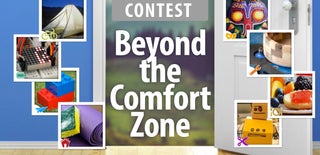
Participated in the
Beyond the Comfort Zone Contest













