Introduction: How to Edit Photos Using Pixlr
For this instructable I'm going to show how to edit photos using Pixler ( www.Pixlr.com ) I will try to get as many photos but its hard because my cameras dead so i have to use my phone :p
Enjoy.
Step 1: How to Add Fangs
1.Click the lasso and then click polygonal lasso.
2.trace the tooth and then click clear 2 times for a whitening affect
3.then click the color picking tool than looks like a blue tube to get the same white as the tooth
4.click the smooth icon to drag the teeth into a point
5. then click the hand and zoom out and your done with the fangs
Step 2: How to Add Horns
1. copy my picture i up loaded to use if you want to to
2.Then click marquee tool and highlight area around horn (you will have to do this twice for each side of the head)
3.Then after pasted click free transform and enlarge it the turn it the the angle you want and the take the eraser and start erasing the edges
Step 3: How to Do Crazy Eyes
1.Cut out the moon like the horns and paste
2.click free transform and zoom in and minimize the picture
3.then take the eraser and erase the picture into a circle
Step 4: How to Make the Person Half a Skull
1.cut the skull using the marquee tool and paste on top of the person
2.look at the 3 boxes at right of the screen look in middle one and click on skull layer 1
3.click on little box on the right it should be toggle layer settings when clicked you should see an opacity meter put the meter to 62
4. align the skull better with the photo and use free transform if you have too
5.get the eraser and erase half of the skull to have the finished look like i do
Step 5: The End
Thanks for reading hope you liked this tutorial and if you have any questions just ask below and please vote for me in the Halloween challenges i should be in most of the LOL https://www.instructables.com/contest/pixlr/ thats the link
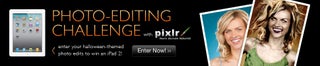
Participated in the
Halloween Photo Editing Challenge













