Introduction: MLAB | MAGNIFICENT MALEFICENT CARAMEL APPLE USING 3D PRINTING
For this spook-tacular mLab Project, we are going to explore our slightly evil side through one of my favorite Disney Villains brought to life, Maleficent, inspired by the film 'Maleficent: Mistress of Evil'.
In this mLab Episode (see full Episode above), we are going to explore our slightly evil side through one of our favorite Disney Villains brought to life, Maleficent through Computer-Aided Design (CAD), 3D Printing, and a little bit of confectionery.
In life, every villain is the hero of their own story and Maleficent is no different.
It’s the way in which we choose to respond to those challenges, whether betrayal from a close friend or threat to our way of life, dictates whether we are the villain or the hero of someone else’s story.
She may have 99 problems, but do you know what isn’t one; style.
Inspired by Maleficent's impeccable style, we decided that for our mLab Halloween Project, we would bring her style to our favorite Fall treat; Caramel Apples (sorry PSL Lovers).
In order to make our Maleficent inspired Caramel Apple, we have to use several techniques including sketching, fabrication, and a lot...and I do mean a lot of sugar...in a wide variety of forms including chocolate and caramel...of course.
This project can be done solo or as a family project to explore this Disney Villain in a fun and engaging way.
Now...Let's #BuildMakeLearn!

Supplies
Composmold Mold Making Material, 10 oz
Silicone Baking Cups
(1) 11 oz Bag of Caramels, Unwrapped
(3) Apples
(3) Wooden Apple Picks
(1) Wilton Candy Melts, 12oz, Black
Wax Paper or Parchment Paper
Can of Cooking Spray
Paper Towels
Equipment;
3D Printer (Example: Dremel 3D20, Ultimaker 2, Makerbot Replicator 2, etc.) w/ PLA Filament
Microwave
Refrigerator
(1) Silicone Spatula
(1) Cookie Trap
(2) Microwave Safe Container (Optional: Wilton's Candy Melting Pot)
(1) Piping Squeeze Bottle (Optional: Frosted Bulb w/ Decoration Tip)
Step 1: Those Horns Though...
As always, you don’t have to be an Artist in order to get started on this project, we can simply draw inspiration from Costume Designer Ellen Mirojnik. In fact, the wardrobe for Maleficent even received an Academy Award Nomination for Best Costume Design.
While looking at her design for inspiration, we decided to focus the design of our Maleficent Caramel Apple on her official calling card; her horns.
In order to do so, we’re going to import an image of Maleficent’s Headpiece and use it as a Canvas for our Sketch.
Instead of using Sketchbook to create a Sketch of Maleficent’s Headpiece, we are going to use Autodesk’s Fusion 360. If you prefer an alternative, you can complete the next step in Adobe Illustrator, Rhino, Inkscape, or any other design software.
Using Fusion 360’s Sketch feature, we are going to create a 2D trace of Maleficent’s Headpiece using two simple sketching tools including; Line and Arc.
First, trace the straight lines on Maleficent's horns using our 'Line Tool' starting at the top of her horns.
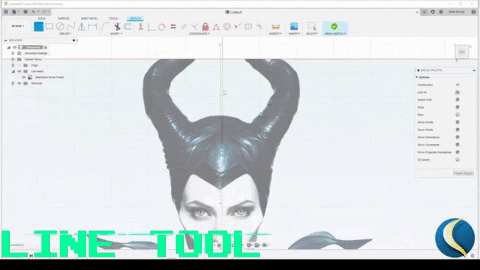
- Go to the 'Sketch' Tab in the left-hand corner of the upper Toolbar and select 'Line'
- On your Canvas;
- Use your mouse to click the starting point of a straight line you would like to trace.
- Drag your mouse until you reach the end of the straight line and click that point with your mouse.
- Press the ESC key on your keyboard in order to escape the 'Line' tool.
- Repeat until all straight lines on Maleficent's Horns are traced.
- ADVANCED PRO TIP: If you want to save time down the line, use the 'Line' tool in order to create a 'Construction' Line down the middle of your Maleficent Horn.
- Go to the 'Sketch' Tab in the left-hand corner of the Upper Toolbar and select 'Line'
- Go to your 'Sketch Palette' Toolbar on the right-hand side and select the 'Construction' Tab
- On your Canvas;
- Use your mouse to click the midpoint on Maleficent's Headpiece.
- Drag your mouse down the middle of Maleficent's Headpiece until you reach the height of her horns and click that point with your mouse.
- Press the ESC key on your keyboard in order to escape the 'Line' tool.
- Go to your 'Sketch Palette' Toolbar on the right-hand side and de-select the 'Construction' Tab
Next, tackle those very rounded edges as well as those half arcs that form the base of her horn, using the 'Arc Tool'.

- Go to the 'Sketch' Tab in the left-hand corner of the upper Toolbar and select 'Arc'
- On your Canvas;
- Use your mouse to click the starting point of a rounded edge or arc you would like to trace.
- Drag your mouse until you reach the end of the arc and click that point with your mouse.
- Use your mouse to adjust the newly formed arc until it is a perfect trace of the rounded edge.
- Press the ESC key on your keyboard in order to escape the 'Arc' tool.
- Repeat until all rounded edges or arcs of Maleficent's Horns are traced.
Now…that’s a sketch, beastie, if I ever saw one.

At this stage, once we have our sketch, we can export our Sketch as a DXF file or a 2D drawing, as we did for Nala’s Mask in our Lion King episode, in order to bring her horns to life using our Cricut Maker or Express Air 2 and Chocolate...ORRRR...given we want to make our Maleficent horns as realistic as possible, we are going to extrude our Sketch into a 3D Model and send it over to our 3D Printer, a Dremel 3D20 to bring to life.
We believe you know which one we are going to do. 😈
Step 2: Bringing Your Horns to Life
If you have access to a 3D Printer, you can make your Maleficent inspired Horn CAD Model into reality.
If not, you can have your CAD Model printed at your local school, library, or maker-space with public access to a 3D Printer or you can order online and have it shipped to your home through VooDoo Manufacturing.
How do you export your CAD Model for 3D Printing? It's simple.
In Fusion 360, you can go to the upper Right-Hand Corner of the Upper Toolbar and Export your CAD Model as a .STL File or 'Send to a 3D Printer' which you can upload to the 3D Printing Software which corresponds to your specific 3D Printer.
For example, we are using a Dremel 3D20 3D Printer, so we will be using Dremel DigiLab.
If .STL sounds like an alien format, don't panic just yet. STL files are a very popular file format for 3D or CAD Models and its similar to exporting a Document as a Microsoft Word (.doc) or PDF format (.pdf).
Once you upload the STL File to your 3D Printing Software, the software will transform your CAD model into a language that machines, in particular, 3D Printers, can understand.
So, in order to recap: STL = Language for 3D Modeling and Printing Software .gCode = Language for 3D Printers to understand CAD Models In our case, we used Dremel DigiLab, which allows you to upload STL files and convert the file into the .gCode that corresponds to our Dremel 3D20 3D Printer.
Then bring your CAD Model to life by pressing BUILD!
In the Halloween spirit, we've also provided our Maleficent Horn Files (.STL) for your making pleasure.
Attachments
Step 3: Making Your Horns Edible
To create our molds, we zap our Composi-Mold in the microwave, for 4 minutes total in 1-minute intervals, until it goes from this (*show solid Composi*) to this (*show liquid container*).
Next, we gently place our 3D Printed Horns into our Silicone Baking Cups and then gently pour ComposiMold over our horns.

Use a bamboo stick if necessary to prevent the print from floating to the surface and tap any bubbles.
Once satisfied, place in the fridge to chill. After a few minutes, you can test if the mold is ready by touch...but...wait...
It’s time for the ‘Word of the Day’- Cavity, a noun to describe a hole or what happens to your teeth when you eat too many sweets and don’t brush your teeth twice a day.

Let’s use it In a sentence...
If your ComposiMold bounces back slightly, you can remove your 3D Print from the ComposiMold and begin filling the hole or cavity...with chocolate, then place it back in the fridge until the chocolate hardens. Cavity.
Stay healthy and brush your teeth kids...twice day. *wink**fingers at the camera*
While we wait on our Horns to form, let’s go ahead and make our Caramel Apples.
Step 4: How Do You Like Them Apples? 🍎
In order to make your Caramel Apples, you are going to need;
- (3) Apples
- (2) Tablespoons of Water
- (1) 11 oz. Bag of Caramels
In terms of Apples, I usually prefer Gala Apples as they are sweet and crisp and seem to complement the caramel well.
However, Granny Smith Apples will also work given we can take advantage of its tart flavor as well as it’s green color...not at all because I am being forced to use it...against my will…*awkward laugh*.
First, WASH YOUR APPLES in lukewarm water in order to ensure they are clean and remove the wax from their exterior. Once rinsed, make sure you thoroughly dry your apples and remove the stems.
Next, we can begin to unleash our evil side by lightly stabbing each Apple with a Wooden Apple Pick.
Then, place your Apple on a Cookie Tray with a layer of Wax Paper and then straight to the Fridge to chill.
While we are allowing our Apples to chill, we can get started with our caramel. Caramel!
Step 5: It's Caramel Dipping Time!
We used a Wilton Candy Melting Pot for our Caramels, as it helps keep our caramel warm without being a burn hazard. If you don’t have one, feel free to use your Microwave or Stovetop, just remember; Safety First!
Caution; If you didn’t purchase already unwrapped caramels, please make sure you’ve unwrapped all of your caramels before dumping them in your pot, we don’t want any melted plastic in our caramel...trust me, I know from personal experience. (*makes a grotesque face*)
Once you Caramel is melted, grab your Apples and remove all of them from your tray with a sheet of wax paper.
Next, gently spray your wax paper, if you haven't already done so, with Cooking Spray to prevent your Caramel Apples from sticking.
Take your Apples and gently dip, one at a time, into your Caramel, while spinning your Apple to quickly remove excess caramel.

TIP: You have to move very quickly because caramel waits for no human (or fairy) to harden.
Then, place your Apples back in the fridge until completely hardened.
Step 6: Paint It Black!
Once our Caramel Apples have hardened, we can simply dip them in our melted Wilton Candy Melts (Black) using the same technique we used for our dipping our apples in Caramel.
Dip, one at time, and spin the access while working quickly in order to remove excess and place back on tray.
Place in the fridge in order to harden for the final step in bringing our Maleficent Caramel Apple to life; Attaching her Horns.
Step 7: Finishing Touches to Our Maleficent Headpiece 😈
As soon as our Maleficent Caramel Apples have hardened after their dip in black Candy Melts, it's time to complete our final decorations and place her horns on top.
Using a Piping Bottle (or a Frosted Silicone Bulb with Piping Tip, which allowed for us to easily reheat the Candy Melts when they cooled during the decoration stage, using the Microwave after removing the Piping Tip), which we filled with the rest of our melted Wilton Candy Melts (Black), we gently pipe multiple lines from the center of the still exposed Caramel Apple down to where our previous Candy Melt dip begins.
Once we've completely covered the exposed top, gently tap your Caramel Apple on the trap for the piped Candy Melts to drip down and create a textured effect on the top of the Caramel Apple (similar to Maleficent's Headpiece).
Use any remaining Candy Melts in your Bottle (or Bulb) in order to add additional decorative features and attach our Maleficent Horns from earlier...and...
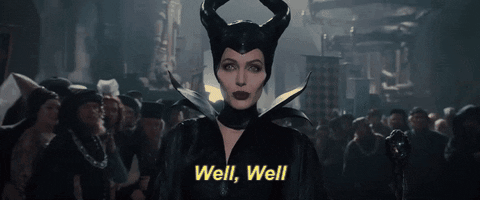
It seems we have a Maleficent inspired Caramel Apple.
Step 8: 🏆UNLOCKED! Bonus Disney Villain Inspired Caramel Apple 🏆
Given we didn't want Maleficent to be by herself, we also made an additional Caramel Apple inspired by another famous Disney Villain; Ursula from the Little Mermaid.

Using the same process we did for Maleficent, we created and fabricated a CAD Model of Ursula's Tentacles (which we consider to be her Calling Card) and instead of using Wilton's Candy Melts in Black, we used Wilton Candy Melts in Bright White and Wilton Food Coloring Gel in Lavender in order to make her two-tone tentacles and Caramel Apple.
As we are in Halloween spirit, we've attached the STL File for Ursula's Tentatcles to this Instructable.
Attachments
Step 9: Release YOUR Inner Disney Villain
It's been a very long journey, but you've created your own Disney Villain inspired Caramel Apple.
This mLab Project was quite an interesting one given our backgrounds are more engineering than candy decorations, as we ran into a few 'unanticipated' problems well bringing it to life, including a few of our Apples failing to truly capture Maleficent's style.

Nonetheless, we persisted and we are ecstatic regarding the final results.
When it comes to your Disney Villain inspired Caramel Apple, whether Maleficent or Ursula, it's very important to customize it in order to make it your very own.
Given we aren't experts in candy molding, we made a very abstract version of our Caramel Apples.
As you have seen so far, Autodesk Fusion 360 allows you to make quite advanced CAD Models using a variety of Sketching Tools and Techniques. However, you can take this a step further by customizing your Caramel Apple.
For example, if you want to take your Caramel Apple to the next level, try different colors and even decorating tips using food coloring, different candy melts, piping tips, and other decorative elements.
Whatever you decide to do, simply #BuildMakeLearn.

Plus, don't forget to share snapshots of your creations with us on Social Media using the Hashtags - #MakeAnything #mLabBuilds.

Participated in the
Halloween Contest 2019















