Introduction: 3D Printer Enclosure With Arduino LED Display
Immediately I became challenged to build my own! Once finals were over, a friend and I knocked it out in a few days. In the end my Enclosure only costed me 92$
THIS IS NOT FINISHED, UPDATES ARE COMING!
- 50$- acrylic plexiglas
- 10$- 100 RGB 4 prong leds
- 20$- PIR sensor
- 5$ hook up wire
- 8$ - 4x carbon filter(you only need1)
- Arduino
- computer fan
- router
- 1/2" flush trim bit
- 1/2 double fluted bit
- Forstner bit
- drill press
- drill
- miter saw
- torch
- soldering iron
- hot glue
- brad nails
- baby hinges
- latch
- silicon sealent
Step 1: Cut Wood to Size
- The baseplate is made out of 3/4" cherry ply was cut to 12.5" x 14.5", and has slots cut 1/4" in from the edge to accommodate the 5/16" thick acrylic (requires 2 cuts which is also 5/16" deep". Make passes on a table saw if you don't have a router.
- the second slot is for the plywood which was just under 13/16" and took many passes (should have used my router)
- Cut back panel at 12.5"x 15.5" and make slots the same as step 1.
Step 2: Cut Front Frame
- Cut 2 5/16" slots in the 1x2" hard wood (make sure that it is at least 35"+). This will yield both verticals however you will need a second slightly different piece for the top panel.
- Cut a 5/16" section out of the end (see image)
- once the verticals are cut 45 the pieces at
Step 3: Route Channels for LED's and Arduino
- Use a 1/2 fluted carbide bit and the fence to make channels for wire and easy soldering. Also trace the Arduino remove enough wood so it is out of the way.
- trace the fan and cut out a section slightly larger than the traced lines.
Step 4: Build Frame for Fan
- The frame is made with some scrap 5/16" plywood
- measure the fan and cut pieces to size(leave room for a fan grill between it and the carbon filter)
- Drill hole for wire
- clamp and glue around fan
- sand
- cut filter to size
- make grill
Step 5: Glue and Tack Frame With Brads
- Use a framing vice or alligator clips to hold joint.
- drill holes and drive brads in for strength
- chisel out corner section, or cut with japanese blade. (see image)
Step 6: Cut the Plexi!
Measure the height and width of the slots and cut away!
Remember plexiglass is very toxic to breath so always work in a well ventilated place. Also if you have some left over carbon filter like I did you can upgrade your basic dusk mask to a carbon filtered one! It makes cutting the acrylic less stinky, and might even be safe… don't hold me to to this I am no responsible for your illness/death.
Step 7: Routing Out Front Panel and Hole for Door
- Draw desired locations and mark square.
- Drill a hole for access
- Use jig to cut four sides, scrap the middle
- it usually takes at least two passes to achieve a clean edge
Step 8: Cut Out Door
- use an extra piece and rip to size on the table saw or use the trim router on a desk corner to make perfect.
- sand edges round, and test fit constantly
- once you are happy tape in place
Step 9: Mount the Door With Hinges
video:
Step 10: Drill Holes for LEDs
Holes were made every inch within the slot with a 1/4" bit
Step 11: Connect the Single LEDs Together
Attach hookup wire to each led, I've found that using strips is much easier. Making and prepairing the strips takes longer than anything else. You will notice that as we go along some of the lines are just naked copper.
Even though it is cheaper and more customizable I Highly Recommend that you purchase a rgb LEDs in a strip instead of soldering each and every one. But hey if you enjoy soldering and need a therapeutic escape for 5 hours then have at it
Step 12: The Circuit
arduio plug- RGB into 8 9 10 and ground pin goes into 5 volt,
PIR sensor is plug into brown, live, and pin 7
This code is for the PIR sensor and will control the brightness of the lights as the build platform gets lower and lower:
In the next week we will upload the full code and circuit including the LED sequences.
PIR CODE:
int pingPin7 = 7;
const int redPin = 8;
const int greenPin = 9;
const int bluePin = 10;
int light;//define the spead of motor
void setup()
{
// initialize serial:
Serial.begin(9600);
// make the pins outputs:
pinMode(redPin, OUTPUT);
pinMode(greenPin, OUTPUT);
pinMode(bluePin, OUTPUT);
}
void loop()
{
// establish variables for duration of the ping,
// and the distance result in inches and centimeters:
long d2= light;
// The PING))) is triggered by a HIGH pulse of 2 or more microseconds.
// Give a short LOW pulse beforehand to ensure a clean HIGH pulse:
pinMode(pingPin6, OUTPUT);
digitalWrite(pingPin6, LOW);
delayMicroseconds(2);
digitalWrite(pingPin6, HIGH);
delayMicroseconds(5);
digitalWrite(pingPin6, LOW);
// The same pin is used to read the signal from the PING))): a HIGH
// pulse whose duration is the time (in microseconds) from the sending
// of the ping to the reception of its echo off of an object.
pinMode(pingPin6, INPUT);
d2 = pulseIn(pingPin6, HIGH)/ 29 / .25;
delay(75);
int light = d2;//define the spead of motor
if (light >255)
{
light =255 ;
}
// look for the next valid integer in the incoming serial stream:
int red;
int green;
int blue;
red = (light);
green = ( light);
blue = (light);
// fade the red, green, and blue legs of the LED:
analogWrite(redPin, light);
analogWrite(greenPin, light);
analogWrite(bluePin, light);
}
Step 13: Updates
some things to look forward to:
- better documentation
- a video showing printer working with the setup
- Beautiful pictures
- Finish circuit and programing
- adding switches
- PIN sensor intagration
- rgb light display
- adding trim molding
- sealing the joints with silicone
- spool holder
- proper feet for enclosure
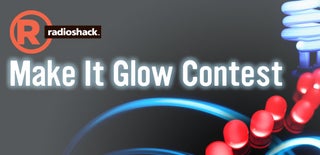
Participated in the
Make It Glow Contest













