Introduction: Assigning Keyboard Shortcuts to Symbols in Microsoft Word
These instructions will take you through the process of assigning more logical and intuitive keyboard shortcuts for commonly used symbols in Microsoft Word.
Step 1:
Open a new Word document and go to the "Insert" tab.
Step 2:
Select the “Symbol” option.
Step 3:
You will see a drop-down menu with many suggested symbols and an option at the bottom that says “More Symbols”. Select this option.
Step 4:
In the dialogue box that appears, find the symbol for which you wish to create a keyboard shortcut and click it only once.
Step 5:
In the bottom left corner of the box, you will see two buttons. Click the one labeled “Shortcut Key.”
Step 6:
A new dialogue box should appear and you should see a data entry box labeled “Press new shortcut key.” Enter the keyboard shortcut that you wish to be assigned to this symbol.
Step 7:
Now click the button in the bottom left corner labeled “Assign.” Your new shortcut should be effective immediately.
Step 8:
Here are a few suggestions for intuitive key combinations for some commonly used symbols.
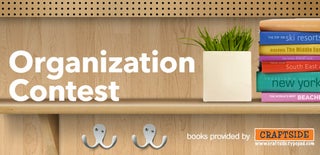
Participated in the
Organization Contest









