Introduction: Custom Scratch Card
Hello !
In this instructable I will present you how to make a custom scratch card. This idea come up because I want to make some surprise and I though this is a great way to do it.
It is easy and you can do it with your kid if you want. Be with them if you do so but anyone can make it.
Feel free to comment if I made some mistakes. I will fix it if needed.
And be creative !
Step 1: Materials & Tools
A few material is needed :
- acrylic painting, choose a silver one for better result
- dishwashing liquid
- scotch
- paper
plastic sleeve
Tools needed :
- computer or colored pencil (to create your card)
- cisor or cutter
- bruch
- little plate
- some protection
Step 2: Prepare Mixture / Test Phase
In this step I will show some different dosing. Just to know the effect of the two composent and what it will result to increase one of them. Your not forced to do it but just try your mixture before to apply it on your final card.
- 2/3 dishwashing / 1/3 painting
This dosage wasn't good. Mixture was to transparent and I didn't try to put another layer. I didn't think something were possible with the result I get. - Half dishwashing / Half Acrylic painting
When the mixture dry we still see through the mixture. We need more painting. - 1/3 dishwashing / 2/3 acrylic painting
That was better, but layers are not perfect. I prefer with more painting - 1/4 dishwashing / 3/4 acrylic painting
This dosage is very good. Dishwashing doesn't make any bubble and when we scratch the mixture look good.
For me the right proportion are : 1/4 dishwashing / 3/4 acrylic painting
Moreover the number of layer you apply is important too. You can do your own test but this my result :
- 1,2,3 Layers
The result was transparent, moreover my brush wasn't adapted for this so I could see some mark. - 4 Layers
I got a good result. - 5 Layers
Good result but a way to much I thought. - More Layers ...
Mixture doesn't look good when we scratched it. To much of it ...
For me the right proportion is : 4 layers, 1/3 dishwashing / 2/3 acrylic painting.
Tips : Bubble are created when you mix liquid and painting, so be gently.
Step 3: Create Your Card Design
Okay so the real first step of this instructables begin.
You need to know for what your card is created : is it a game ? a surprise ? a gift ?
The design will depend on the main goal of your card.
You can use severals websites to create your design : vistaprint or other like this. Personaly I want to control every part of my card so I used Google Drive Sheet. Try to find the software in acordance of what you want to do and what you know to use.
Step 4: Apply Mixture
The cards are printed and you found the right mixture !
Put some scotch into the plastic sleeve and apply the mixture with a brush. You can had a protection (piece of paper or an other scotch) to not overflow on your desk.
This step is the most important. The final result depend on how precise you'll be. If you put to much mixture the card will be not pleasant to look at.
Step 5: Let It Dry Between Each Layer
This step is the easiest step. I preconize almost 60 minutes, but if the mixture don't look dry just let it more. You don't want to fail your card so let it as far as it needs.
Step 6: Cut & Put Scotch
When mixture is dry you can cut scotch and put it into your card. Thanks to the plastic sleeve your scotch can easily be move.
Step 7: Test / End
You did it ! Your card is ready ! Just test it if you want or offer it !
You can now do your own Scratch Card and create everything you want!
And remember : Be creative !!
Step 8: Tips : Print Your Cards
With Google slide it’s easy to create a design. But now how can you print it with the dimension you want. But is you print your slide you'll have an A4 card !!
You can use paint and screenshot.
- Take a screenshot of your slide, make sure your slide take all the space of your screen.
- Open paint and make a “ctrl+V” or right click => paste.
- Choose the rectangular selection and select your card.
- Do : ctrl+maj+X or click to selection => trim selection
- Export into a new file (.png or .jpeg)
- Open a word document Insert all files and arrange like you want.
- Print your page with severals card.
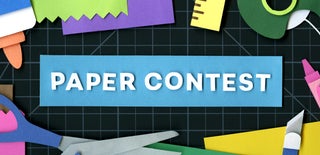
Participated in the
Paper Contest 2018











