Introduction: FlickMote
INTRODUCTION
Controlling the home appliance and electronic gadgets through an infrared remote control is now general. But the same controlling task can be done more easily. Primary motive of purposing the new system of hand gesture remote control is to remove the need to look in to the hand held remote and to search for a specific key for specific function mainly for older ones. This project presents a novel system to control home appliance through hand gesture as a remote control device. The project will be referred to as flickremote in this report. It uses an ultrasonic rangefinder to determine the user's gesture and outputs an IR signal, Microcontroller Developer Board Arduino Uno.
Step 1: HARDWARE REQUIRED
HARDWARE COMPONENT
1. An Arduino UNO.
2. An HC-SR04 ultrasonic module
3. An Infra-red LED
4. An appropriate resistor for your Infra-red LED (220R)
5. An RGB LED 6. A breadboard and wires
Step 2: HOW IT WORKS
HOW IT WORKS :
This Project uses an ultrasonic rangefinder to determine the user's gesture and outputs an IR signal to a TV on the command given..The distance or inches can be edited in the code which matches your convinience - High swipe (> 10in) = Channel Up - Low swipe = Channel Down - High hold (> 10in) = Volume Up - Low hold = Volume Down - Cover sensor (< 3in) = Turn On / Off
Step 3: CONSTRUCTION
CONSTRUCTION :
1. Connect the IR LED to pin 3 via an appropriate resistor, and then connect the cathode to GND. 2. Connect the ultrasonic sensor to 5v and GND where the pins specify. Connect the trigger pin to pin 8 and the echo pin to 7. You can configure these pins in the program 3. Connect the RGB LED to GND and pins 11 (red), 10 (green), 9 (blue). These pins are also configurable.
Step 4: CONTROLS
CONTROLS
Power
Swiping over the sensor within 3 inches will cause the LED to flash purple. This is the confirmation that a 'turn on / off' signal is ready to be sent. To prevent it accidentally turning the TV off I have made the sketch wait for a second swipe within 5 seconds of the first to confirm. At this point the signal is sent to the TV to turn on or off.
Channel
Swiping within 10 inches of the sensor (but not within 3) will cause the channel to change down. Swiping between 10 and 20 inches will cause the channel to change up.
Volume
Holding your hand within 10 inches of the sensor (but not within 3) will cause the volume to change down. Holding between 10 and 20 inches will cause the volume to change up. The volume will continue to change (up or down) until your hand is removed
Step 5: ADVANTAGES AND IMPROVEMENT :
ADVANTAGES AND IMPROVEMENT :
Will Remove the need to look in to the hand held remote and to search for a specific key for specific function A Solution to control the gadget (TV) for blinds and physically challenged persons The Project can be improved by adding more functionality to control all home appliance using same method
Step 6: CODE
/* Swipe Remote Control
This sketch uses an ultrasonic rangefinder to determine the user's gesture and outputs an IR signal to a sony TV based on the command given. - High swipe (> 10in) = Channel Up - Low swipe = Channel Down - High hold (> 10in) = Volume Up - Low hold = Volume Down - Cover sensor (< 3in) = Turn On / Off
Created by Vignesh Jaishankar
This code uses the IRremote library (https://github.com/shirriff/Arduino-IRremote)
*/ #include
// Defines for control functions #define CONTROL_CH 1 // Channel change #define CONTROL_VOL 2 // Volume #define CONTROL_POW 3 // Power
#define CONTROL_UP 1 #define CONTROL_DOWN -1
#define DIST_MAX 20 // Maximum distance in inches, anything above is ignored. #define DIST_DOWN 10 // Threshold for up/down commands. If higher, command is "up". If lower, "down". #define DIST_POW 3 // Threshold for power command, lower than = power on/off
// IR PIN const int irPin = 3; // this is defined in the library, this var is just a reminder. CHANGING THIS WILL NOT CHANGE PIN IN LIBRARY // 2 Pin Ping Sensor const int pingPin = 8; const int echoPin = 7; // Confirmation LED Pins const int led = 13; //internal LED for up/down debugging const int ledR = 11; const int ledG = 10; const int ledB = 9; // LED on timer unsigned long timer; // IR transmitter object IRsend irsend; // Power confirmation flag (needs two swipes to send signal) boolean powerConfirmed = false;
void setup() { // initialize serial communication and set pins Serial.begin(9600); pinMode(led, OUTPUT); pinMode(ledR, OUTPUT); pinMode(ledG, OUTPUT); pinMode(ledB, OUTPUT); pinMode(pingPin, OUTPUT); pinMode(echoPin, INPUT); timer = millis(); }
void loop() { // Serial.println(millis()); long duration, inches; int value;
// Check for a reading duration = doPing(); // Timer to confirm actions (currently only power) if (timer && timer < (millis() - 5000) && (millis() > 5000)) { Serial.println("timer reset"); timer = false; }
digitalWrite(led, LOW); setColor(0, 0, 0); // off
// convert the time into a distance inches = microsecondsToInches(duration);
// If less than max inches away, act if (inches < DIST_MAX) { // Debug output Serial.print(inches); Serial.println("in"); // If very close, it is a "power" signal if (inches < DIST_POW) { Serial.println(timer); // on or off if (timer) { doIR(CONTROL_POW, 0); timer = false; delay(2000); // don't want to be sending this more than once. 2 second delay } else { Serial.println("power flag set"); timer = millis(); setColor(255,50,50); delay(500); } } else // is volume or channel { // Distance determines control direction value = handleDist(inches); // wait half a second delay(300); // check again, has hand disappeared? if (microsecondsToInches(doPing()) > DIST_MAX) { doIR(CONTROL_CH, value); // swipe } else { // volume int d = 500; // first delay is longer for single volume change // repeat until hand is removed while (inches < DIST_MAX) { value = handleDist(inches); // is up or down? doIR(CONTROL_VOL, value); // fire off IR signal delay(d); // wait inches = microsecondsToInches(doPing()); // check for hand again d = 100; // delays are shorter for quick multiple volume adjustment } delay(500); // this stops accidental channel change after volume adjustment } } } delay(50); // Short enough to detect all swipes. } /* * If distance is within threshold, mark as 'up' and turn on corresponding LED. */ int handleDist(int inches) { if (inches > DIST_DOWN) { digitalWrite(led, HIGH); return CONTROL_UP; } else { digitalWrite(led, LOW); return CONTROL_DOWN; } }
/* * Fire off correct IR code */ void doIR(int control, int val) { switch(control) { case CONTROL_POW: // power Serial.println("power on / off 0xa90"); for (int i = 0; i < 3; i++) { setColor(255, 0, 0); irsend.sendSony(0xa90, 12); // Sony TV power code delay(40); } break; case CONTROL_CH: setColor(0, 255, 0); // output 'channel up / down' depending on val if (val == CONTROL_UP) { digitalWrite(led, HIGH); for (int i = 0; i < 3; i++) { irsend.sendSony(0x90, 12); delay(40); } Serial.println("channel up 0xD00A"); } else // down { for (int i = 0; i < 3; i++) { irsend.sendSony(0x890, 12); delay(40); } Serial.println("channel down 0x3002"); } break; case CONTROL_VOL: setColor(0, 0, 255); // output 'volume up / down' depending on val if (val == CONTROL_UP) { digitalWrite(led, HIGH); for (int i = 0; i < 3; i++) { irsend.sendSony(0x490, 12); delay(40); } Serial.println("volume up 0x490"); } else //down { for (int i = 0; i < 3; i++) { irsend.sendSony(0xC90, 12); delay(40); } Serial.println("volume down 0xC90"); } break; } } void setColor(int red, int green, int blue) { analogWrite(ledR, red); analogWrite(ledG, green); analogWrite(ledB, blue); }
long doPing() { digitalWrite(pingPin, LOW); delayMicroseconds(2); digitalWrite(pingPin, HIGH); delayMicroseconds(5); digitalWrite(pingPin, LOW); return pulseIn(echoPin, HIGH); }
long microsecondsToInches(long microseconds) { return microseconds / 74 / 2; }
long microsecondsToCentimeters(long microseconds) { return microseconds / 29 / 2;

Participated in the
Automation Contest 2016

Participated in the
DIY Summer Camp Challenge
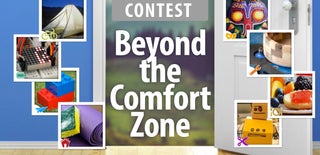
Participated in the
Beyond the Comfort Zone Contest










