Introduction: Green Screen Home Office
With my wife and two of my kids working form home it was getting crazy to find space to do our work. My wife was always worried what people would see when any of us would be on a video call for work or school. She would say, Make sure there is nothing in the background that is embarrassing. Well it is kind of hard when space is limited and there is only one real home office space to work form home at.
Wouldn't it be nice to have a home office with a background that was amazing? It's possible and it won't cost you much.
I am going to show how to use a green screen for your work form home, home office. You will be able to make it look like you live on a beach or wherever you want. The best part is it's inexpensive.
I use Zoom for my meetings and explain how a green screen can be used for zoom but I am sure it is useful for all sorts of meeting programs.
Step 1: Materials
For your simple and inexpensive home office green screen you will need very few things.
-A nice wide wall preferably flat as possible
-Painter's Tape, so you do not damage the paint that is already on the wall.
-Scissors to cut the paper
-Emerald Green Fadeless Paper, ours was 4 feet wide
Here is a link to a similar green paper to what we used
https://www.amazon.com/gp/product/B00006IDY5/ref=ppx_yo_dt_b_asin_title_o00_s00?ie=UTF8&psc=1
Step 2: Cut and Tape
Cut the paper to the size you want and / or need. We thought horizontal was greet for our zoom meetings but then wanted vertical for other projects or pictures.
Have a friend help you hold the paper to the wall as you tape it in place.
Remember to use painter's tape so you can remove the "screen".
A chair or ladder will be useful ;-)
Step 3: Adjust
At first it will be hard (at least it was for me) to take pictures without some of the wall showing.
Adjust the angle of the camera, zoom in or out, etc.
Step 4: Set Up Zoom
Setting up Zoom to have a background with a green screen is relatively easy once you have a green screen.
Once on Zoom go to the screen menu that has the Join Audio for muting, the Stop Video, etc.
Click on the up arrow next to the camera icon.
Click "Choose Virtual Background".
Click "I have a green screen".
Now pick the screen you want.
Click out of settings by clicking red circle in the top left.
You have successfully changed your background.
Step 5: Find Backgrounds
Zoom has very limited backgrounds so you will need to find some that work well for you.
Many sites have free backgrounds that you can use.
We got ours from https://pixabay.com/
Step 6: Add Your Own Background
Go to the screen menu that has the mic for muting, the camera for video, etc. Click on the up arrow next to the camera icon. Click choose virtual background.
To the right of "Choose Virtual Background" is a + symbol. Click this + symbol to add your background pictures.
Find your background files you saved and add them.
Click the new background you want.
Click out of settings by clicking red circle in the top left.
You have successfully added and changed your background.
Step 7: Look Cool in Your New Home Office
At your next Zoom meeting look cool at your home office, spacious living room, private beach or wherever else you want your office to be ;-)
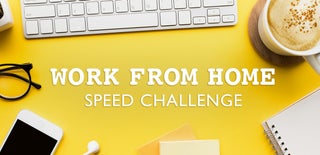
Participated in the
Work From Home Speed Challenge













