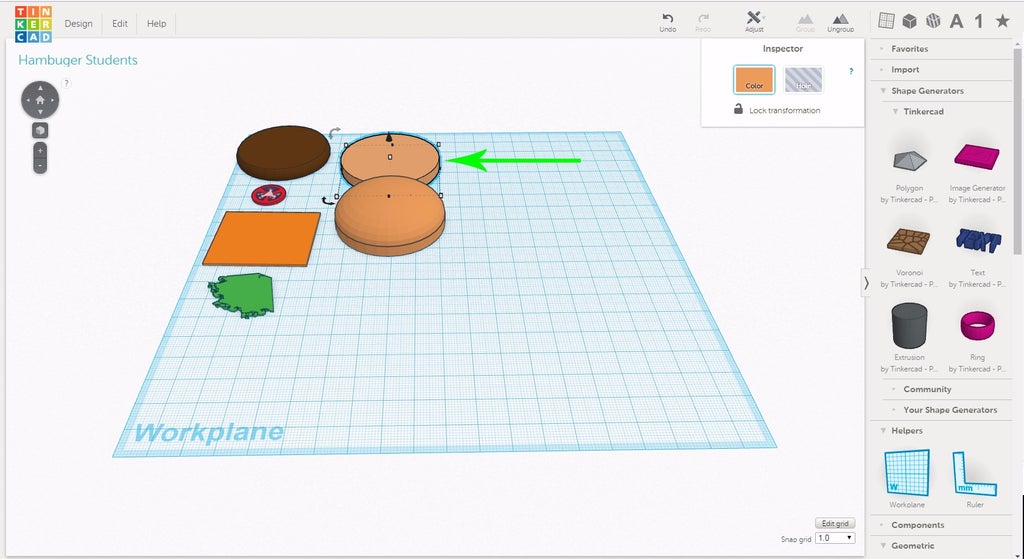Introduction: How to Move Objects
The following information is a single lesson in a larger Tinkercad project. Check out this and more projects on Tinkercad.
In this lesson we will go over the basics for Tinkercad. When finished, you will have learned how to move, rotate, scale, and copy objects.
Step 1: How to Move Objects
The following information is a single lesson in a larger Tinkercad project. Check out this and more projects on Tinkercad.
Let's get started!
- In this lesson we will go over the basics for Tinkercad. When finished, you will have learned how to move, rotate, scale, and copy objects.

- With the cursor still over the bun, left click again, except hold it down and drag the mouse to move it to the location shown in the image.

- Select the top half of the burger bun and move it next to the bottom half.

- Find the burger patty and select it.

- Instead of using the mouse to move the patty, use the arrow keys. Holding SHIFT will cause the object to move more quickly.

- To move an object up on the Z axis, hold CTRL and use the up and down arrow keys. Using the mouse, left click on the large black arrow at the center of the object.

- Before moving on, lets position the camera closer to the ground to get a better look at how far away the patty is from the bun. It can be difficult to remember, but it is important to place the camera to get the best view.

- Make any adjustments needed.

- Select and move the slice of cheddar cheese on top of the burger patty.