Introduction: How To: Simon Game
This is an instructable on how to put together the Simon Game - Through-Hole Soldering Kit brought from Sparkfun.com according to their instructions
Step 1: Step 1: Equipment
In the kit you should recieve
• 1x ATmega328 - pre-programmed with Simon firmware
• 1x Buzzer
• 2x 0.1μF Cap
• 1x 10K Resistor
• 4x LEDs (blue, yellow, red, green)
• 2x Slide Switch
• 4x Battery Clips
• 2x AA Batteries
• 1x Button pad
• 1x Bezel
• 4x Standoffs and screws
• 1x Assembly instructions
• 1x Simon PCB
Sparkfun states that the bare minimum to make this is a soldering iron and wire cutters.
Step 2: Step 2: ATmega168 (microcontroller)
Looking at the bottom of the board, insert
the microcontroller. Make sure the notch on the chip aligns with the white
silk screen on the board. You will need to gently bend the legs in a bit.
Flip the board over, then begin to solder.
Tips and hints:
Microcontroller and PCB
The microcontroller is the brain of the game. It’s programmed to light up the
buttons and create the game sequence. Bending the legs won’t hurt the chip – it
is designed to withstand the heat of the soldering iron as well as gentle bending.
Try to be gentle with the board, but a few scratches are not a big deal.
Soldering
The tip of the iron is normally 700 °F, hot enough to melt metal. It is normal for
the handle of the soldering iron to heat up a bit. Hold it like a pencil and move
your hand further away from the tip if the heat is uncomfortable. The solder
smokes because the rosin inside the solder is burning off - it’s not harmful.
Step 3: Step 2: 0.1uF Cap (decoupling Cap) & 10K Resistor (reset Pull-up)
Insert the capacitors, flip the board over,
bend the legs outward to secure, then solder into place. Hold metal leg
while clipping off excess.
Insert the resistor, flip the board over, bend
the legs outward to secure, then solder into place. Hold metal leg while
clipping off excess.
Step 4: Step 4: Buzzer (alarm)
Insert the buzzer. The “+” on the buzzer should align with
the white “+” on the board. Flip the board over then solder into place. Hold
metal leg while clipping off excess.
Tips and hints:
Buzzer and other components.
The buzzer makes the noise for the game – pretty simple! The capacitors help
“clean up” the power on the board. The resistor tells the microcontroller not to
reset once the power is turned on, so your game can continue uninterrupted.
The slide switches turn on and off the power and sound.
Step 5: Step 5: Slide Switch (sound and Power)
Looking at the top of the board, insert
switches. Keep the iron tip away! Plastic melts easily. Flip the board over,
then begin to solder. The switch can go in any way you want.
Step 6: Step 6: LEDs (indicator Lights)
Insert the four LEDs into the front of the board.
Each LED has one side that is flat. Make sure this flat side aligns with
the flat white marking on the PCB. Then solder from the bottom of board.
Hold metal leg while clipping off excess.
Tips and hints:
LEDs
Light-emitting diodes (LEDs) are like light bulbs, but much smaller and more
efficient.
Step 7: Step 7: Battery Clips (hold Batteries)
Insert battery clips, make sure clips point
toward each other so the battery fits. Ensure clips are flat against the
board. Then solder from the bottom of board.
Step 8: Step 8: Button Pad (game Control)
Attach to top. Lay rubber button 8 pad over LEDs.
Tips and hints:
Buttons, bezels, and standoffs
Squishy buttons are fun! The bezel helps hold the buttons in place. The standoffs
hold the board up off a surface, helping to protect the electronics. They also
hold the pad and bezel onto the board.
Step 9: Step 9: Bezel (holds Button Pad)
Attach to top. Lay bezel over button pad, with
notches for the screws pointing up. You may need to remove batteries
to get bezel to fit.
Step 10: Step 10: Standoffs and Screws (mechanical)
Insert the screws through the bezel
and button pad, then twist standoffs onto the protruding screw.
Step 11: Step 11: AA Batteries (power Source)
Insert the batteries, following “+” and “-”
indicators on the board. Turn on the board and verify the LEDs are flashing.
Step 12: Step 12: Clean Up
Clean up! Collect and throw away extra bits. It’s okay to throw away
with general trash.

Participated in the
Nostalgia Electrics Ultimate Party Challenge
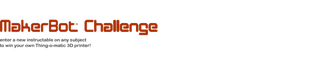
Participated in the
MakerBot Challenge












